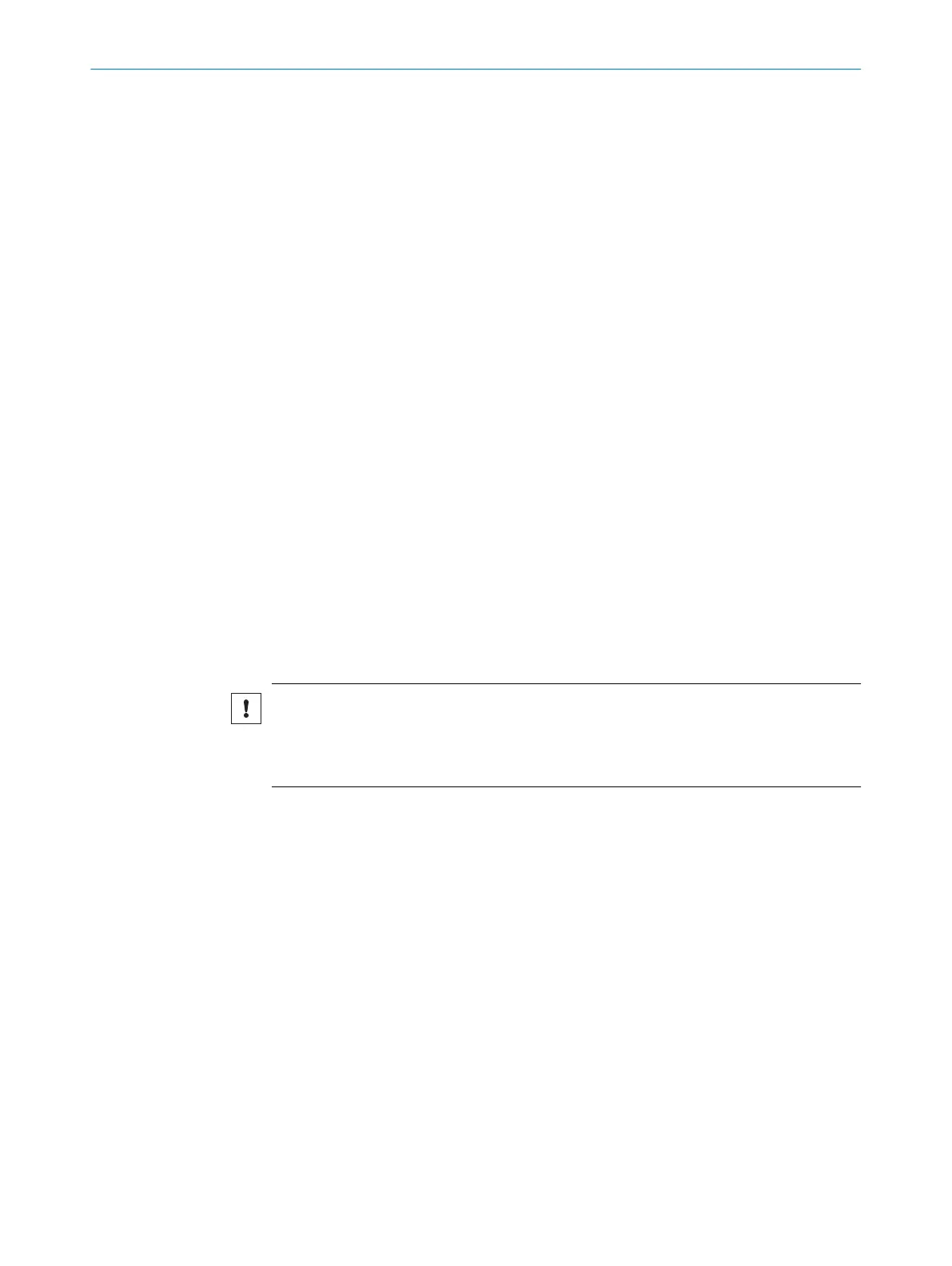7 Configuration
7.1 Delivery state
The device is not configured in the delivery state.
7.2 Safety Designer configuration software
The safety laser scanner is configured using the Safety Designer.
For information on the Safety Designer, see the operating instructions for the Safety
Designer item no. 8018178.
7.2.1 Installing Safety Designer
Prerequisites
•
Y
our Windows user account has administrator rights.
Approach
1.
Call up the download web page and enter Safety Designer in the search field on
www.sick.com.
2. Take note of the system requirements on the download page.
3. Download the installation file from the download page. Extract it and run it.
4. Follow the notes from the setup assistant.
Complementary information
The SQL CE database is required to open legacy projects with the .sdp ending. When
installing Safety Designer, you can select whether SQL CE should be installed for
compatibility of legacy projects.
NOTICE
T
he SQL CE database is not a trustworthy source. The installation of untrustworthy
sources may pose a safety risk.
b
Only install SQL CE if you have to convert legacy projects.
7.2.2 Projects
Using Safety Designer, you can configure one or more devices in a project. You can save
t
he configuration data in a project file on the computer.
Creating a project
b
Click on Create new project.
✓
This creates and opens an empty project.
Configuring a device online (device connected to computer)
The following interfaces are suitable for configuration:
•
USB
15)
•
Ethernet
If a device is connected to the computer, Safety Designer can establish a connection to
the device.
16)
15)
T
he USB connection may only be used temporarily and only for configuration and diagnostics.
16)
If the device is only connected via the network and has no network address, Safety Designer can find the device but cannot establish a
connection to it. You first need to assign the device a valid network address.
CONFIGURATION 7
8021219/1ELL/2022-01-21 | SICK O P E R A T I N G I N S T R U C T I O N S | microScan3 – PROFINET
85
Subject to change without notice
