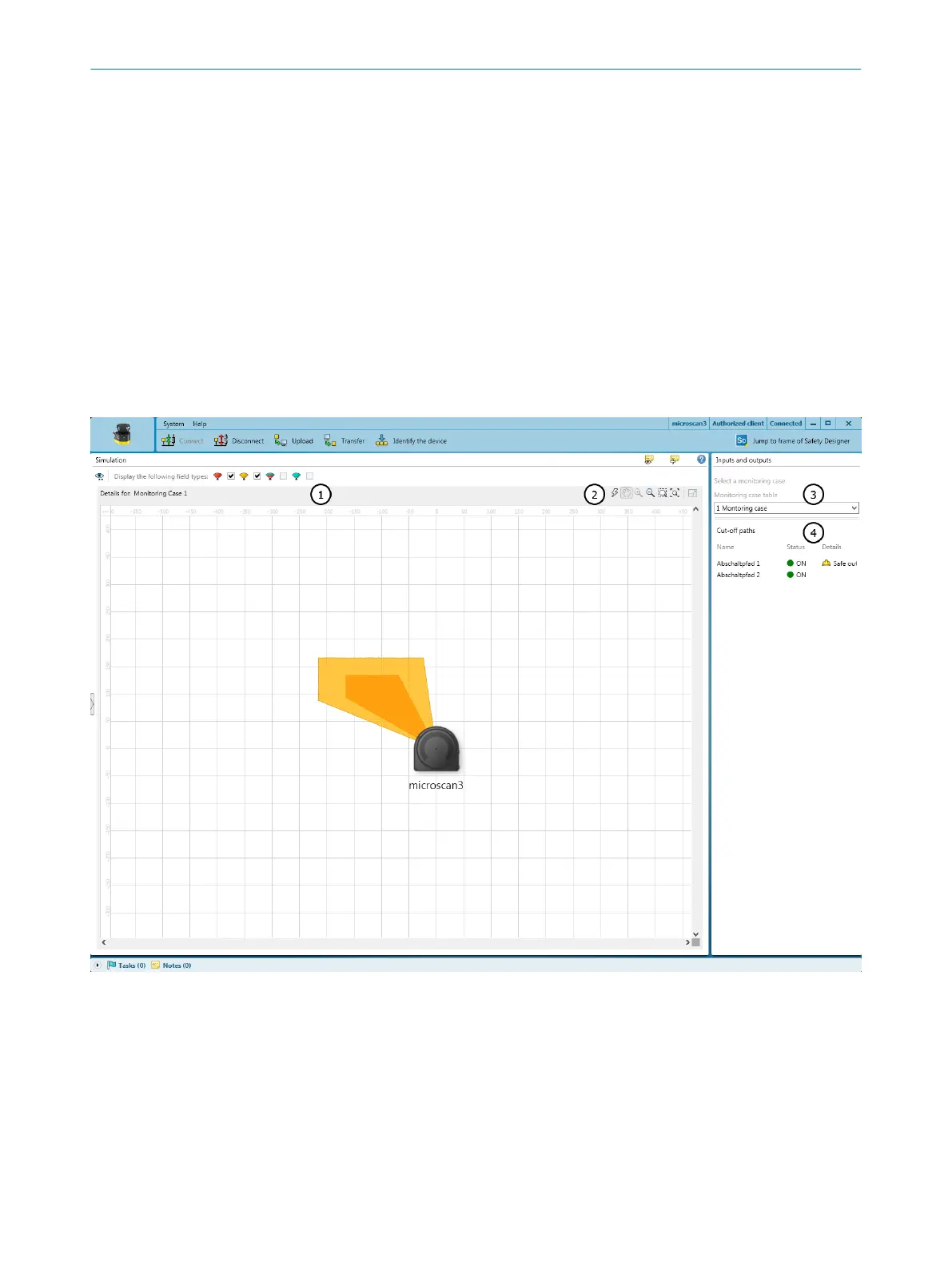Exporting monitoring case tables
1.
Click on Exporting to .xml….
2. Select desired folder and enter file name under which the monitoring case table
will be saved.
3. Start the export.
✓
The monitoring case table is exported.
Complementary information
In many cases, it makes sense to first export the field records from the source project
and import them into the target project, see "Importing and exporting field sets and
fields", page 111.
7.14 Simulation
Overview
Figure 76: Simulation
1
Show or hide field types
2
Simulation tools
3
Select monitoring case
4
Display the cut-off paths
You can visualize the result of the set configuration in the simulation.
CONFIGURATION 7
8021219/1ELL/2022-01-21 | SICK O P E R A T I N G I N S T R U C T I O N S | microScan3 – PROFINET
123
Subject to change without notice
