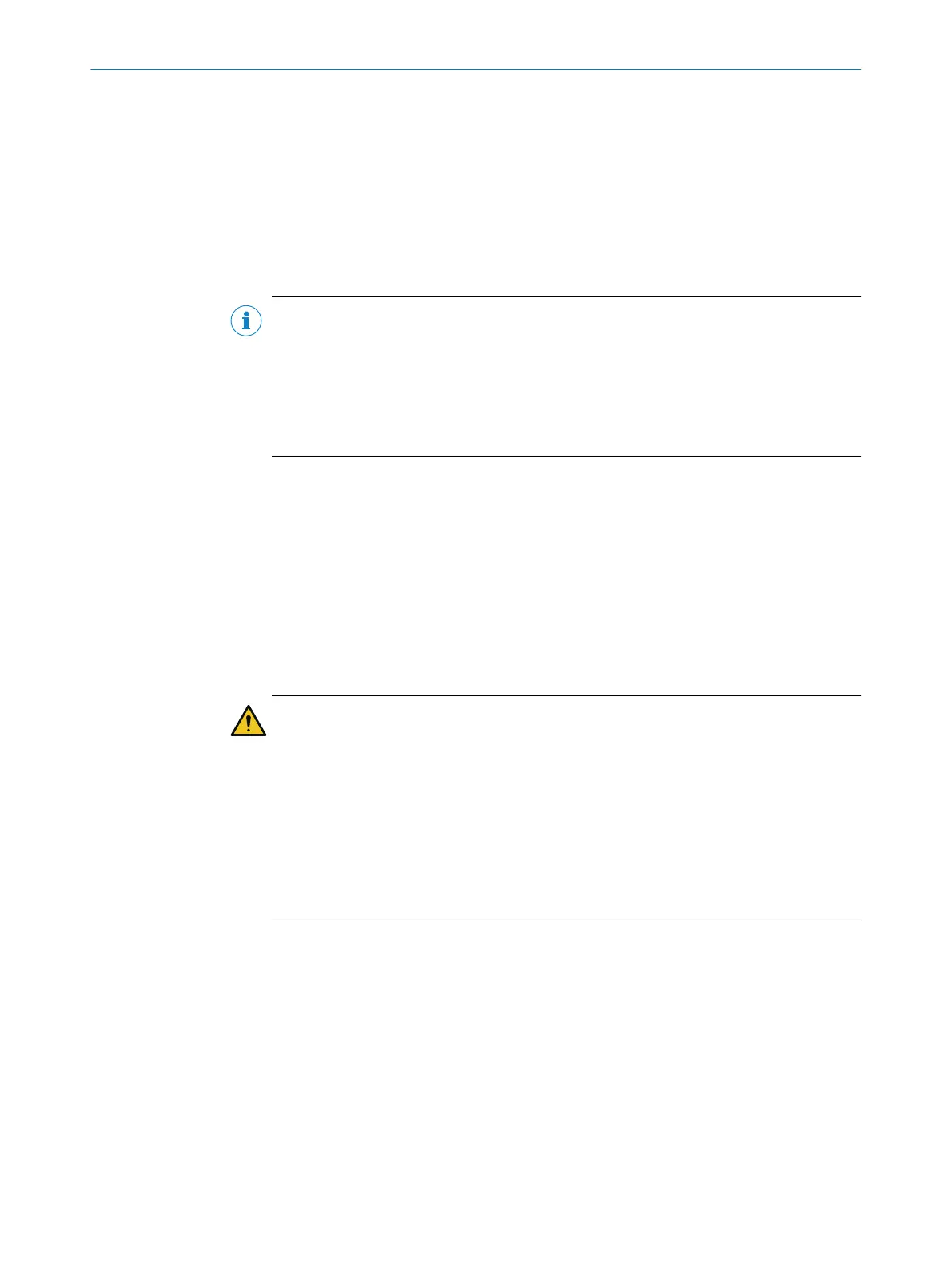Approach
Cle
aning the optics cover
1. Remove dust from the optics cover using a soft, clean brush.
2. Moisten a clean, soft towel with anti-static plastic cleaner and use it to wipe the
optics cover.
3. Check the effectiveness of the protective device, see "Thorough check of the
principal function of the protective device", page 72.
Complementary information
NOTE
T
he display shows a contamination warning if the optics cover is contaminated and
needs to be cleaned soon. If it is not cleaned and the contamination continues to
increase, the safety laser scanner switches to the OFF state for safety reasons and the
display shows a contamination error.
b
Check the optics cover for damage.
b
Clean the optics cover in a timely manner.
Further topics
•
"Spar
e parts", page 191
•
"Accessories", page 193
10.3 Replacing the optics cover
If the optics cover is scratched or damaged, it must be replaced.
Y
ou can order the replacement optics cover from SICK (see "Spare parts", page 191).
Important information
WARNING
Incor
rect reference value of optical properties
If optics cover calibration is not done correctly, persons and parts of the body to be
protected may not be detected.
b
Carry out an optics cover calibration with the Safety Designer every time the optics
cover is replaced.
b
Carry out the optics cover calibration at room temperature (10 °C to 30 °C).
b
Only carry out the optics cover calibration using a new optics cover.
b
Make sure that the entire system is clear of contamination when the adjustment is
carried out.
MAINTENANCE 10
8021219/1ELL/2022-01-21 | SICK O P E R A T I N G I N S T R U C T I O N S | microScan3 – PROFINET
143
Subject to change without notice