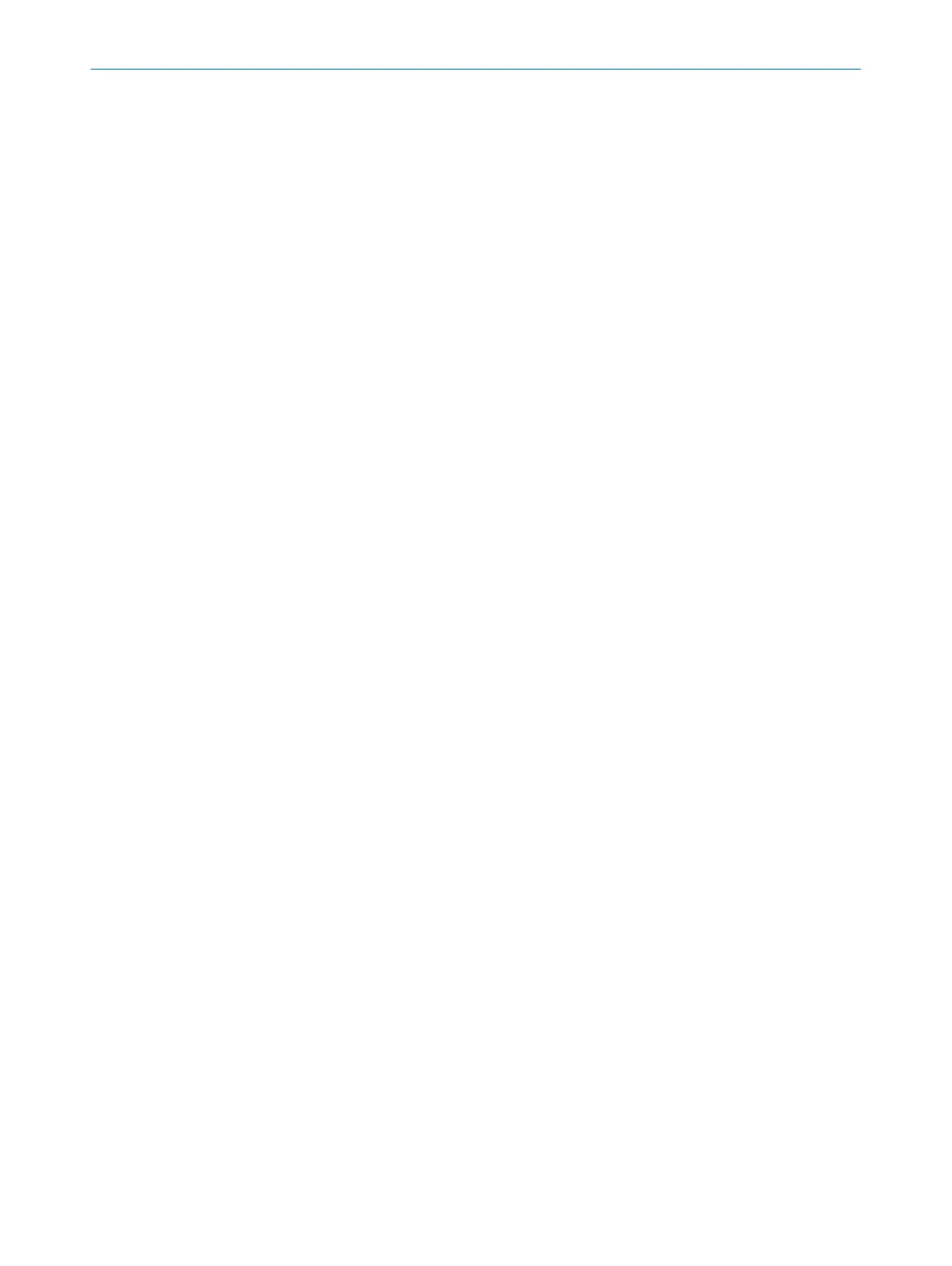7.13.2 Several monitoring case tables
Certain variants of the safety laser scanner support multiple simultaneous monitoring
c
ase tables. For example, you can use a monitoring case table to switch between
different monitoring cases with different field sets. At the same time, you can use
another monitoring case table to keep a monitoring case always active with a particular
field set.
Even if you use several monitoring case tables, each shutdown path is assigned to only
one monitoring case table.
If you use several monitoring case tables, one monitoring case must be active in
each monitoring case table at all times. As long as no monitoring case is active in a
monitoring case table after the start, all outputs remain in the OFF state and the device
displays Waiting for inputs. If no monitoring case is active in a monitoring case table
during operation, all outputs switch to the OFF state and the device displays a fault.
7.13.3 Settings for monitoring cases
Name
Ent
er a name which is as descriptive as possible for the monitoring case in the Name
field. If you create a lot of monitoring cases, you should consider a naming concept that
makes it possible to identify the monitoring cases easily (for example right cornering,
left cornering).
Sleep mode
If y
ou activate this option, the safety laser scanner changes to the sleep mode as soon
as the input conditions for this monitoring case exist.
7.13.4 Input condition
The controller transmits to the safety laser scanner in the process image the number of
t
he monitoring event to be activated.
For each monitoring case, the Safety Designer shows the number with which the
monitoring case is activated.
7.13.5 Cut-off paths
You can create cut-off paths and define the outputs switched by the cut-off paths.
Y
ou need a cut-off path for every field in a field set. If the field sets have different sizes,
use the field set with the most fields as a guide.
Creating cut-off path and entering a name
1.
Create a cut-off path for every field in the largest field set.
2. Enter a descriptive name for each cut-off path.
Assigning the number of the cut-off path in the process image
b
Select the desired number.
✓
The number is assigned to the cut-off path.
Restart behavior
You define the restart behavior for all network outputs in the Inputs and outputs window.
If needed, define a deviating restart behavior for one or several network outputs.
CONFIGURATION 7
8021219/1ELL/2022-01-21 | SICK O P E R A T I N G I N S T R U C T I O N S | microScan3 – PROFINET
121
Subject to change without notice
