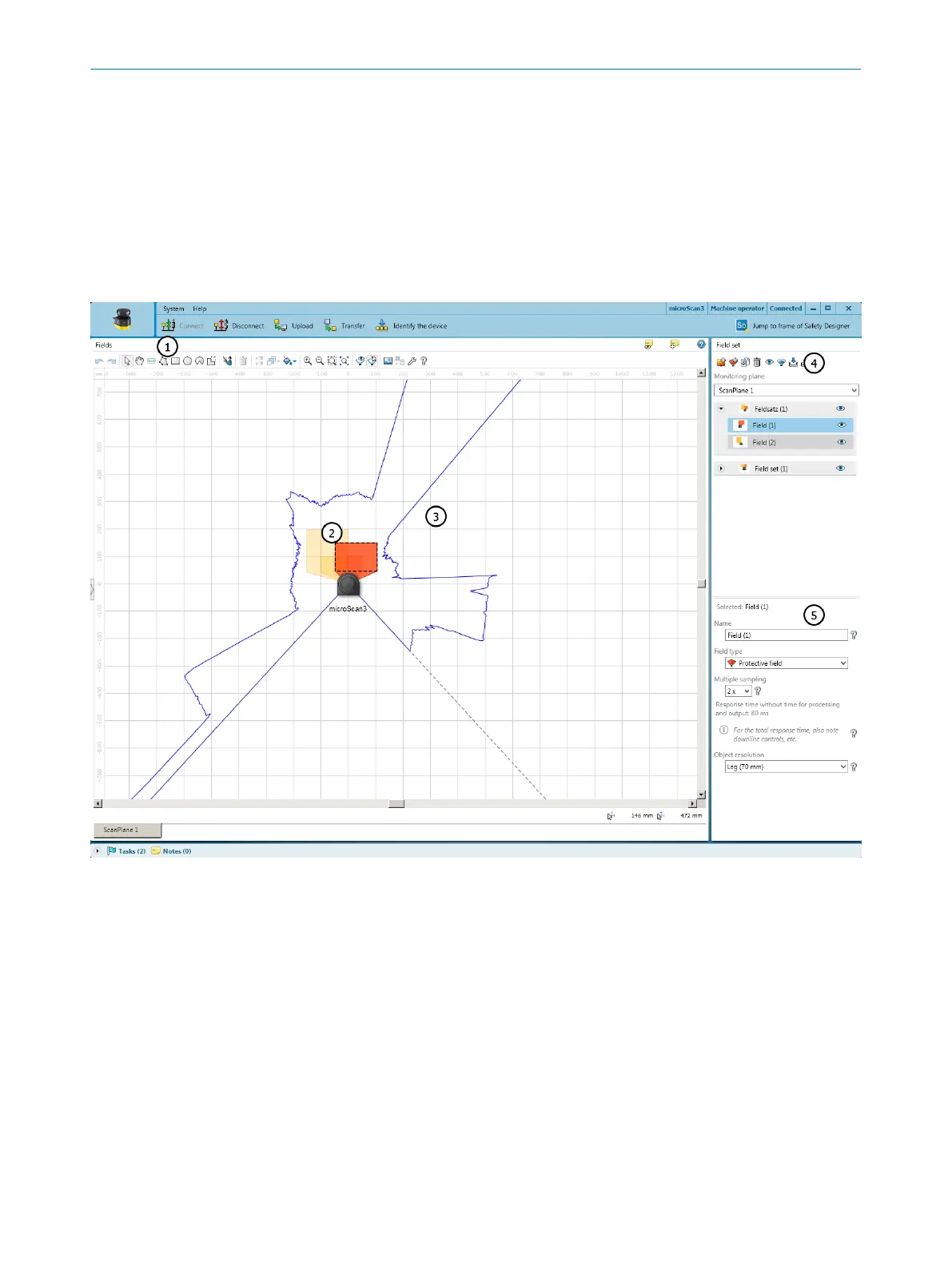7.11 Fields
Using the field editor, you can configure the field sets of the safety laser scanner. The
number of c
onfigurable fields depends on the safety laser scanner variant.
The edge length or the diameter of each field must be at least as large as the selected
object resolution.
7.11.1 Using the field editor
Overview
Figure 68: Field editor
1
Toolbar
2
Protective field (red) and warning field (yellow) created
3
Visible spatial contour
4
Create, duplicate, delete field set and fields
5
Define field type, name field, configure field
In the F
ields area, you draw the fields in a field set using the tools in the toolbar. In the
Field set area, you create the field sets and fields. In the area below, you can define the
field type, enter the name and, configure multiple sampling and the object resolution, if
necessary.
Toolbar
Using the tools in the field editor, you can draw the fields in a field set or masked areas
inside the fields.
CONFIGURATION 7
8021219/1ELL/2022-01-21 | SICK O P E R A T I N G I N S T R U C T I O N S | microScan3 – PROFINET
107
Subject to change without notice
