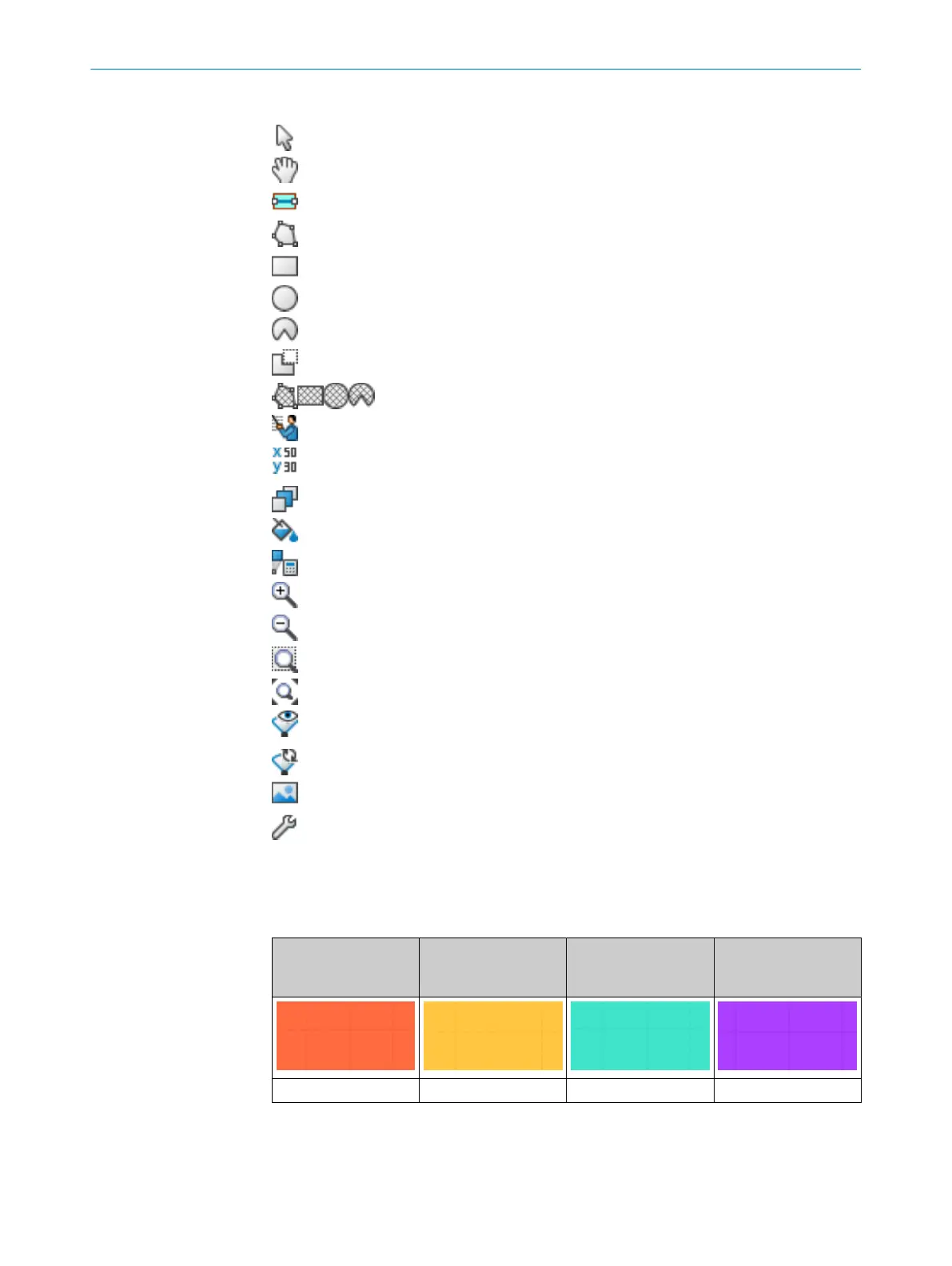Table 15: Buttons on the toolbar
Arrow tool, for marking objects
Hand tool, for moving the work space
Draw reference contour field or contour detection field
Draw field using points
Draw rectangle
Draw circle
Draw circle segment
Mask areas (see "Drawing in points that cannot be monitored",
page 114). Use the drawing functions for fields to draw the masked
areas. The buttons are crosshatched.
Enable propose field
Edit a field using coordinates (see "E
diting fields using coordinates",
page 113)
Push the object into the foreground or background
Select field design
Calculate field
Zoom in
Zoom out
Zoom to area
Zoom to work space
Show snapshot of the spatial contour. Clicking again clears the spatial
cont
our shown.
Show live spatial contour
Paste background image (see "Bac
kground image", page 111)
Open field editor settings
Field display
Safety Designer displays the field types in different colors.
Table 16: Colors of the field types
Protective field Warning field Reference contour
f
ield and contour
detection field
Collision protection
field
1)
Red Yellow Turquoise Violet
1)
Available only for devices with the Pro performance package and a maximum protective field range of
9 m.
7 CONFIGURATION
108
O P E R A T I N G I N S T R U C T I O N S | microScan3 – PROFINET 8021219/1ELL/2022-01-21 | SICK
Subject to change without notice
