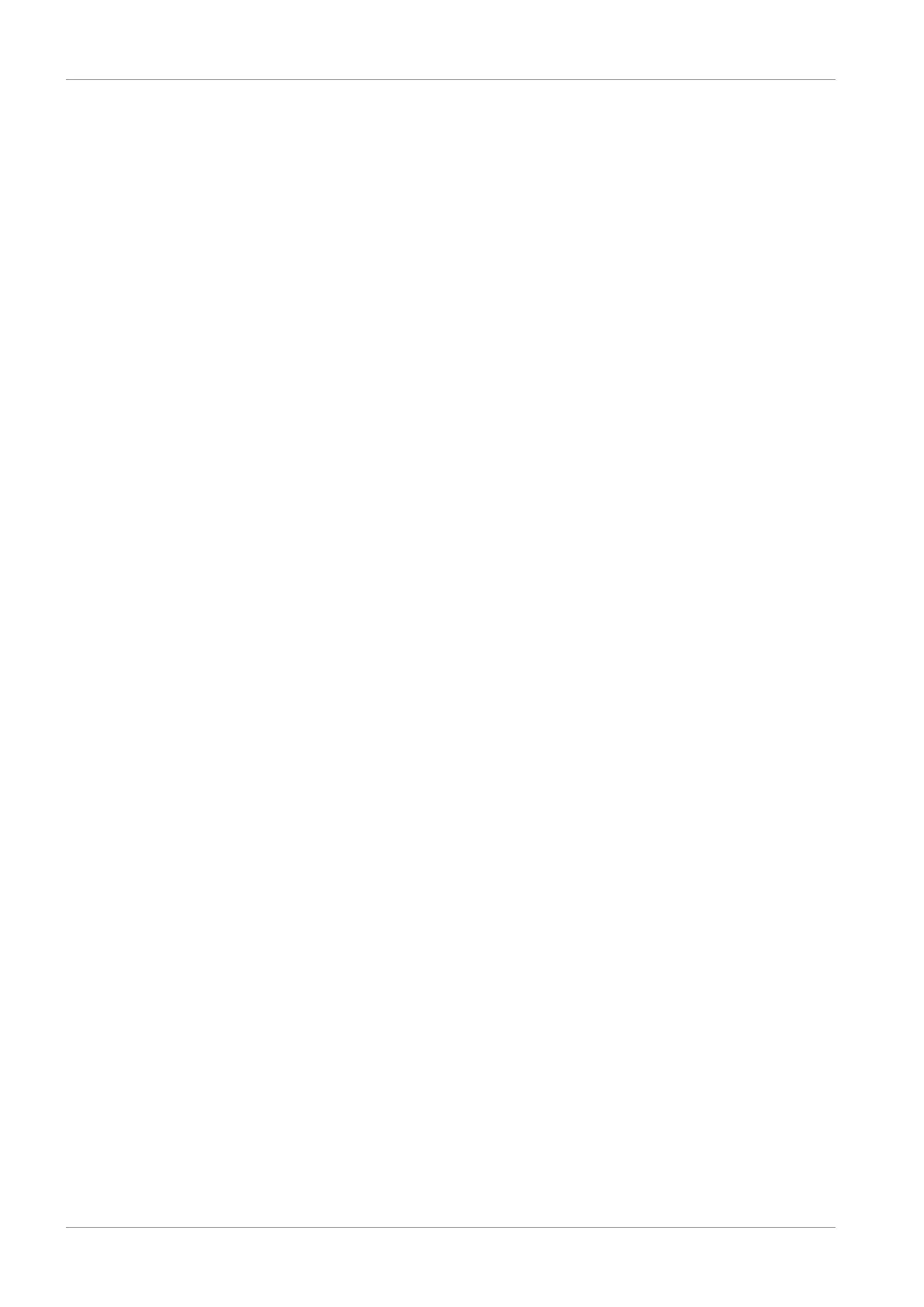10 | Commissioning STOBER
128
12/2018 | ID 442537.05
Projecting the drive controller
1. Properties tab:
Establish the relationship between your circuit diagram and the drive controller to be
projected in DriveControlSuite.
Reference: Specify the reference code (equipment code) of the drive controller.
Designation: Give the drive controller a unique name.
Version: Version your project configuration.
Description: If necessary specify supporting additional information such as the change
history of the project configuration.
2. Drive controller tab:
Select the SD6 series and the device type of the drive controller.
3. Option modules tab:
Communication module: If the drive controller communicates using a fieldbus with a
controller, select the corresponding communication module.
Terminal module: If you control the drive controller using analog and digital inputs, select
the corresponding terminal module (in addition to the communication module in mixed
operation).
Safety module: If the drive controller is part of a safety circuit, select the corresponding
safety module.
4. Device controller tab:
Device controller: Select the device controller that defines the underlying activation signals
for the drive controller.
Rx process data, Tx process data: If you control the drive controller using a fieldbus, select
the fieldbus-specific receive and send process data.
Projecting the axis
1. Click on Axis 1.
2. Properties tab:
Establish the connection between your circuit diagram and the axis to be projected in
DriveControlSuite.
Reference: Specify the reference code (equipment code) of the axis.
Designation: Give the axis a unique name.
Version: Version your project configuration.
Description: If necessary specify supporting additional information such as the change
history of the project configuration.
3. Application tab:
Select the desired control or drive-based application.
4. Motor tab:
Select the motor category, the series and the type of motor operated using this axis. If you
are working with motors from third-part suppliers, enter the accompanying motor data at a
later time.
5. Confirm with OK.
