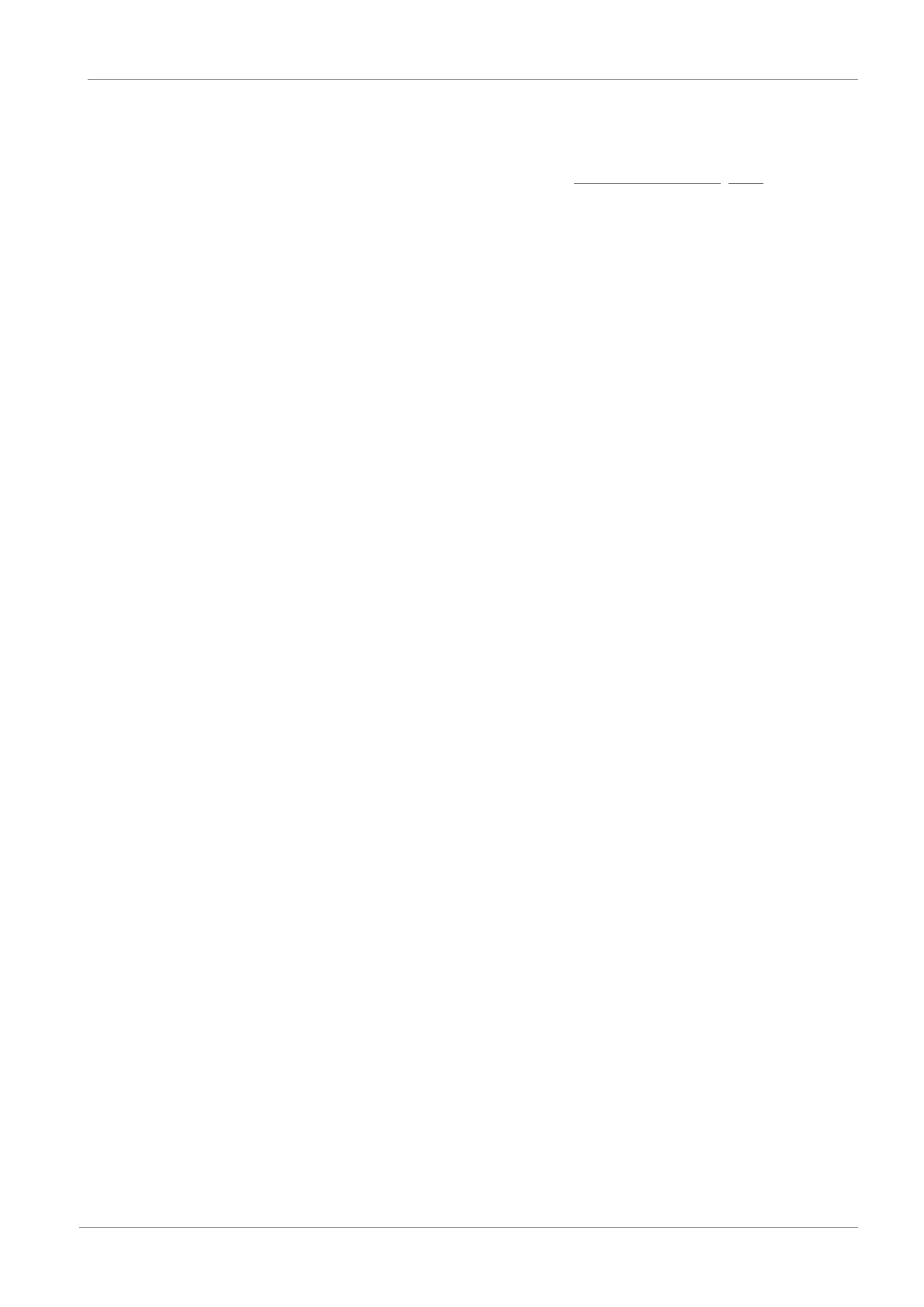STOBER 10 | Commissioning
12/2018 | ID 442537.05
129
10.1.2 Configuring the safety module
In the next step, you have to configure the safety technology in accordance with the
commissioning steps outlined in the manual; see the chapter Detailed information [}161].
10.1.3 Creating other modules and drive controllers
We recommend sorting all drive controllers of your project in DriveControlSuite either
functionally by groups and combining a group under a module, or organizing several drive
controllers in corresponding modules based on their distribution to different control cabinets.
1. Highlight your project P1: Project 1 in the project tree > Context menu Create new module.
ð Module M2 Module 2 is created in the project tree.
2. Highlight M2: Module 2 in the project tree > Context menu > Create new drive controller.
ð Drive controller T2 drive controller 2 is created in the project tree.
3. Highlight the drive controller T2: drive controller 2 in the project tree.
4. Change to the project menu and click Projecting.
5. Project the drive controller and specify the newly created module.
6. Repeat the steps for all other drive controllers and modules of your project.
10.1.4 Specifying a module
After you have created and projected all drive controllers that you want to record under a
module, specify the module.
1. Highlight the module M1: Module1 in the project tree.
2. Change to the project menu and click Project configuration.
ð The Module window opens.
3. Establish the relationship between your circuit diagram and the newly created module in
DriveControlSuite.
Equipment: Specify the equipment code of the module.
Designation: Give a clear and meaningful name to the module.
Version: Specify a version for the module.
Version description: If necessary, specify supporting additional information such as the
change history of the module.
4. Confirm with OK.
