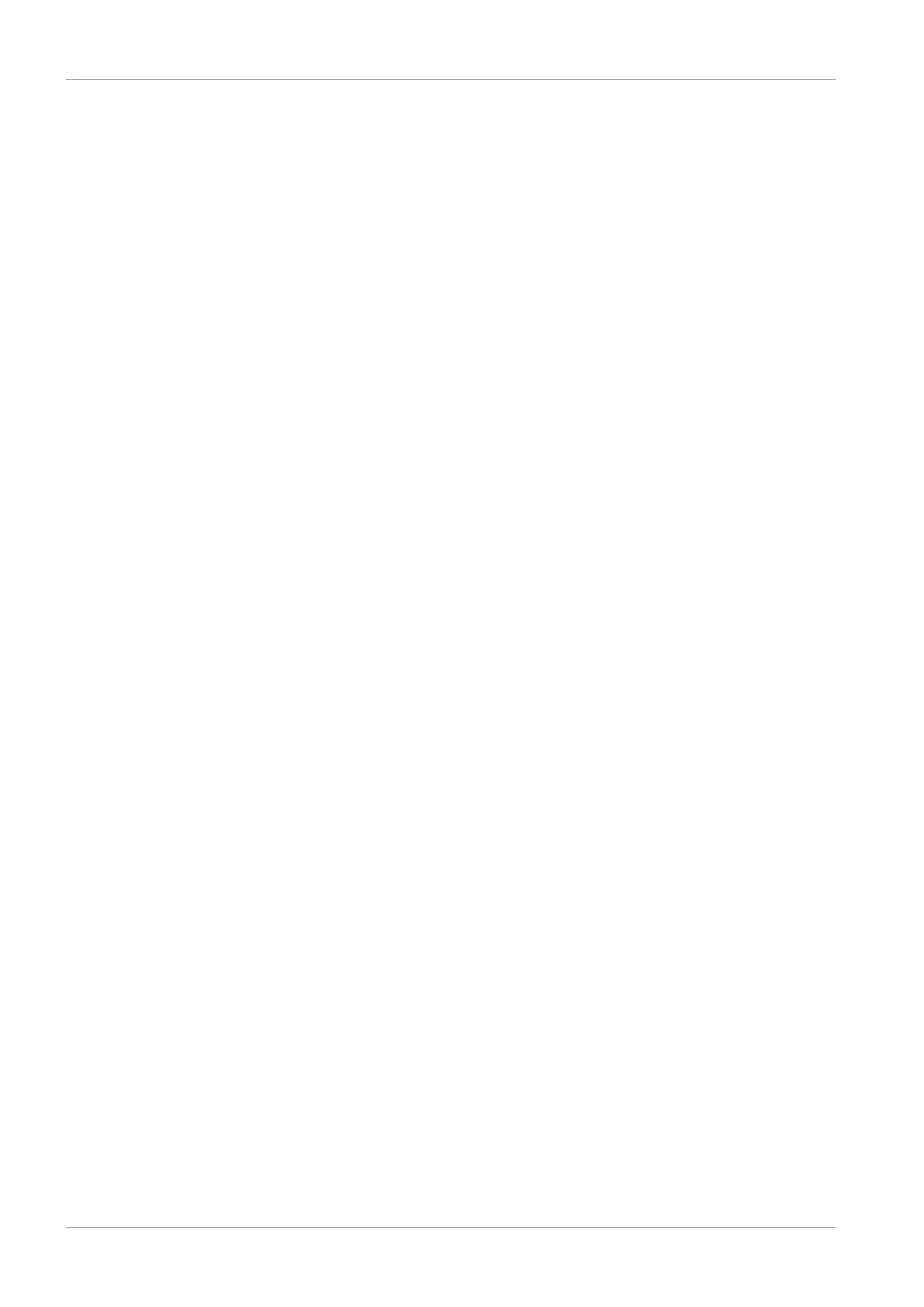10 | Commissioning STOBER
130
12/2018 | ID 442537.05
10.1.5 Specifying the project
Finally, specify your project.
1. Highlight the project P1: Project1 in the project tree.
2. Change to the project menu and click Project configuration.
ð The Project window opens.
3. Establish the relationship between your circuit diagram and the newly created project in
DriveControlSuite.
Equipment: Specify the equipment code of the project.
Designation: Give a clear and meaningful name to the project.
Version: Specify a version for the project.
Version description: If necessary specify supporting additional information such as the
change history of the project.
4. Confirm with OK.
10.2 Mechanical drive model
Smooth operation of a drive train in combination with one or more drive controllers requires
mapping the associated real mechanical environment in DriveControlSuite. There, you define
the mechanical axis model as part of commissioning.
The following chapters provide explanations of the configuration options for rotational and
translational drives in combination with different position or motor encoders. Position encoders
are generally optional, whereas the use of a motor encoder depends on the control mode and
motor type.
10.2.1 Parameterizing the STOBER motor
You have projected a STOBER synchronous servo motor with EnDat 2.1/2.2 digital encoder
and optional brake.
By projecting the corresponding motor, limit values for currents and torques as well as
associated temperature data are automatically transferred to the respective parameters of the
individual wizards. All additional data on the brake and encoder is transferred at the same time.
10.2.2 Parameterizing the axis model
Parameterize the setup of your drive in this order:
§ Define the axis model
§ Scale the axis
§ Limit the axis (optional)
• Limit the position
• Limit the velocity, acceleration and jerk
• Limit the torque and force
