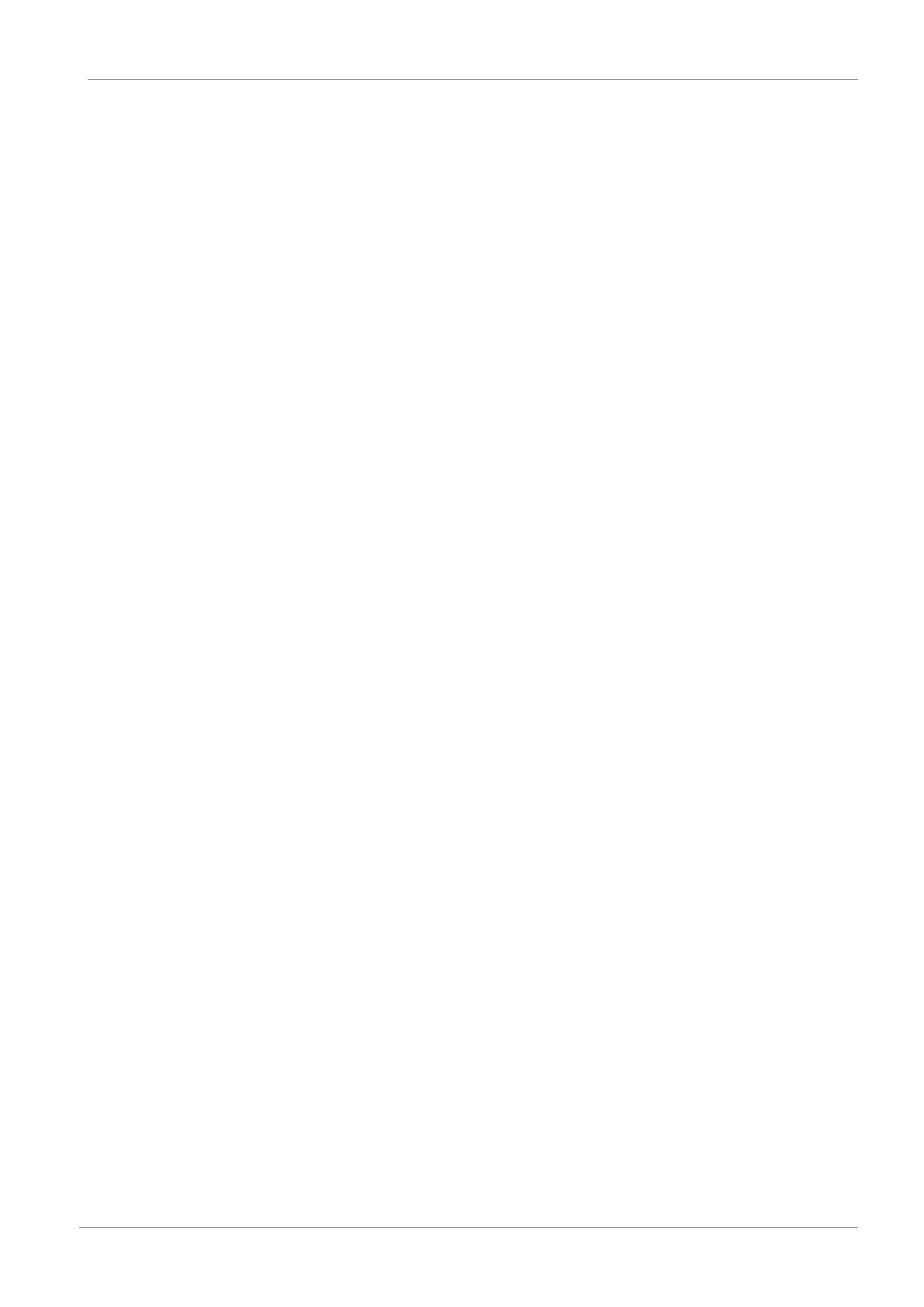STOBER 12 | Replacement
12/2018 | ID 442537.05
149
20. Optional: If you are using the expanded safety functionality through the SE6 safety module,
check whether the checksum stored in the replaced drive controller's machine
documentation for the safety functions matches the checksum of the new drive controller.
The checksum for the safety functions is displayed using parameters S09 Safety modul
SE6 checksum of safety configuration in element 2.
12.4 Replacing or updating the firmware
Drive controllers from STOBER are normally delivered with the latest firmware version. You can
change the firmware at a later point if you need a different firmware version or a device with an
older firmware needs to be updated. In order to perform a live firmware update, you have to
connect your PC to the network.
ü
Your PC is connected to the drive controller. The drive controller is switched on.
1. Start DriveControlSuite.
2. Click Live firmware update.
ð The Setting up a connection window opens.
3. Direct connection tab > IP address column:
Highlight the drive controller in question and confirm your selection with OK.
ð The Assignment window opens. All drive controllers connected to the selected network
interface are displayed.
4. Click Live firmware update.
5. Confirm the confirmation prompts with OK.
ð The Live firmware update dialog box opens.
6. Select the firmware version for the corresponding series from the Version list. If you have
saved the desired firmware version locally, alternatively click Open file, navigate to the
directory and load the file.
7. Position column:
Highlight the drive controller in question.
8. Click Start live firmware update.
ð The firmware update is transferred.
9. Because the firmware update only takes effect after the drive controller is restarted, click
Restart drive controller after completing the transfer.
