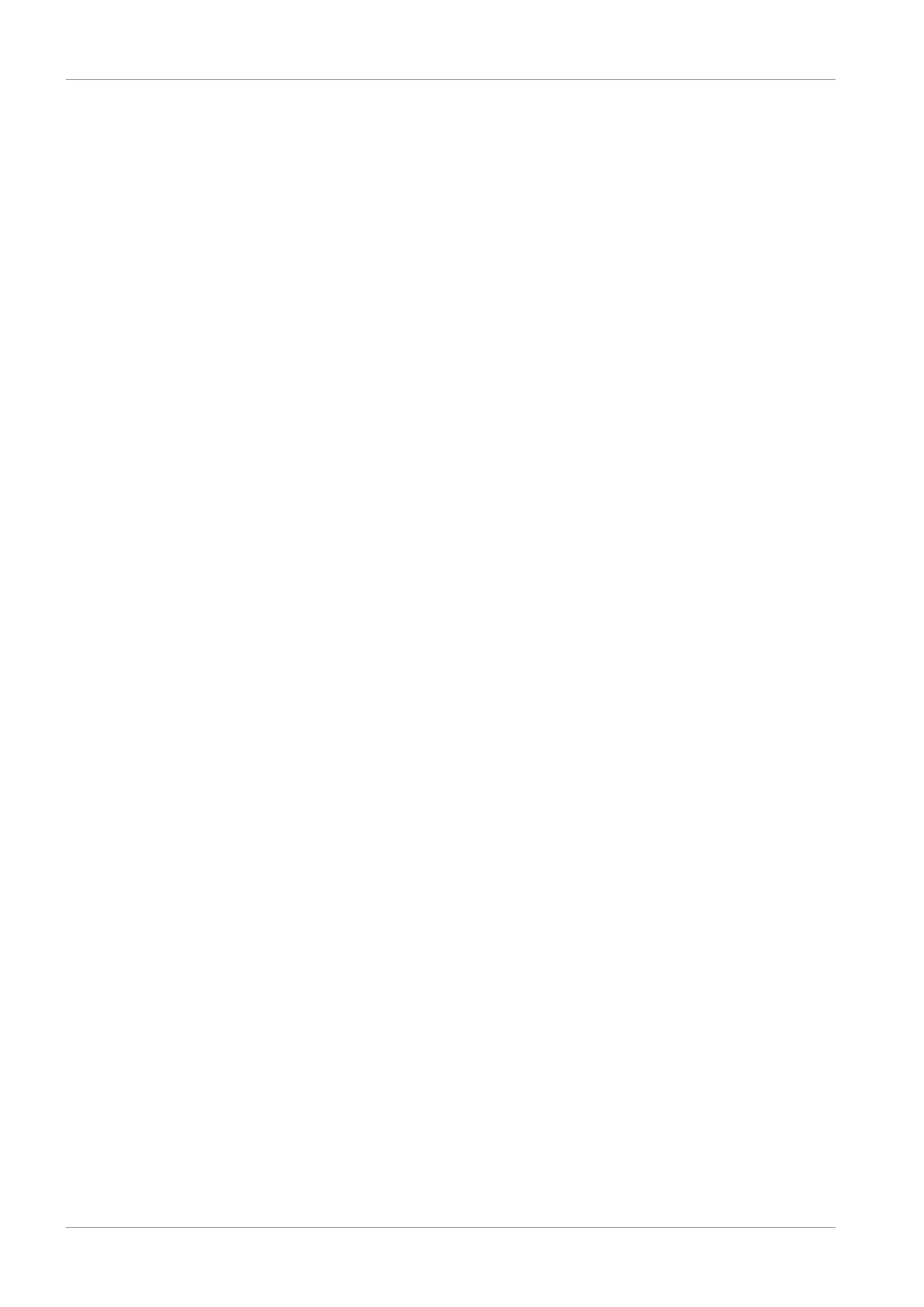10 | Commissioning STOBER
134
12/2018 | ID 442537.05
Transferring the test configuration – Drive controller with SE6 option
ü
You have verified the predefined test movement variables for plausibility. To be able to
transfer a test configuration to a drive controller, you must connect your PC to the network.
The relevant drive controller is switched on.
1. In the project tree, highlight the module under which you have recorded the drive controller
and click Connection and assignment in the project menu.
ð The Setting up a connection window opens.
2. Direct connection tab > IP address column:
Mark the drive controller in question or activate all those listed using the context menu.
Confirm your selection with OK.
ð The Assignment window opens. All drive controllers connected to the selected network
interface are displayed.
3. Select the first drive controller to which you would like to transfer the test configuration.
Open the corresponding Do not establish connection drop-down menu and select Send.
4. Open the Create new drive controller drop-down menu and select the drive controller to
which you would like to transfer the test configuration.
5. Repeat steps 3 and 4 for all other drive controllers to which you wish to transfer your test
configuration.
6. Click on Establish online connections.
ð The test configuration is transferred to the selected drive controller.
ð A dialog box prompts you to open the PASmotion configuration tool.
7. Confirm the dialog box with Yes.
ð PASmotion opens.
8. In the PASmotion project administration, navigate to the safety module for the drive
controller and double-click to open it.
ð The dialog box for the password prompt opens.
9. Enter the password and confirm with OK.
ð The wizard for device synchronization opens.
ð Device configuration and project configuration are checked against each other
automatically.
10. Optional: If the configurations match, click on Done after device synchronization has
finished.
11. Optional: If the configurations do not match, click on Next after device synchronization has
finished.
11.1. Confirm the serial number of the safety module and click Next.
11.2. Enter the password for the configuration on the safety module and click Next.
11.3. Click Upload to transfer the device configuration to the project.
11.4. After the successful transfer, click Done.
12. Exit PASmotion.
ð The safety configuration is transferred to the selected drive controller.
