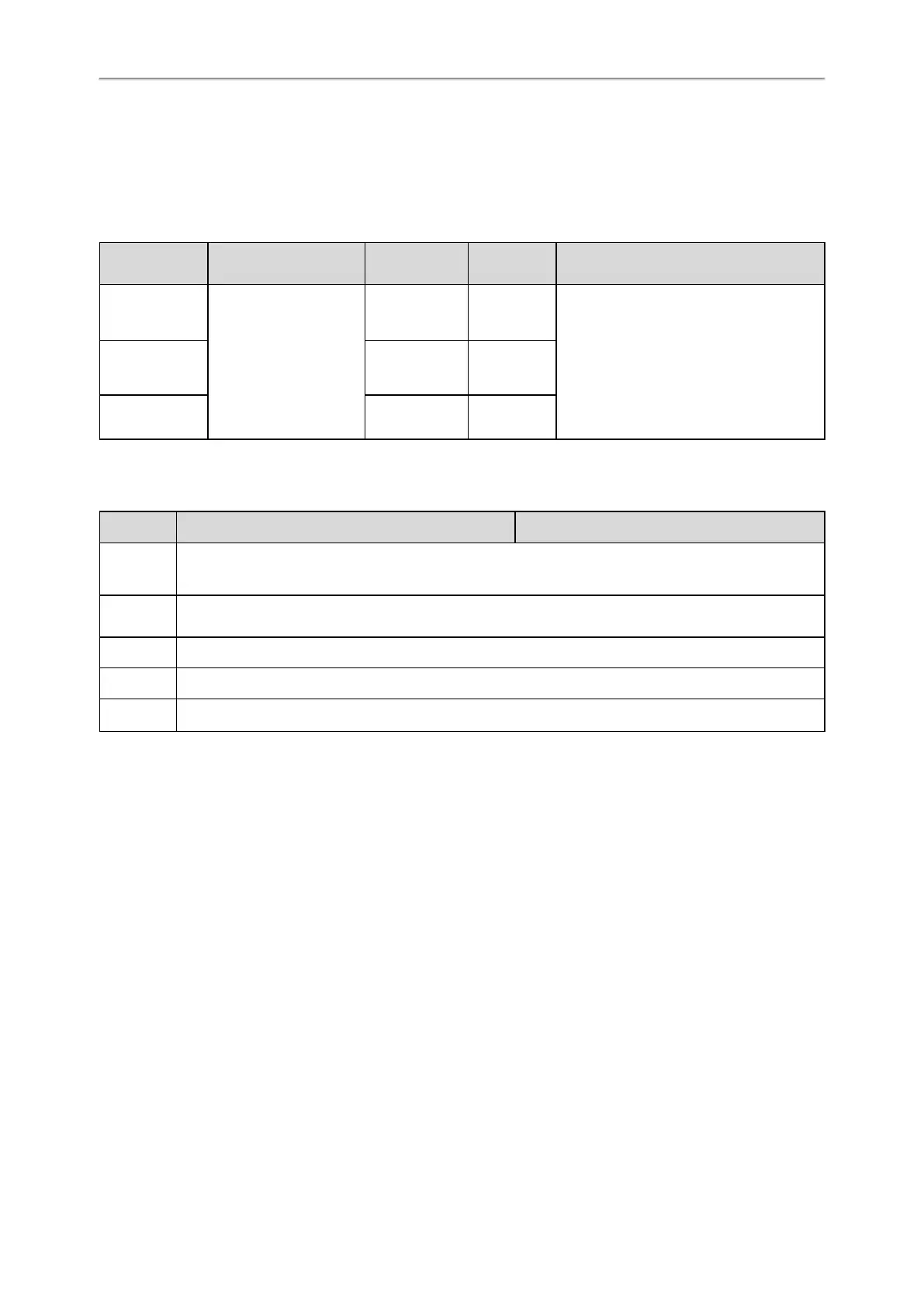Administrator’s Guide for SIP-T2 Series/T4 Series/T5 Series/CP920 IP Phones
104
Custom Wallpaper Configuration
Deleting a Custom Picture
Custom Wallpaper Picture Limit
Either the smaller or the larger picture will be scaled proportionally to fit the screen. The wallpaper picture format must
meet the following:
Phone Model Format Resolution
Single File
Size
Note
T54S/T52S/EXP50
*.jpg/*.png/*.bmp/*.jpeg
<=4.2 mega-
pixels
<=5MB
2MB of space should be reserved for the
phone
T48S/G
<=2.0 mega-
pixels
<=5MB
T46S/T46G/T29G
<=1.8 mega-
pixels
<=5MB
Custom Wallpaper Configuration
The following table lists the parameter you can use to upload a custom picture.
Parameter wallpaper_upload.url <y0000000000xx>.cfg
Description
It configures the access URL of the custom wallpaper picture.
Note: It is only applicable to T54S/T52S/T48S/T48G/T46S/T46G/T29G IP phones.
Permitted
Values
URL within 511 characters
Default Blank
Web UI Settings->Preference->Upload Wallpaper
Phone UI Menu->Basic->Display->Dsskey Wallpaper
Deleting a Custom Picture
You can delete the uploaded custom pictures for a specific IP phone via web user interface at the path: Settings-
>Preference->Wallpaper, select the desired custom picture and click Del. You can also delete the custom pictures via
phone user interface at the path: Menu->Basic->Display->Wallpaper. You can only delete the custom pictures.
Adding a Wallpaper from a USB Flash Drive
The T54S/T52S/T48S/T48G/T46S/T46G/T29G IP phone enables you to add wallpaper from a USB flash drive on their IP
phones. You can navigate to Menu->USB->Browse Photo, preview pictures, and then set the desired picture as the
idle screen/Dsskey screen or EXP wallpaper. After you set a picture in USB flash drive as the idle screen/Dsskey screen
or EXP wallpaper, the picture is added to the Wallpaper list.
Related Topic
Custom Wallpaper Picture Limit
Example: Setting a Custom Picture as Wallpaper
The following example shows the configuration for uploading custom picture named “wallpaper.jpg” and set it as idle
screen wallpaper. The custom picture is placed on the provisioning server “192.168.10.25”.
Example
