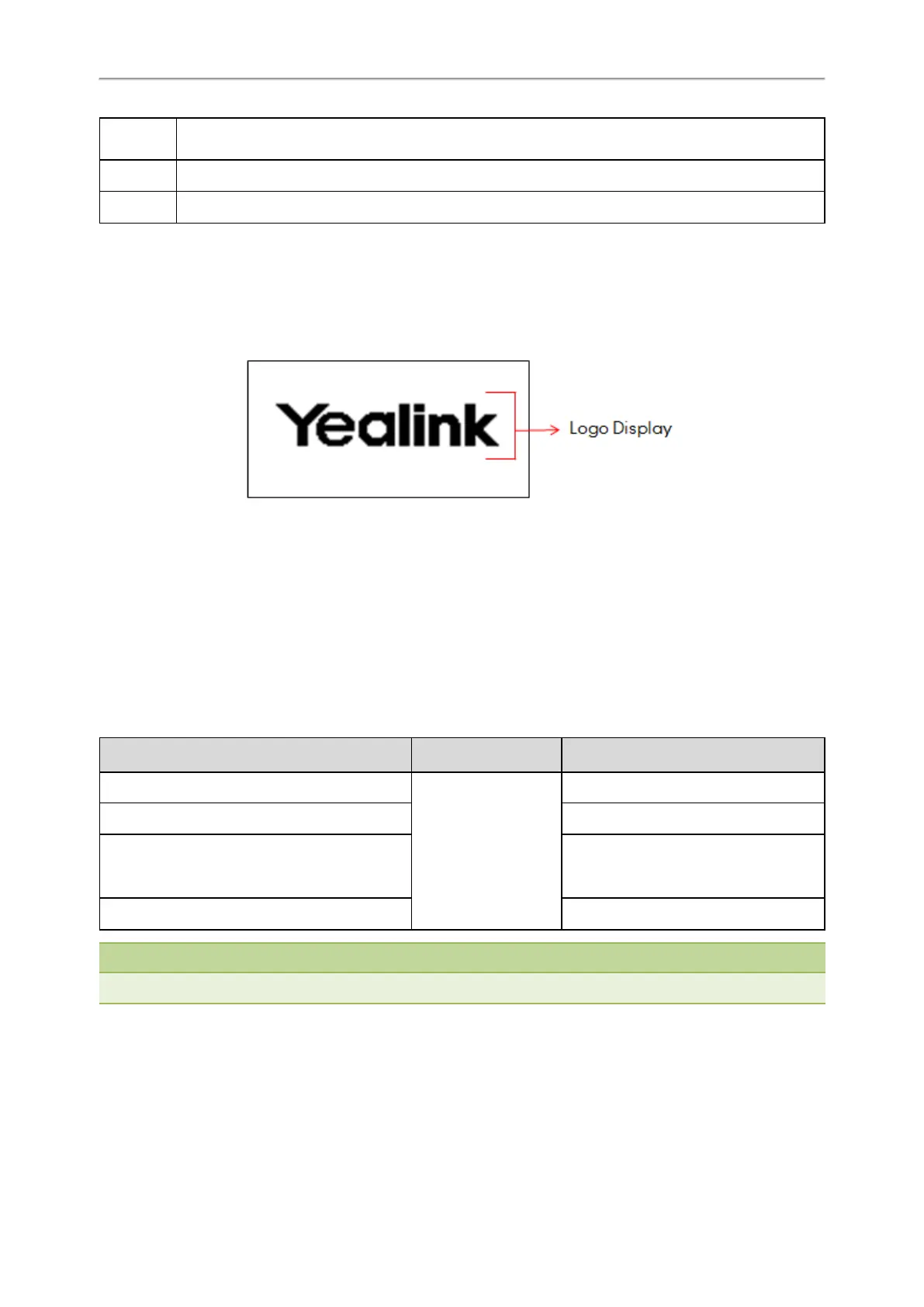Administrator’s Guide for SIP-T2 Series/T4 Series/T5 Series/CP920 IP Phones
132
Permitted
Values
0-Disabled
1-Enabled
Default 1
Phone UI Menu->Basic->Display->Idle Clock->Idle Clock Display
Logo Customization
Since a logo is the visual entity signifying an organization or company, you can upload a custom logo shown on the
LCD screen. The logo screen and the idle screen display alternately.
The following shows a system logo (Yealink logo) displayed on T27G:
It is not applicable to T54S/T52S/T48S/T48G/T46S/T46G/T29G IP phones.
Topics
Custom Logo Picture Limit
Customizing a Logo Picture
Custom Logo Configuration
Example: Setting a Custom Logo Display
Custom Logo Picture Limit
The following table lists the supported logo picture format and resolution for each phone model.
Phone Model Logo File Format Resolution
T42S/T42G/T41P/T41S
.dob
<=192*64 2 gray scale
T27G <=240*120 2 gray scale
T40P/T40G/T23P/T23G/T21(P) E2/T19(P) E2 <=132*64 2 gray scale
CP920 <=248*120 2 gray scale
Note
Before uploading your custom logo to IP phones, ensure your logo file is correctly formatted.
Customizing a Logo Picture
Yealink IP phones only support the *.dob format logo picture. Yealink provides PictureExDemo tool to convert *.bmp
format to *.dob format. You can ask the distributor or Yealink FAE for the PictureExDemo tool.
Procedure
