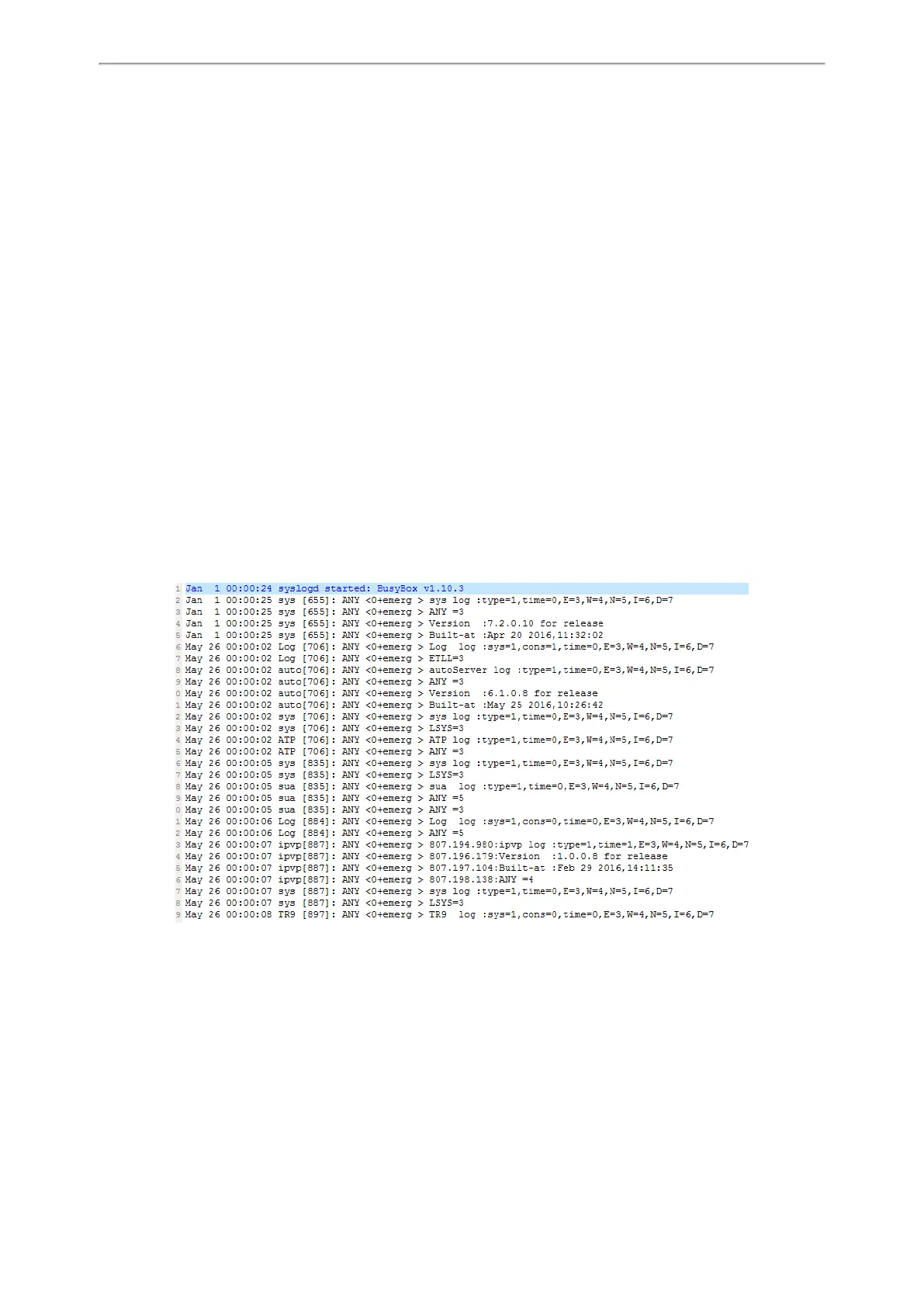Troubleshooting Methods
517
1. From the web user interface, navigate to Settings->Configuration.
2. Select Enabled from the pull-down list of Enable Local Log.
3. Select 6 from the pull-down list of Local Log Level.
The default local log level is “3”.
4. Enter the limit size of the log files in the Max Log File Size field.
5. Click Confirm to accept the change.
6. Reproduce the issue.
7. Click Export to open the file download window, and then save the file to your local system.
Viewing the Log Files
You can verify whether you got the correct log through the following key fields:
l <0+emerg>
l <1+alert>
l <2+crit>
l <3+error>
l <4+warning>
l <5+notice>
l <6+info>
The default local log level is 3.
The following figure shows a portion of a boot log file (for example, 00156574b150-boot.log):
The boot.log file reports the logs with all severity levels.
The following figure shows a portion of a sys log file (for example, 00156574b150-sys.log):
