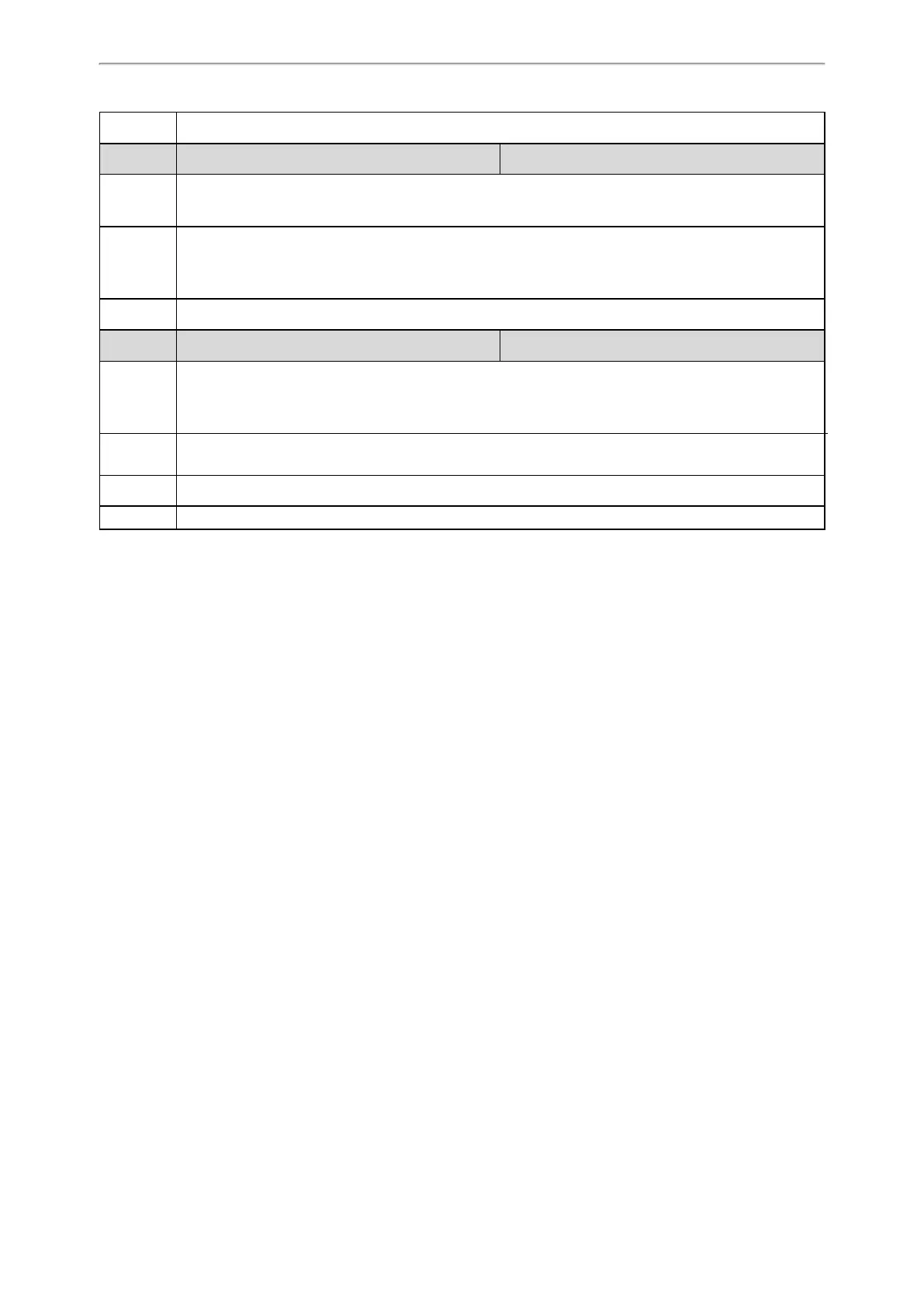Advanced Features
409
Default 1
Parameter
account.X.acd.unavailable_reason_enable
[1]
<MAC>.cfg
Description
It enables or disables the unavailable/away reason code feature.
Note: It works only if “account.X.acd.available" is set to 1 (Enabled).
Permitted
Values
0-Disabled
1-Enabled, the unavailable/away reason of agent state will be displayed on the IP phone screen (for
example, on lunch, in the bathroom, taking a coffee break or a personal break).
Default 0
Parameter acd.auto_available_timer <y0000000000xx>.cfg
Description
It configures the interval (in seconds) for the status of the ACD agent to be automatically changed to avail-
able.
Note: It works only if “account.X.acd.enable” and “acd.auto_available” are set to 1 (Enabled).
Permitted
Values
Integer from 0 to 120
Default 60
Web UI Features->ACD->ACD->ACD Auto Available Time (0~120s)
[1]
X is the account ID. For T54S/T48S/T48G/T46S/T46G/T29G, X=1-16; for T52S/T42G/T42S, X=1-12; for T41P/T41S/T27G,
X=1-6; for T40P/T40G/T23P/T23G, X=1-3; for T21(P) E2, X=1-2; for T19(P) E2/CP920, X=1.
Example: Setting ACD
The following example shows the configuration for ACD.
Example
######Set an ACD for account 1#######
account.1.acd.enable = 1
account.1.acd.available = 1
account.1.subscribe_acd_expires = 3000
acd.enable = 1
acd.auto_available_timer = 60
features.homescreen_softkey.acd.enable = 1
######Set an ACD key#############
linekey.1.type=42
linekey.1.label=ACD
After provisioning, you can press the Login soft key or ACD key to log into the ACD system. After logging into the ACD
system, Available (Avail)/Unavailable (Unavail) soft key appears on the phone screen. You can press Available
(Avail)/Unavailable (Unavail) soft key to change ACD state. The ACD key on the IP phone indicates the ACD state.
