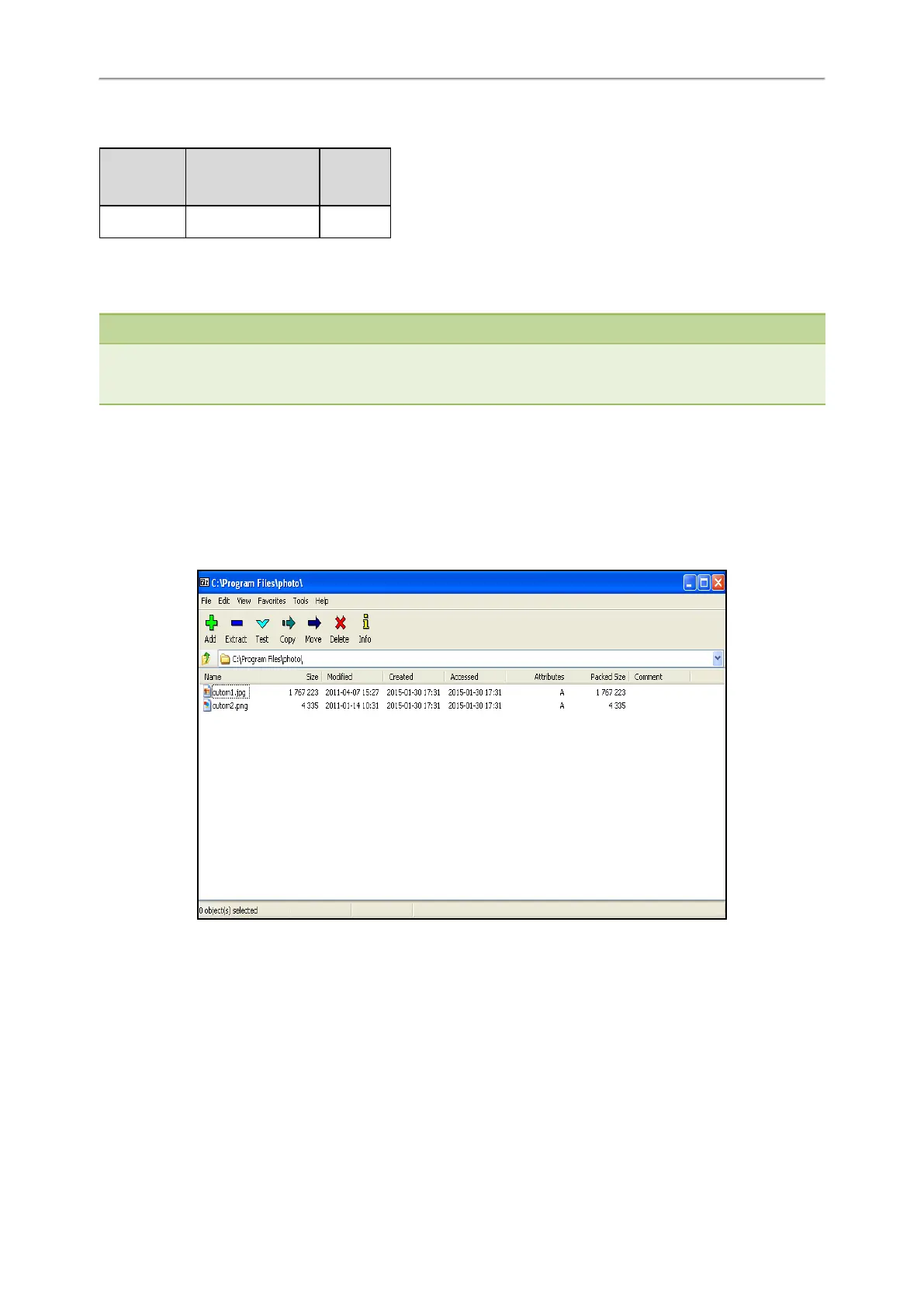Administrator’s Guide for SIP-T2 Series/T4 Series/T5 Series/CP920 IP Phones
232
The contact icon format must meet the following:
Phone Model Format Resolution
T48S/G .jpg/.png/.bmp/.jpeg <=41*41
Preparing the Tar Formatted File
This section provides you on how to package the tar file using 7-Zip.
Note
You can package the tar formatted file using the tool 7-Zip or GnuWin32. You can download 7-Zip online: http://www.7-
zip.org/ and GnuWin32 online: http://gnuwin32.sourceforge.net/packages/gtar.htm.
The procedure may be different if you package the tar formatted file using other software that is not listed above.
Procedure
1. Download and install 7-Zip on the local system.
2. Create a folder (for example, photo) on the local system (for example, C:\Program Files) and place the file that will
be compressed (for example, cutom1.jpg, cutom2.png) to this folder.
3. Start the 7-Zip file manager application (7zFM.exe).
4. Locate the photo folder from the local system (C:\Program Files\photo\).
5. Select the desired photos that will be compressed.
6. Click the Add button.
7. Select tar from the pull-down list of Archive format.
