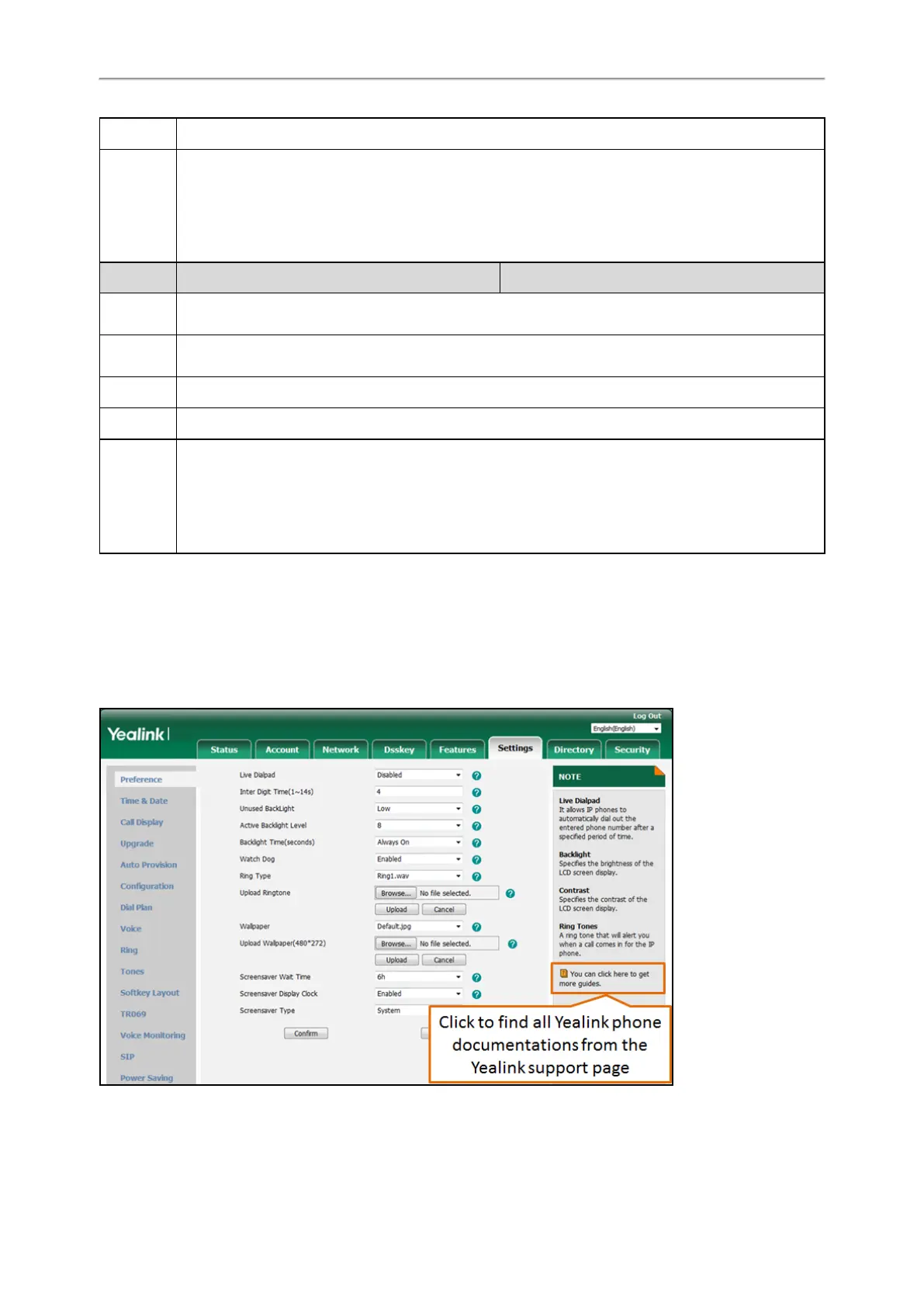Administrator’s Guide for SIP-T2 Series/T4 Series/T5 Series/CP920 IP Phones
72
Web UI Network->Advanced->Web Server->HTTPS
Phone UI
T54S/T52S/T48S/T48G/T46S/T46G/T29G:
Menu->Advanced (default password: admin) ->Network->Web Server->HTTPS Status
T42G/T42S/T41P/T41S/T40P/T40G/T27G/T23P/T23G/T21(P) E2/T19(P) E2/CP920:
Menu->Settings->Advanced Settings (default password: admin) ->Network->Web Server->HTTPS Status
Parameter
static.network.port.https
[1]
<y0000000000xx>.cfg
Description
It configures the HTTPS port for the user to access the web user interface of the IP phone using the HTTPS
protocol.
Permitted
Values
Integer from 1 to 65535
Default 443
Web UI Network->Advanced->Web Server->HTTPS Port (1~65535)
Phone UI
T54S/T52S/T48S/T48G/T46S/T46G/T29G:
Menu->Advanced (default password: admin) ->Network->Web Server->HTTPS Port
T42G/T42S/T41P/T41S/T40P/T40G/T27G/T23P/T23G/T21(P) E2/T19(P) E2/CP920:
Menu->Settings->Advanced Settings (default password: admin) ->Network->Web Server->HTTPS Port
[1]
If you change this parameter, the IP phone will reboot to make the change take effect.
Navigating the Web User Interface
When you log into the web user interface successfully, the phone status is displayed on the first page of the web user
interface. You can click the navigation bar to customize or click Log Out to log out of the web user interface.
The following figure is an example when you navigate to Settings->Preference:
