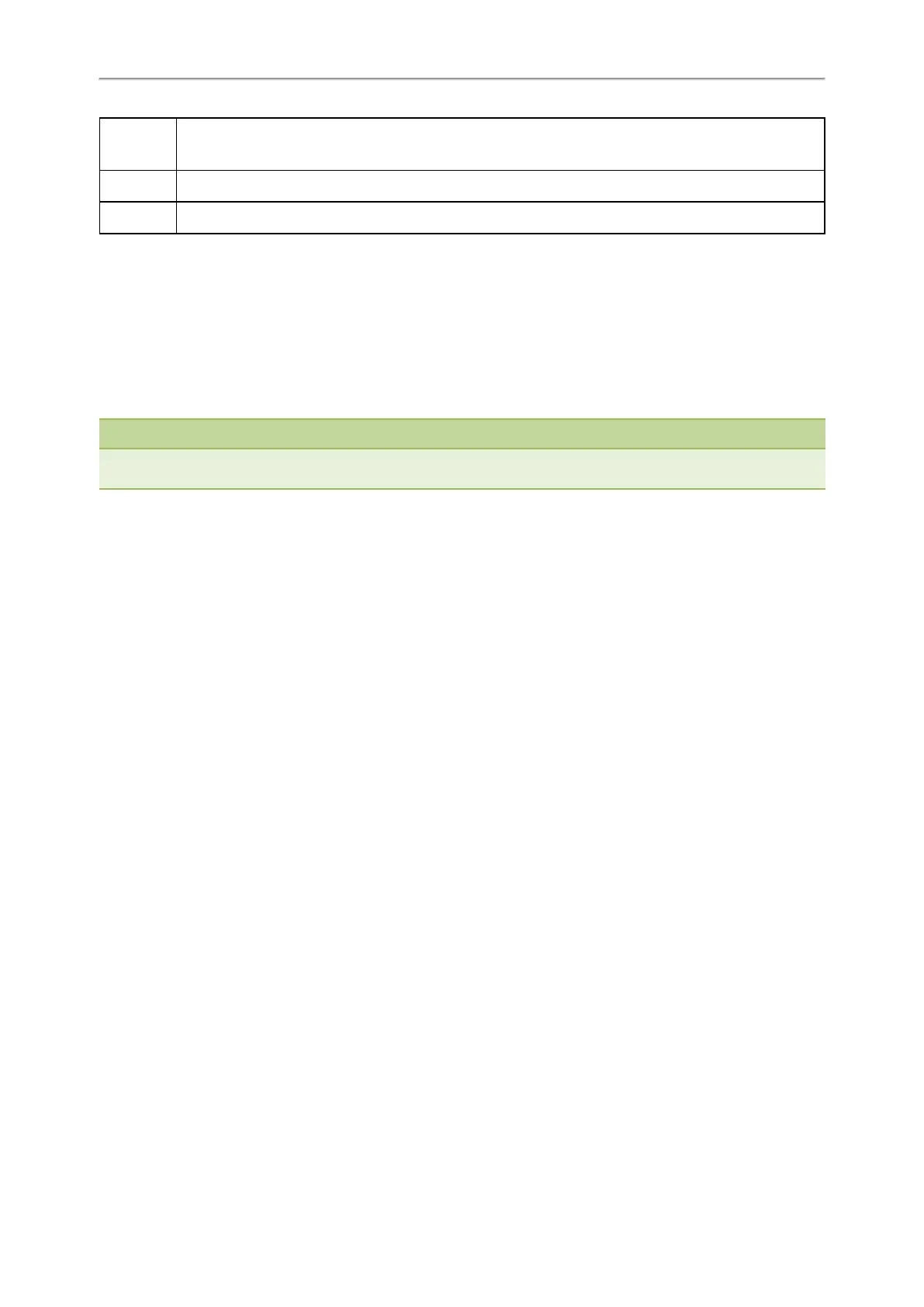Administrator’s Guide for SIP-T2 Series/T4 Series/T5 Series/CP920 IP Phones
460
Values
If it is left blank, the IP phone will reject any HTTP GET request.
If it is set to “any”, the IP phone will accept and handle HTTP GET requests from any IP address.
Default Blank
Web UI Features->Remote Control->Action URI allow IP List
Example: Capturing the Current Screen of the Phone
You can capture the screen display of the IP phone using the action URI. IP phones can handle an HTTP or HTTPS GET
request. The URI format is http(s)://<phoneIPAddress>/screencapture. The captured picture is saved as a BMP or JPEG
file.
You can also use the URI “http(s)://<phoneIPAddress>/screencapture/download” to capture the screen display first,
and then download the image (which is saved as a JPG file and named with the phone model and the capture time) to
the local system.
Note
Yealink IP phones also support capturing the screen display using the old URI “http://<-
phoneIPAddress>/servlet?command=screenshot”.
Before capturing the phone’s current screen, ensure that the IP address of the computer is included in the trusted IP
address for Action URI on the phone. When you capture the screen display, the IP phone may prompt you to enter the
user name and password of the administrator if the web browser does not remember the user name and password for
web user interface login.
Procedure
1. Enter request URI (for example, http://10.2.20.252/screencapture) in the browser's address bar and press the Enter
key on the keyboard.
2. Do one of the following:
l If it is the first time you capture the phone’s current screen using the computer, the browser will display “Remote
control forbidden”, and the phone screen will prompt the message “Allow remote control?”.
Press OK on the phone to allow remote control. The phone will return to the previous screen.
Refresh the web page.
The browser will display an image of the phone’s current screen. You can save the image to your local system.
