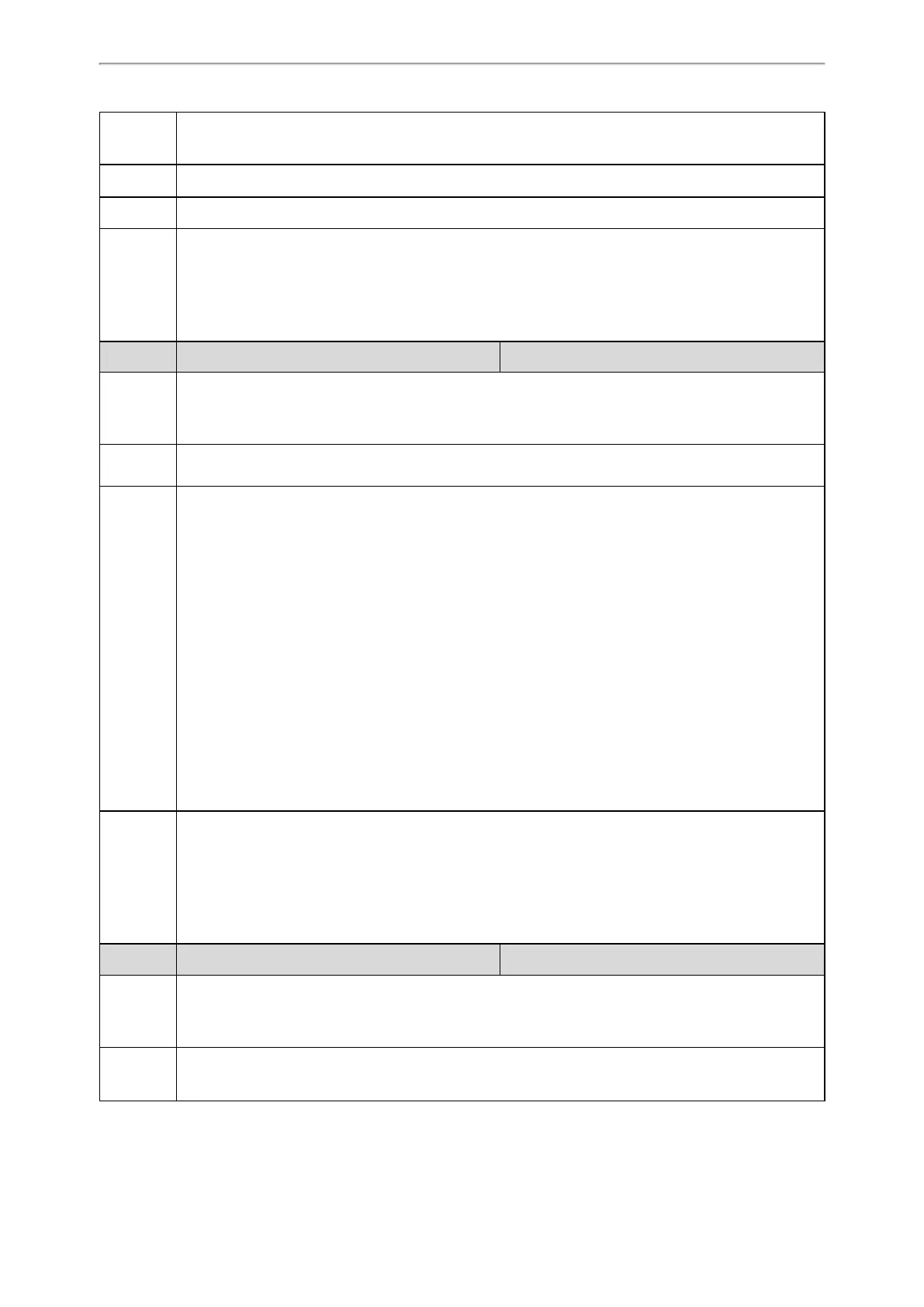Phone Customization
155
Permitted
Values
0-Off
1-On
Default 0
Web UI Features->Bluetooth->Bluetooth Active
Phone UI
T54S/T52S/T48S/T48G/T46S/T46G/T29G:
Menu->Basic->Bluetooth->Bluetooth
T42S/T41S/T27G/CP920:
Menu->Settings->Basic Settings->Bluetooth
Parameter features.bluetooth_adapter_name <y0000000000xx>.cfg
Description
It configures the Bluetooth device name.
Note: It works only if “features.bluetooth_enable” is set to 1 (On). It is only applicable to
T54S/T52S/T48S/T48G/T46S/T46G/T42S/T41S/T29G/T27G/CP920 IP phones.
Permitted
Values
String within 64 characters
Default
For T54S IP phones: Yealink T54S.
For T52S IP phones: Yealink T52S.
For T48G IP phones: Yealink T48G.
For T48S IP phones: Yealink T48S.
For T46G IP phones: Yealink T46G.
For T46S IP phones: Yealink T46S.
For T42S IP phones: Yealink T42S.
For T41S IP phones: Yealink T41S.
For T29G IP phones: Yealink T29G.
For T27G IP phones: Yealink T27G.
For CP920 IP phones: Yealink CP920.
Phone UI
T54S/T52S/T48S/T48G/T46S/T46G/T29G:
Menu->Basic->Bluetooth->Bluetooth (On)->Edit My Device Information->Device Name
T42S/T41S/T27G/CP920:
Menu->Settings->Basic Settings->Bluetooth->Bluetooth (On)->Edit My Device Information->Device
Name
Parameter
bluetooth.connect_confirm.enable
[1]
<y0000000000xx>.cfg
Description
It enables or disables the phone to prompt users to confirm the reconnection request from the Bluetooth
device.
Note: It is only applicable to CP920 IP phones.
Permitted
Values
0-Disabled
1-Enabled, the prompt window will not appear during the call.
