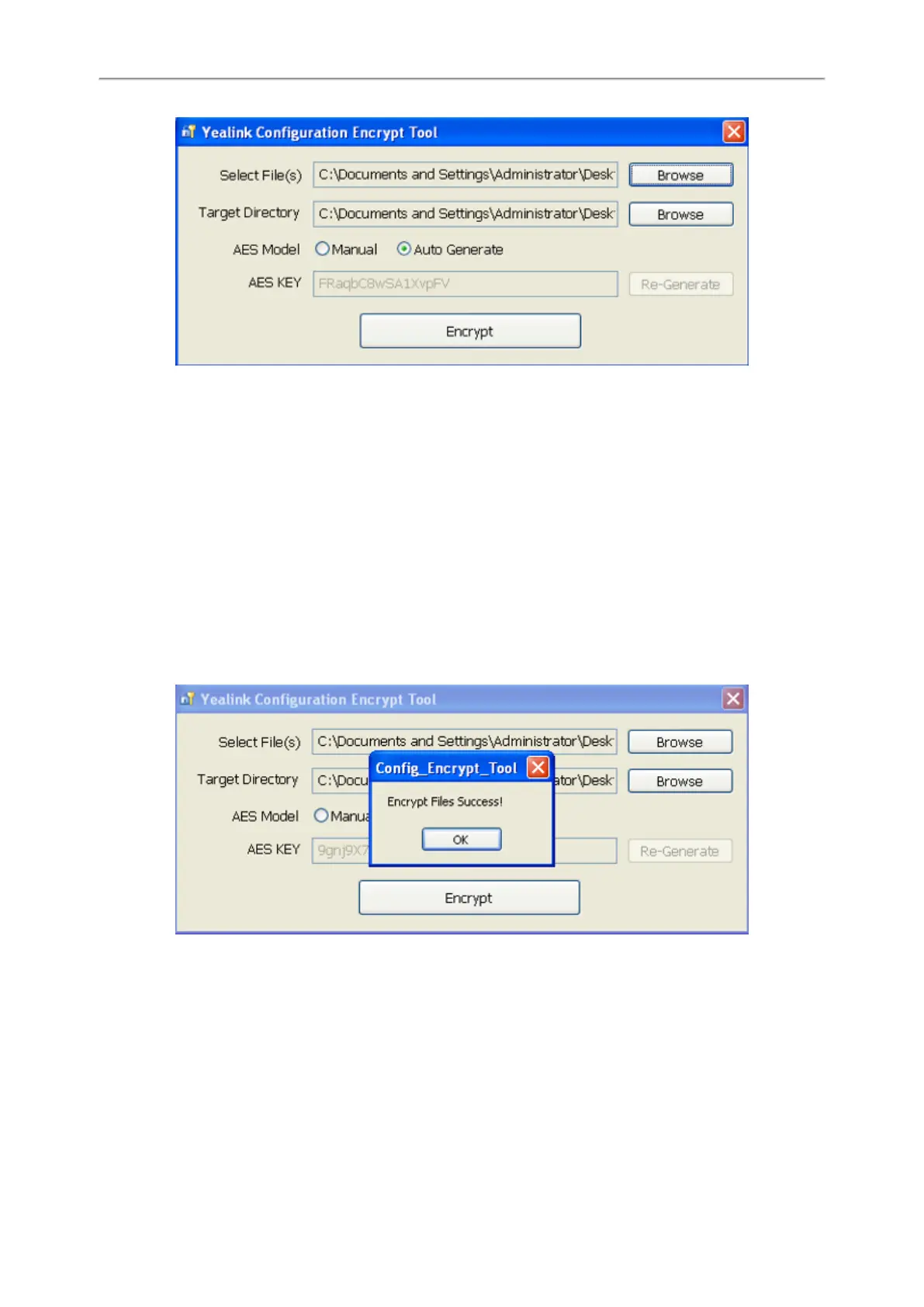Administrator’s Guide for SIP-T2 Series/T4 Series/T5 Series/CP920 IP Phones
394
2. When you start the application tool, a file folder named “Encrypted” is created automatically in the directory where
the application tool is located.
3. Click Browse to locate configuration file(s) (for example, account.cfg) from your local system in the Select File(s)
field.
To select multiple configuration files, you can select the first file and then press and hold the Ctrl key and select
other files.
4. (Optional.) Click Browse to locate the target directory from your local system in the Target Directory field.
The tool uses the file folder “Encrypted” as the target directory by default.
5. (Optional.) Mark the desired radio box in the AES Model field.
If you mark the Manual radio box, you can enter an AES key in the AES KEY field or click Re-Generate to generate
an AES key in the AES KEY field. The configuration file(s) will be encrypted using the AES key in the AES KEY field.
If you mark the Auto Generate radio box, the configuration file(s) will be encrypted using random AES key. The
AES keys of configuration files are different.
6. Click Encrypt to encrypt the configuration file(s).
7. Click OK.
The target directory will be automatically opened. You can find the encrypted CFG file(s), encrypted key file(s) and
an Aeskey.txt file storing plaintext AES key(s).
