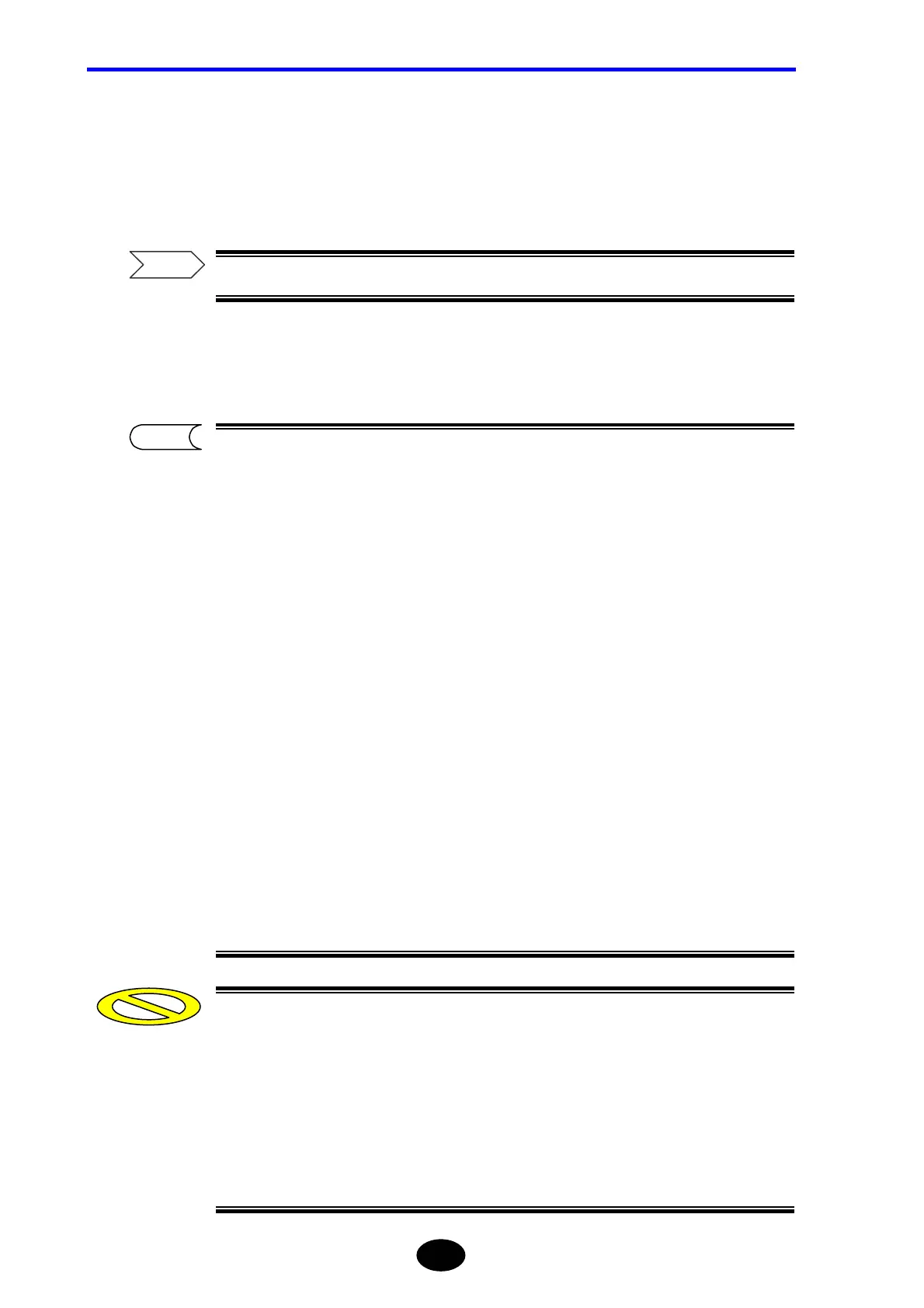Chapter 7 USING USEFUL FUNCTIONS
7-12
5. Press [F1] (SELECT).
A character input window will appear, with the selected label displayed in the label
field.
If necessary, edit the label.
For the method of editing a label, refer to page 4-7.
6. Press [F5] (DONE) to confirm the label.
•The internal memory can accommodate up to 100 labels. So, the 101st label will
be deleted automatically. However, labels you do not want deleted can be
protected.
1.Locate the cursor to the label to be protected.
2.Press [F2] (RESERVE) to protect it.
“*” will appear in front of the label indicating that it is protected.
•The label list can be saved to a storage media in TXT format.
1.Press [F5] (LABEL LIST SAVE/RECALL) to switch [F1] (FILE OPERATION)
to “SAVE”.
2.For the method of saving the label list, refer to page 3-88.
•A label list can be created using a personal computer and recalled to the
instrument.
1.Press [F5] (LABEL LIST SAVE/RECALL) to switch [F1] (FILE OPERATION)
to “RECALL”.
2.For the method of recalling a label list, refer to page 6-3.
•Up to 50 labels can be protected.
•When creating a label list using a personal computer, the following must be
observed.
Number of characters : Max. 36 characters
Number of labels : Max. 100 labels
File format : txt (text) format
TIP
Refer
Caution
