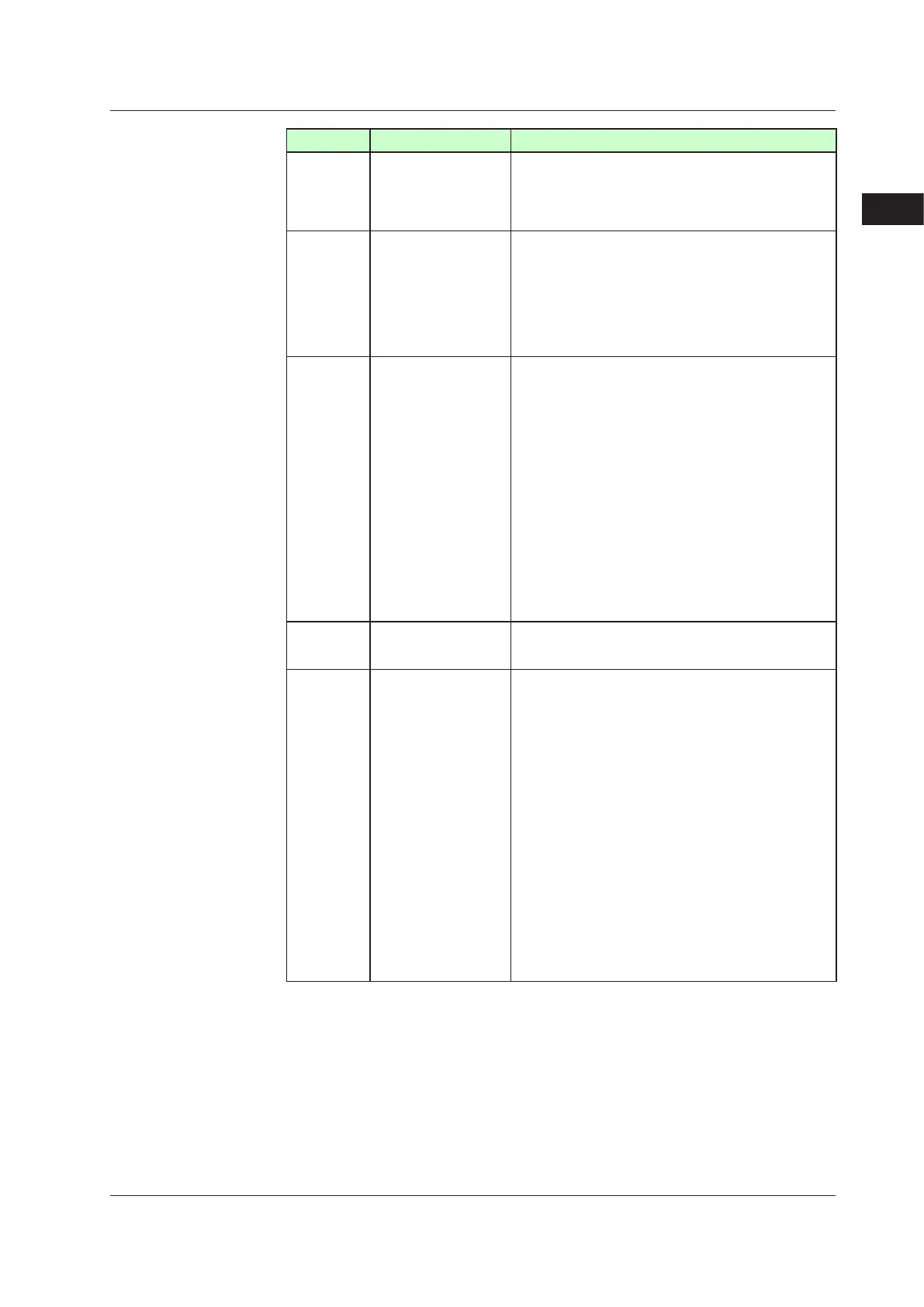3-5
IM 05P02D41-01EN
Part Names
3
3.2NamesandFunctionsofKeys
No.ingure Name Description
(1)
UP35A:DISPLAYkey
UP32A:DISPkey
Used to switch the Operation Displays.
Press the key in the Operation Display to switch the
provided Operation Displays.
Press the key in the Menu Display or Parameter Setting
Display to return to the Operation Display.
(2)
UP35A: PARAMETER
key
UP32A:PARAkey
Hold down the key for 3 seconds to move to the Operation
Parameter Setting Display.
Hold down the key and the Left arrow key simultaneously
for 3 seconds to move to the Setup Parameter Setting
Display.
Press the key in the Parameter Setting Display to return
to the Menu Display. Press the key once to cancel the
parameter setting (setpoint is blinking).
(3)
SET/ENTERkey
Up/Down/Left/Right
arrowkeys
SET/ENTERkey
Press the key in the Menu Display to move to the
Parameter Setting Display of the Menu. Press the key in
the Parameter Setting Display to transfer to the parameter
setting mode (setpoint is blinking), and the parameter can
be changed. Press the key during parameter setting mode
to register the setpoint.
Up/Down/Left/Rightarrowkeys
Press the Left/Right arrow keys in the Menu Display to
switch the Displays.
Press the Up/Down/Left/Right arrow keys in the Parameter
Setting Display to switch the Displays.
Press the Up/Down arrow keys during parameter setting
mode (setpoint is blinking) to change a setpoint.
Press the Left/Right arrow keys during parameter setting
mode (setpoint is blinking) to move between digits
according to the parameter.
(4) Light-loaderinterface
It is the communication interface to the adapter cable
when setting and storing parameters via PC. The LL50A
Parameter Setting Software (sold separately) is required.
(5)
UP35A:
RUNkey
RSTkey
MODEkey
PTN
UP32A:
RUNkey
MODEkey
PTN key: Press the RUN key for 1 second while an
operation display is shown starts the controller.
RST key: Press the RST key for 1 second while an
operation display is shown stops the controller.
MODE key:
UP35A: Presents a display for switching between the
HOLD, ADVANCE, PROG, RESET, LOCAL and AUTO/
MAN. In order to change the operation mode, press the
SET/ENTER key while the setpoint is blinking.
UP32A: Presents a display for switching between the
HOLD, ADVANCE, RESET, LOCAL, etc. In order to
change the operation mode, press the SET/ENTER
key while the setpoint is blinking.
PTN key: A program pattern number can be selected
during the operation except the program pattern
operation. (The program pattern number displayed
on the Group display blinks.) When the PTN key is
pressed while the program pattern number is blinking,
the blinking stops.
Users can assign functions to the key using parameters.
