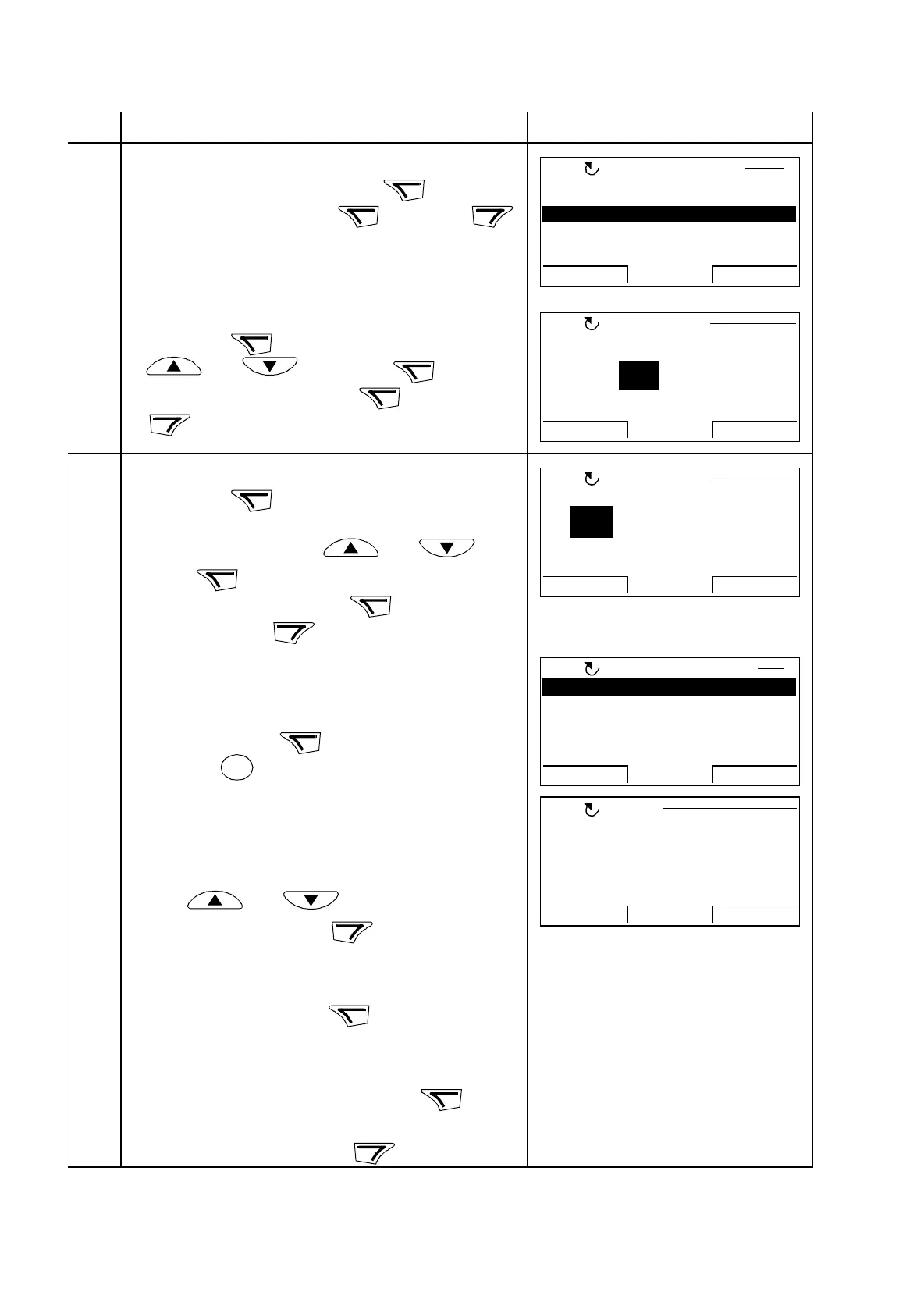110 Using the control panel
• To specify the date format, select DATE
FORMAT on the menu, press and select
a suitable format. Press to save or
to cancel your changes.
• To set the time, select SET TIME on the menu
and press . Specify the hours with keys
and , and press .Then
specify the minutes. Press to save or
to cancel your changes.
• To set the date, select SET DATE on the menu
and press . Specify the first part of the
date (day or month depending on the selected
date format) with keys and , and
press . Repeat for the second part. After
specifying the year, press . To cancel your
changes, press .
• To enable or disable the automatic clock
transitions according to the daylight saving
changes, select DAYLIGHT SAVING on the
menu and press .
Pressing opens the help that shows the
beginning and end dates of the period during
which daylight saving time is used in each
country or area whose daylight saving changes
you can select to be followed. Scroll the text with
keys and . To return to the
previous display, press .
• To disable automatic clock transitions
according to the daylight saving changes,
select Off and press .
• To enable automatic clock transitions, select
the country or area whose daylight saving
changes are followed and press .
• To return to the previous display without
making changes, press .
Step Action Display
dd.mm.yy
mm/dd/yy
dd.mm.yyyy
mm/dd/yyyy
CANCEL
OK00:00
DATE FORMAT 1LOC
15:41
SET TIME
CANCEL
OK
LOC
19.03.2008
SET DATE
CANCEL
OK00:00
LOC
Off
EU
US
Aust 1: NSW,Vict..
Aust 2:Tasmania..
EXIT
SEL00:00
DAYLIGHT SAV 1LOC
EXIT 00:00
EU:
On: Mar last Sunday
Off: Oct last Sunday
US:
HELPLOC