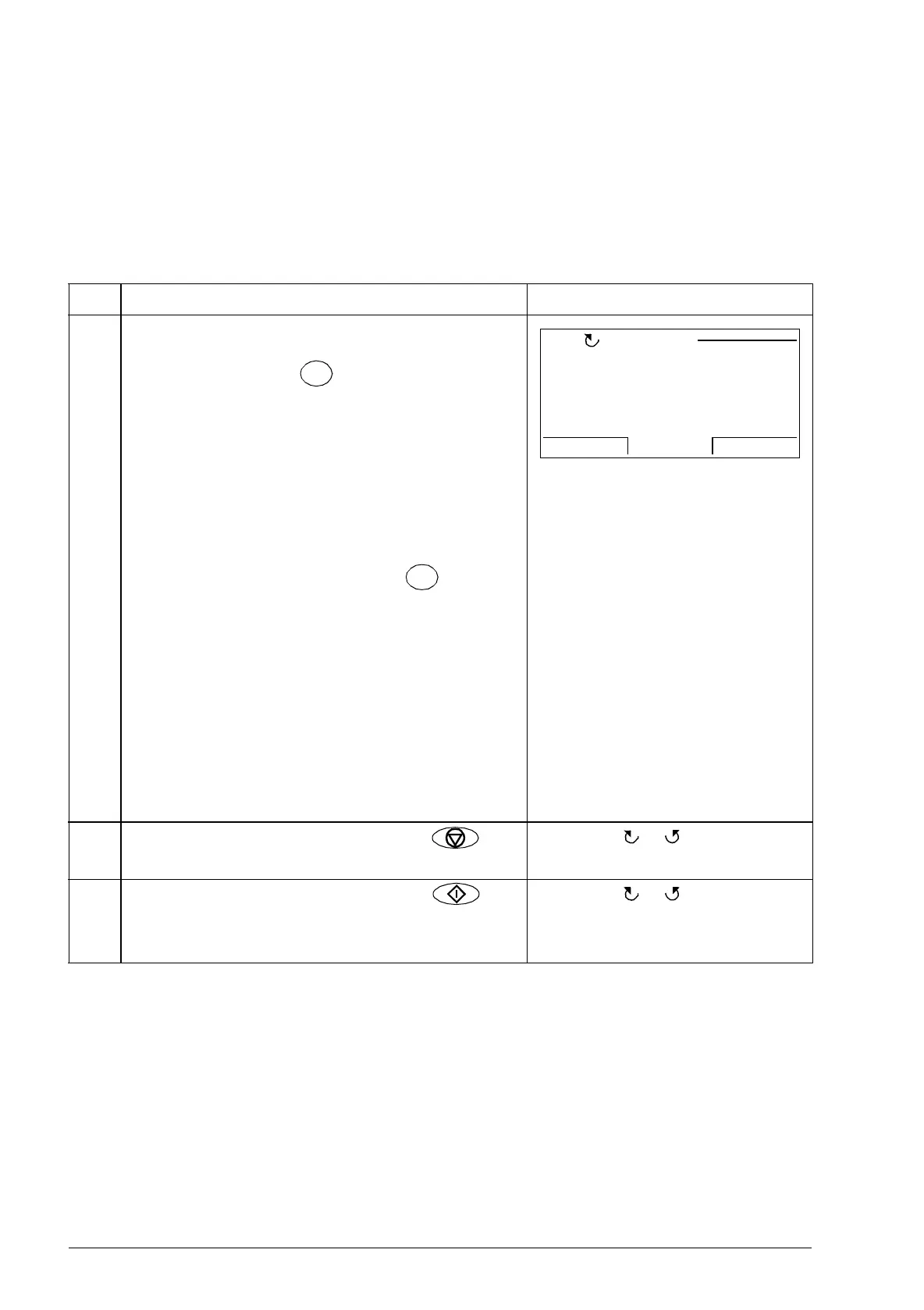94 Using the control panel
Using basic operations – Any mode
How to start, stop and switch between local and remote control
You can start, stop and switch between local and remote control in any mode.
Note: To be able to start or stop the drive by using the control panel, the drive must
be in local control.
Step Action Display
1. To switch between remote control (REM shown on
the status line) and local control (LOC shown on
the status line), press .
Note: Switching to local control can be disabled
with parameter 16.01 LOCAL LOCK.
The very first time the drive is powered up, it is in
remote control (REM) and controlled through the
drive I/O terminals.
To switch to local control (LOC) and control the
drive using the control panel, press . The
result depends on how long you press the key:
• If you release the key immediately (the display
flashes “Switching to the local control mode”),
the drive stops. Set the local control reference
as instructed on page 96.
• If you press the key for about two seconds, the
drive continues running as before. The drive
copies the current remote values for the
run/stop status and the reference, and uses
them as the initial local control settings.
2 To stop the drive in local control, press . The arrow ( or ) on the status
line stops rotating.
3 To start the drive in local control, press . The arrow ( or ) on the status
line starts rotating. It is dotted until
the drive reaches the setpoint.
00:00
Switching to the
local control mode.
MESSAGELOC