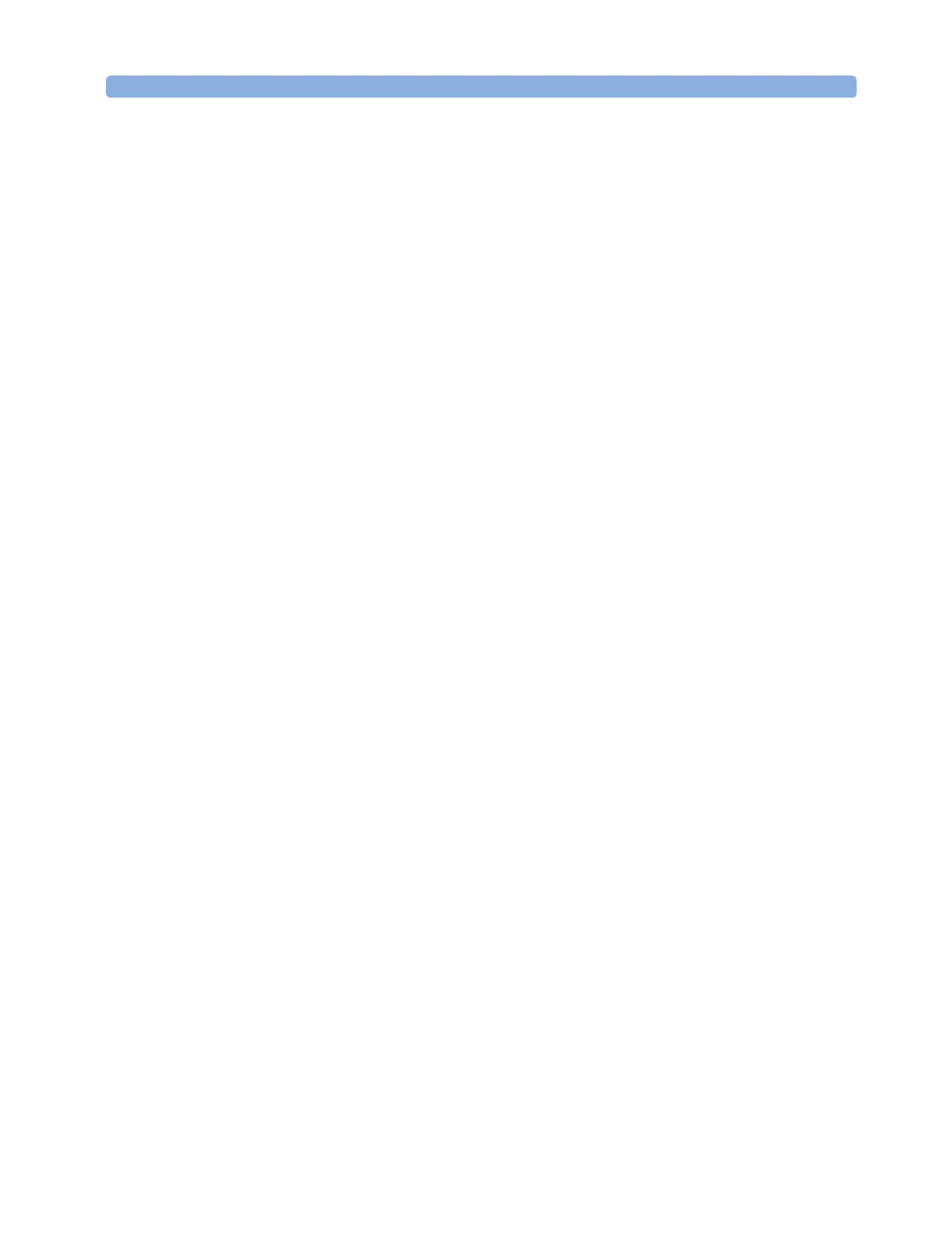How to Use Laser Source Modules Laser Sources
Agilent 8163A/B, 8164A/B, and 8166A/B User’s Guide, Fourth Edition 109
1 Move to the frequency parameter, [Mod Frq], press Enter.
2 Enter 6.500 press Enter.
How to Set the Modulation Mode
3 Move to the modulation source parameter, [Mod Src], and press
Enter.
4 Move to <Internal>, by using the cursor key, and press Enter. The
text Int appears in the Laser Source channel.
How to Increase Linewidth
You can use coherence control to increase the linewidth of the optical
signal output from your Agilent 8163A/B Series Laser Source module.
Enabling the coherence control increases the linewidth of the optical
output signal to between 50 and 500 MHz (typically). Coherence
control greatly reduces interference effects and therefore improves the
power stability in sensitive test setups.
To enable coherence control:
1 Move to the Laser Source channel and press [Details].
2 Move to [Mod Src] and press Enter.
3 Move to <Coherence Ctrl.>, Coherence Control, to increase
linewidth to approximately 500 MHz, or move to <Low Freq. CC>, to
increase linewidth to approximately 50 MHz.
4 Press Enter. The text CC or LFCC appears in the Laser Source
channel depending on whether you selected <Coherence Ctrl.> or
<Low Freq. CC> as the modulation source.
How to Modulate Dual-Wavelength Laser Source
Modules
NOTE You cannot modulate both wavelengths of the HP 81554SM Dual-
Wavelength Laser Source module independently. If you select both
wavelength outputs using the [λ] parameter, you can choose to
modulate both outputs at the same frequency or to output both
outputs as CW signals.
NOTE If you choose to output both wavelengths of the HP 81554SM Dual-
Wavelength Laser Source and to modulate the optical output signal,
the two signals may be 180° out of phase with each other.
