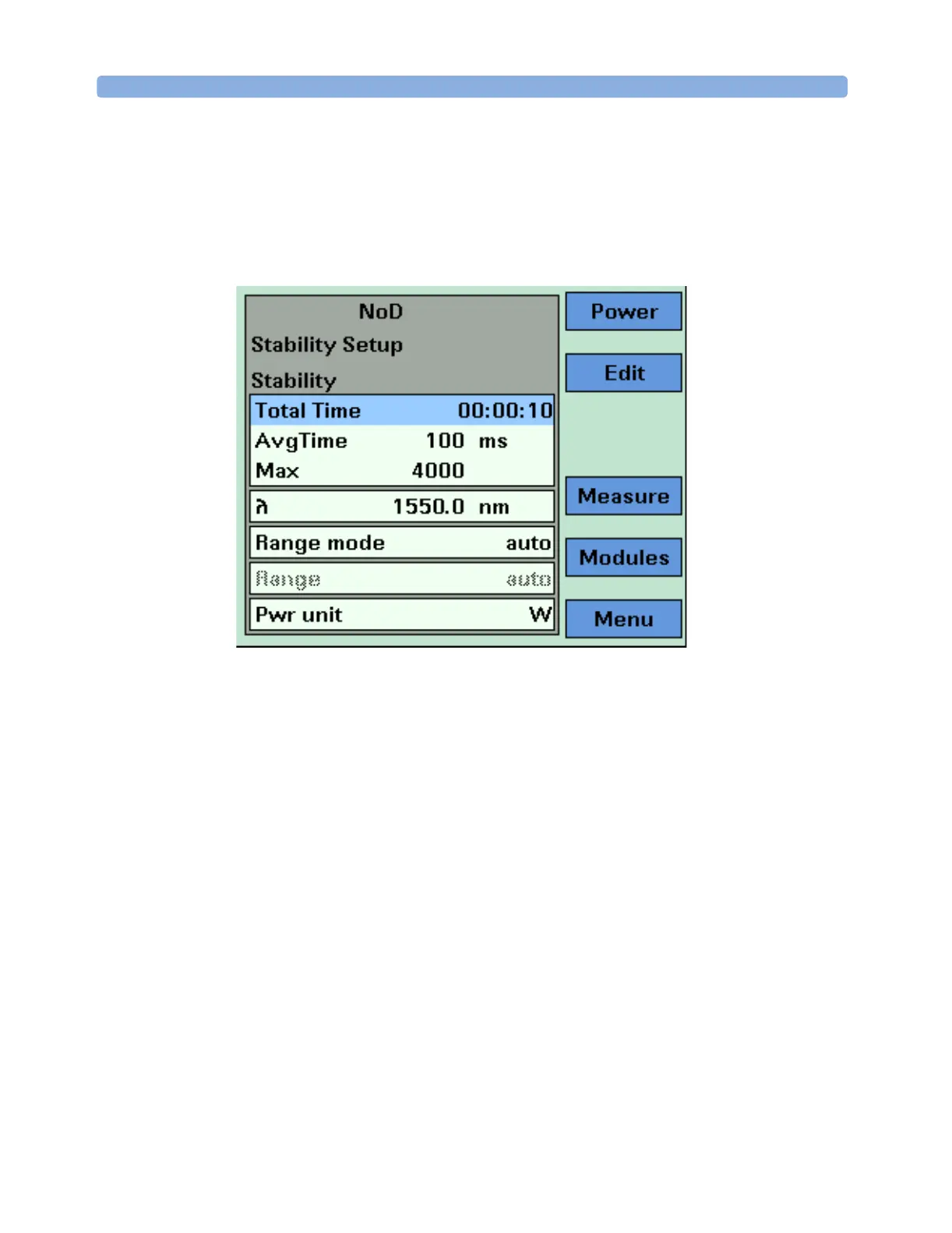Applications The Stability Application
240 Agilent 8163A/B, 8164A/B, and 8166A/B User’s Guide, Fourth Edition
Setting Power Meter Parameters
NOTE If you are using the Agilent 8163B Lightwave Multimeter, press
[Modules] to access the Stability Setup Screen, as shown in Figure 156.
Not all parameters are available from the Stability Setup Screen.
Figure 156 The Agilent 8163B Stability Parameter Setup Screen
6 Press [Menu] to access the Stability application menu screen.
7 Move to <Pwr unit>, press Enter, move to <dBm>, <W>, or <dB>, and
press Enter. See “What are the Power Units ?” on page 80 for an
explanation of power units.
8 Move to <λ>, press Enter, enter the wavelength value of your optical
source, and press Enter.
NOTE Make sure that you install Power Meters that have similar
wavelength ranges. The wavelength range of the application is the
overlapping wavelength range of all installed Power Meters
9 Move to <Range Mode>, press Enter, move to one of the following
range modes:
–<common>, you set the same <Range> for each Power Meter,
–<individual>, you must choose an individual <Range> for each
Power Meter,
