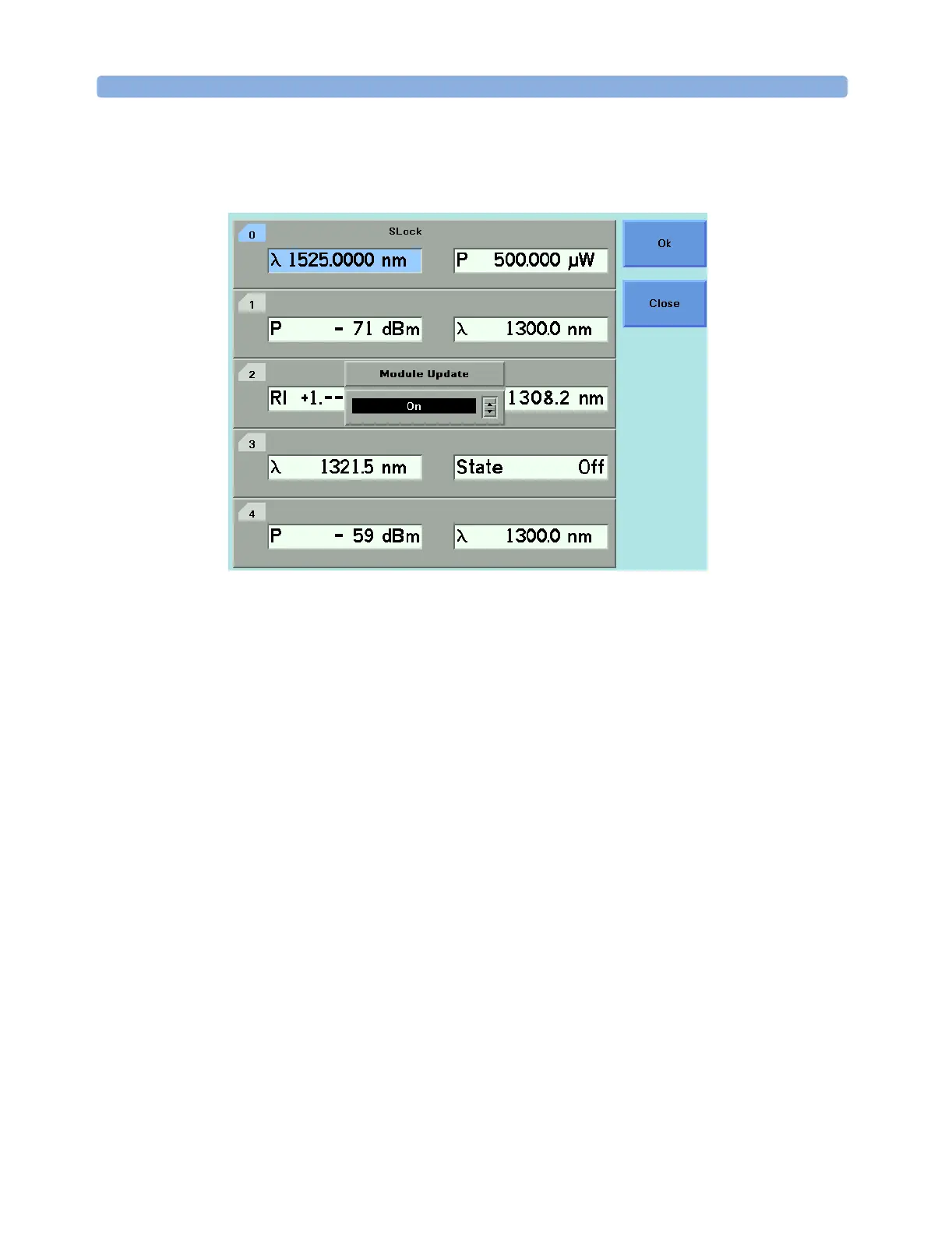Additional Information Using the System Utilities
70 Agilent 8163A/B, 8164A/B, and 8166A/B User’s Guide, Fourth Edition
3 Press [OK] to start the Module Firmware Download process.
NOTE Reboot the mainframe to restore normal operation.
How to Select the Printer Type
You can use a printer connected to the parallel port on the rear panel
of your mainframe, see “Input and Output Connectors” on page 289
for a diagram of your mainframe’s rear panel.
You can print out any of the following information:
• a help screen, see “How to Get Help” on page 50,
• data from an application, see “Printing Application Measurement
Results” on page 265.
To select a printer type:
1 Press the Config hardkey.
2 Move to the <Printer Type> menu option and press Enter. You see a
box, as shown in Figure 36, displaying the following printer types:
–<HP PCL>, you can use any printer that uses the Hewlett-Packard
Printer Control Language Level 3 or higher, and
Figure 35 Module Update mode
