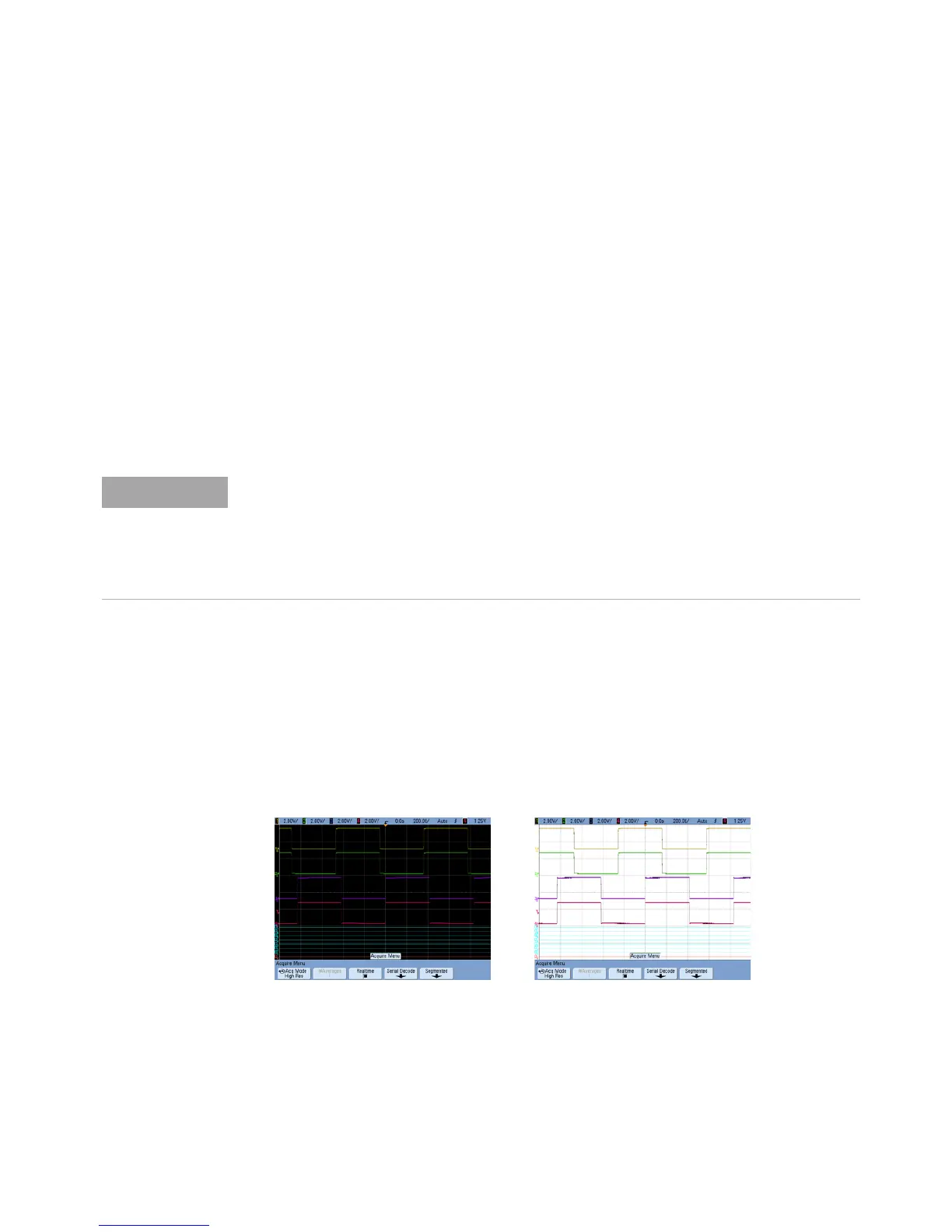Printing and Saving 7
InfiniiVision Oscilloscopes User’s Guide 245
To print the oscilloscope’s display
1 Connect a USB printer to either the USB port on the front panel or the rectangular USB
host port on the rear panel.
For the most up-to-date listing of printers that are compatible with the InfiniiVision
5000/6000/7000 Series oscilloscopes, please visit
www.agilent.com/find/InfiniiVision-printers.
2 Press the [Print] key on the front panel.
3 Press the Press to Print softkey.
You can stop printing by pressing the Cancel Print softkey.
Options
Press the Options softkey to change the following options:
•Setup Information — Select to print oscilloscope setup information on your printout,
including vertical, horizontal, trigger, acquisition, math, and display settings.
• Invert Graticule Colors — The Invert Graticule Colors option can be used to reduce
the amount of black ink it takes to print oscilloscope images by changing the black
background to white. Invert Graticule Colors is the default mode.
The oscilloscope will print the last menu visited before you pressed the [Print] key.
Therefore, if you have measurements (Amplitude, Frequency, etc.) showing on the display
before you select [Print], the measurements will be shown on the printout.
To print the display showing the Print Configuration Menu at the bottom, press the [Print]
key twice, then press the Press to Print softkey.
Graticule Not Inverted Graticule Inverted
