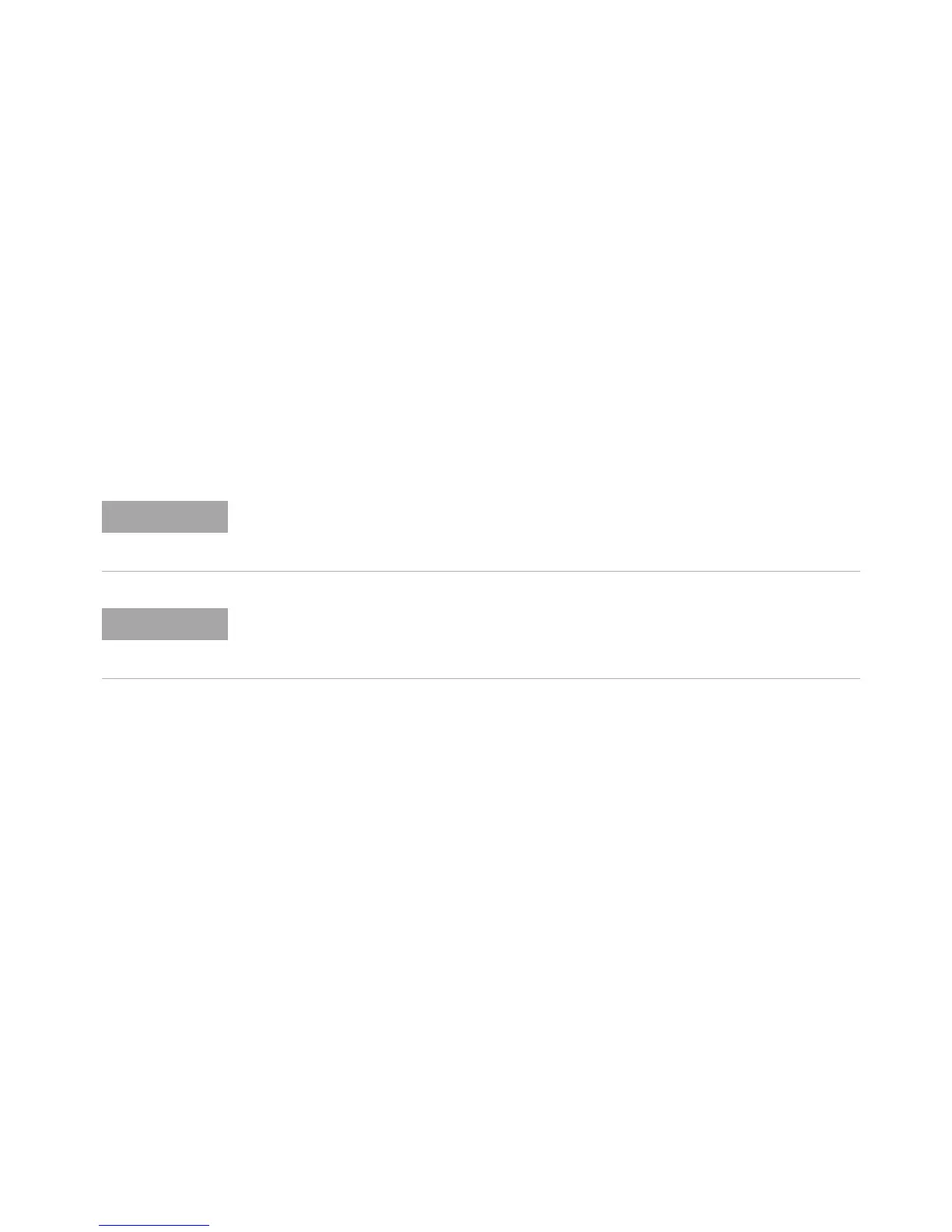9 Web Interface
276 InfiniiVision Oscilloscopes User’s Guide
Microsoft Internet Explorer is the recommended Web browser for communication and
control of the oscilloscope. Other Web browsers may work but are not guaranteed to
work with the oscilloscope. The Web browser must be Java-enabled with Sun
Microsystems™ Java Plug-in.
Before you can use the web interface, you must place the oscilloscope on the network
and set up its LAN connection.
Setting up the Oscilloscope’s LAN Connection
Before you can use the web interface, you must place the oscilloscope on the network
and set up its LAN connection.
To establish a LAN connection
To connect to the network using DHCP or AutoIP
1 Connect the oscilloscope to the local area network (LAN) by inserting the LAN cable
into the “LAN” port on the rear panel of the oscilloscope. In a few moments the
oscilloscope will connect to the network automatically.
a If the oscilloscope does not automatically connect to the network, press
[Utility]&I/O&LAN Reset. In a few moments the oscilloscope will connect to the
network.
b If desired you can enable NetBIOS. Press [Utility]&I/O&Control to access the
option.
c When using DHCP you can select DynamicDNS if desired. Press
[Utility]&I/O&Control to access the option.
Once you connect the oscilloscope to a LAN it is a good practice to limit access to the
oscilloscope by setting a password. By default, the oscilloscope is not password
protected. See page 288 to set a password.
Any time you modify the oscilloscope’s hostname it will break the connection between
the oscilloscope and the LAN. You will need to re-establish communication to the
oscilloscope using the new hostname.
