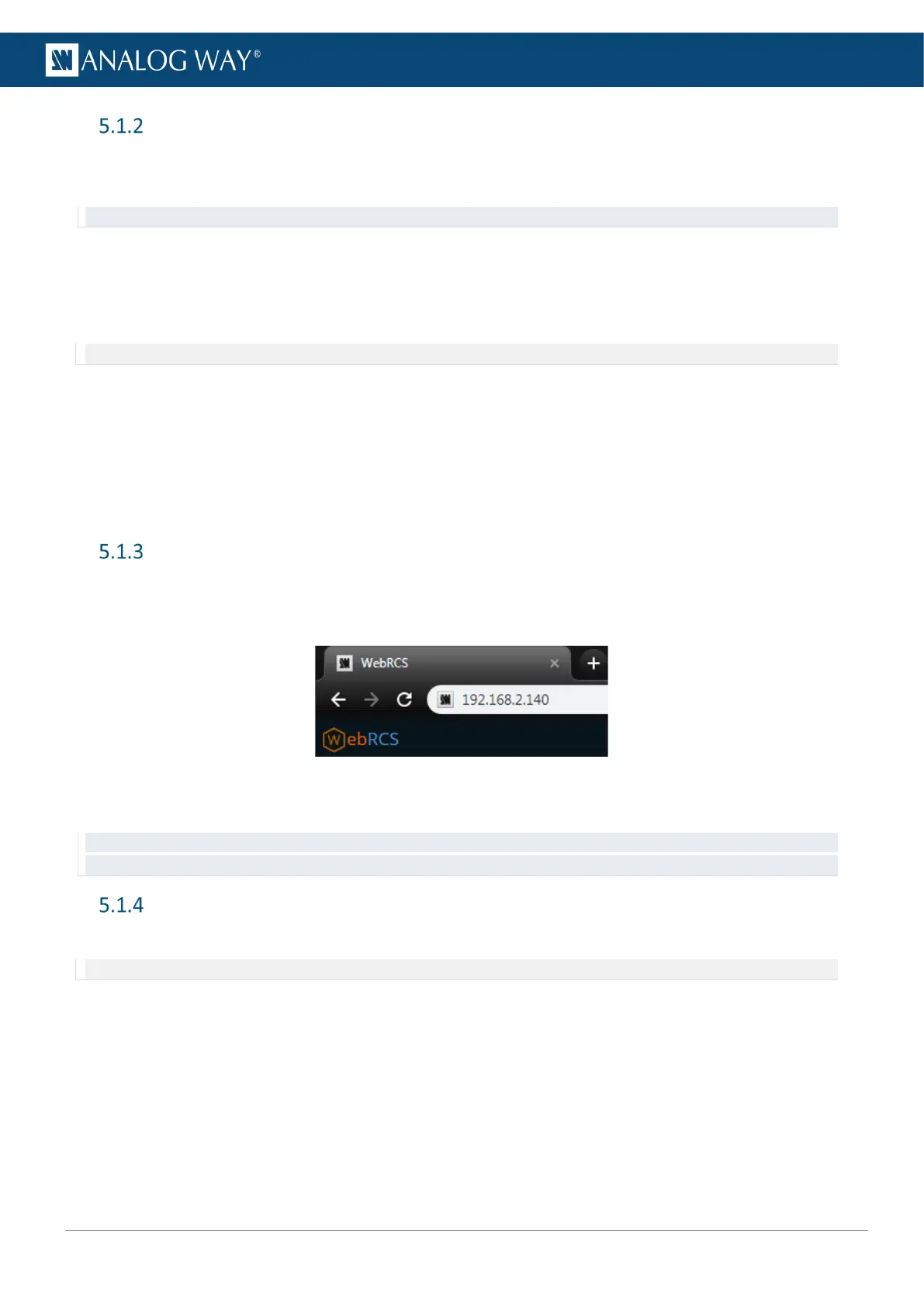Default network settings
Connect a computer to the Midra™ 4K unit via LAN connection. Use a crossover cable if connecting directly
to the unit or use straight cables if connecting through a switch or hub.
Tip: All connections should be done before starting the Midra™ 4K unit.
Default network settings:
IP Address: 192.168.2.140
Subnet Mask: 255.255.255.0
Port: 80
Note: Make sure that ports 80, 10591, 10606 and 10691 are available on your network and/or not blocked by firewall.
To connect to this address, a computer needs to be configured to use a unique IP address on the same
network. If this setup is part of a larger network with other devices, please check with your network
administrator before plugging these devices into the network to avoid any IP address conflicts.
Example of static IP address on one computer:
Computer IP address: 192.168.2.50
Computer Subnet Mask: 255.255.255.0
Connection
To access the Web RCS, launch a web browser and enter the Midra™ 4K IP address in the address bar. It is
possible to connect multiple computers to the same Midra™ 4K unit for real-time collaboration.
Fig. 6 - Web RCS connection
All devices default IP addresses are 192.168.2.140.
Tip: Computers using energy saving mode may turn off the network adaptor during periods of inactivity. Disable the energy
saving mode to ensure the connection remains active.
Login page
If conditional access is needed, the Web RCS can be protected by a password.
Note: For more information, see 5.3.6 Dashboard – Security page 28.
