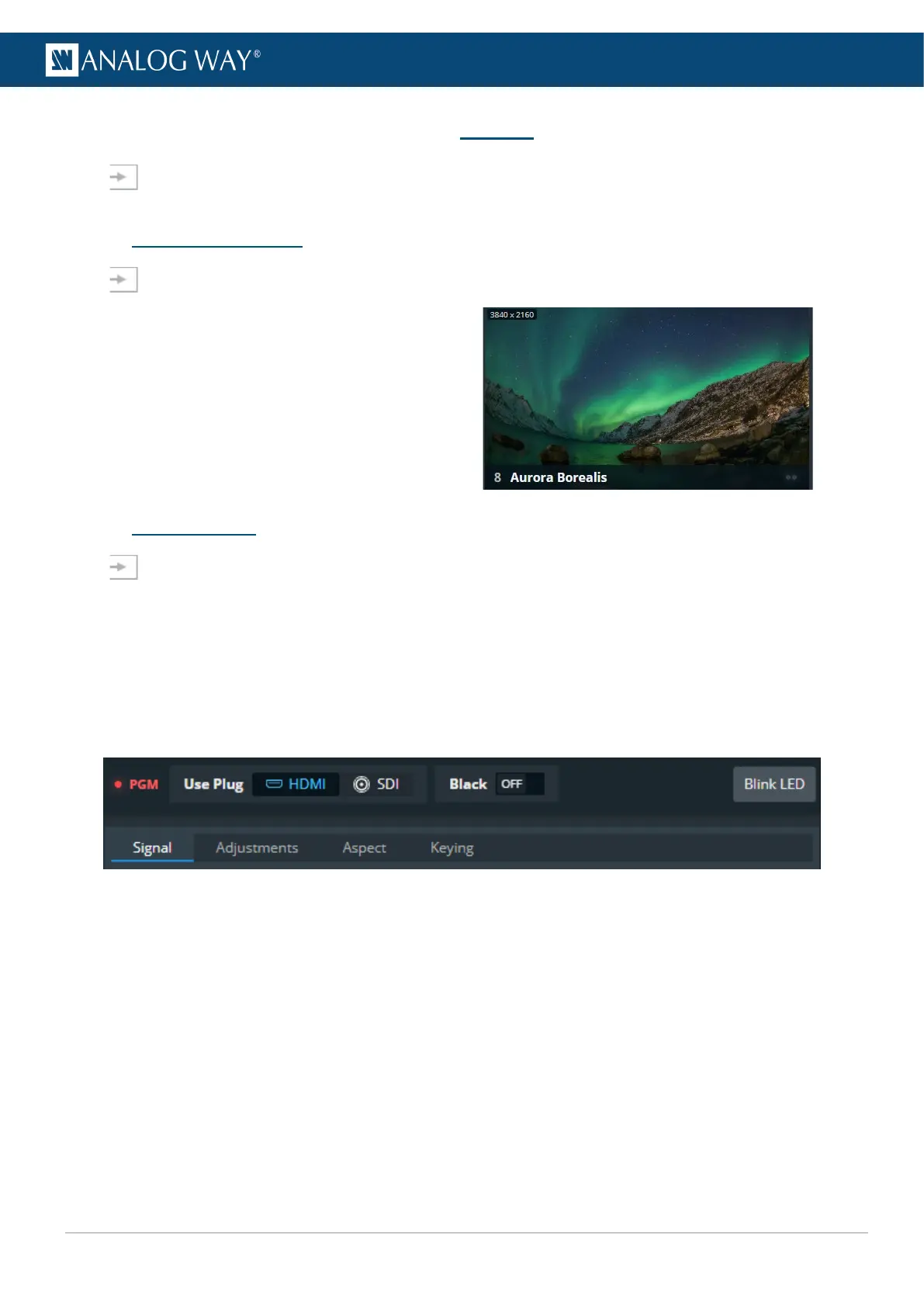10 Inputs
In Inputs, set the Label, Signal parameters, Patterns, Image correction, Aspect and Keying.
10.1 Inputs main screen
In Inputs, the inputs main screen displays all inputs in a Grid view.
The following information are displayed per input:
- Resolution
- Signal Type (on hover)
- Input number
- Input label
- The tallies turn red and green if the input is used in
a Program and/or Preview Screen ●●.
10.2 Input settings
In Inputs, click an input to open its settings. The selected input is highlighted in the interactive rear
panel and all input information is listed next to the input preview.
- Click Inputs to return to the inputs Grid.
- In the header, rename the selected input.
- On the interactive rear panel, hover over a connector to display information about this input or output.
- On the interactive rear panel, click an input or output to open its settings.
General buttons are available on top of input settings:
Fig. 15 - Input settings
- PGM turns red if the input is used in a Program screen.
- For Input 1 and 2, select the active plug for this input.
- Toggle Black to display a black image in all layers using this input.
- Click Blink LED to identify the selected input connector on the physical rear panel of the unit.
