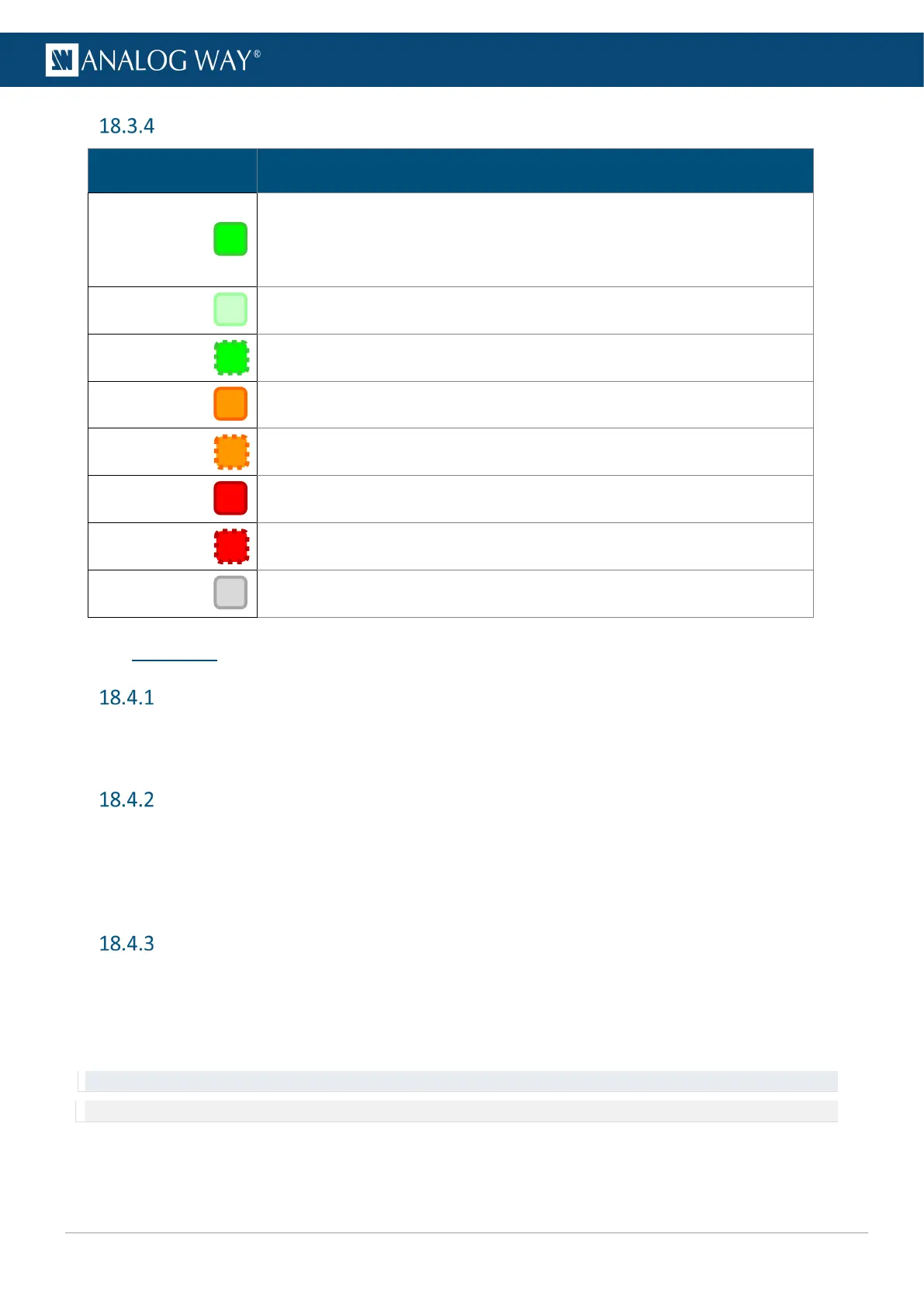Button color guide
Button color Description
Solid green
- Element, Source or Function is available
- Layer or Aux element is empty
- Input is connected and available
Weak green
- No Input connected (Safe input mode disabled)
Blinking green
- Screen layer or Load preset is currently selected and empty
Solid orange
- Layer or Aux element has a source
- «Select» element is currently used in the selection
orange
- Screen layer or Load preset is currently selected and has a source
Solid red
- Program mode is active
- Take is available
Blinking red
- Take in progress
Button Off
- Element is not available
- Input is disabled or not connected (Safe input mode enabled)
18.4 Preconfig
Set the Operating mode
- Go to Preconfig > Templates and select the operating mode of the device.
The outputs are automatically configured to match the selected operating mode.
Set a Screen Label
4. Go to Preconfig > Screen/Aux Configuration.
5. If applicable, select a Screen.
6. Go to Edit Label.
7. Use the virtual keyboard to enter a label for the selected Screen.
Set a Screen pattern
1. Go to Preconfig > Screen/Aux Configuration.
2. If applicable, select a Screen.
3. Go to Pattern and enable the Pattern display on Screen.
4. Select a pattern and configure it if needed.
Tip: Make sure to keep all patterns disabled when they are not needed.
Note: For more information on pattern types, see 7.4.3 Patterns page 38.
