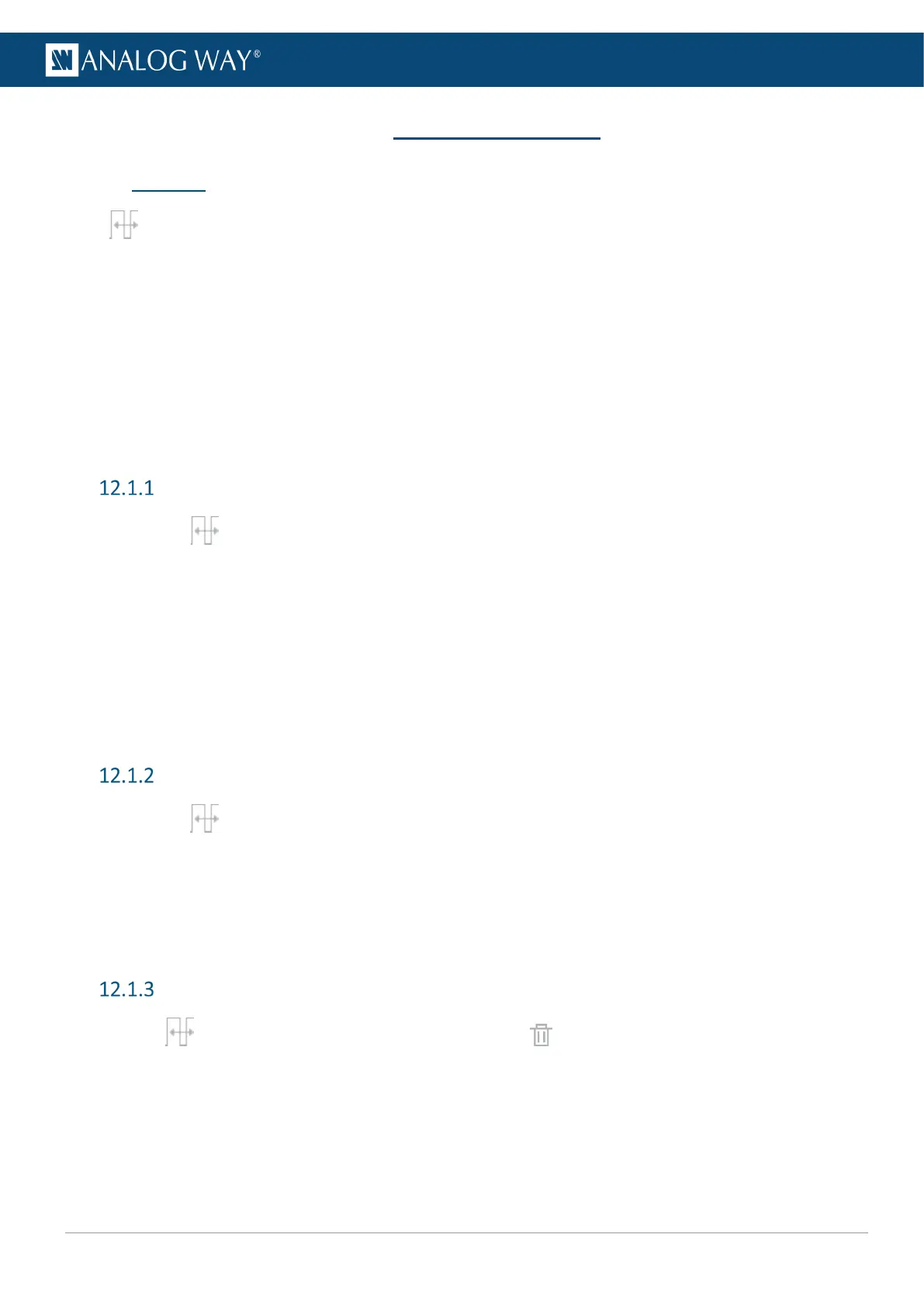12 Formats and EDID
12.1 Formats
In Formats, create and manage up to 16 custom formats. Custom formats are very useful for LED wall
applications and non-standard display applications (ex: pixel frequency over 165MHz or Dual-link outputs
with single link formats 2400x700@60Hz).
Custom formats can also be used to create custom EDIDs and then reset or request the preferred EDID of
connected outputs and inputs.
Custom format creation is separated in two modes:
- In CVT mode, set the width, height and rate of the format and indicate if the format has reduced blanking
intervals. The system computes the remaining format parameters according to the CVT 1.1 standard.
- In FULL mode, set all the parameters of the format (H&V front porch, H&V sync, H&V back porch, width,
height, sync polarity, ...).
Create a custom format
1. Go to Formats.
2. Select a Template format to prefill the settings.
3. Enter a label for the new custom format
4. Select CVT or Full mode.
5. Enter the format settings (use the help in the right panel).
6. Click Check to verify if the custom format is valid and can be processed by the unit.
7. If format is valid, click Save as then select a memory slot.
8. Click Save.
The custom format is added to the formats library and can be used as a format preset.
Edit a custom format
1. Go to Formats.
2. Select the Custom format memory slot to edit as Template.
3. Edit the format settings.
4. Click Check to verify if the custom format is valid and can be processed by the unit.
5. If format is valid, click Save as then select the same memory slot.
6. Click Overwrite.
Delete a custom format
- In Formats, hover over Custom format then click .
The selected Custom format is deleted from the formats library.
