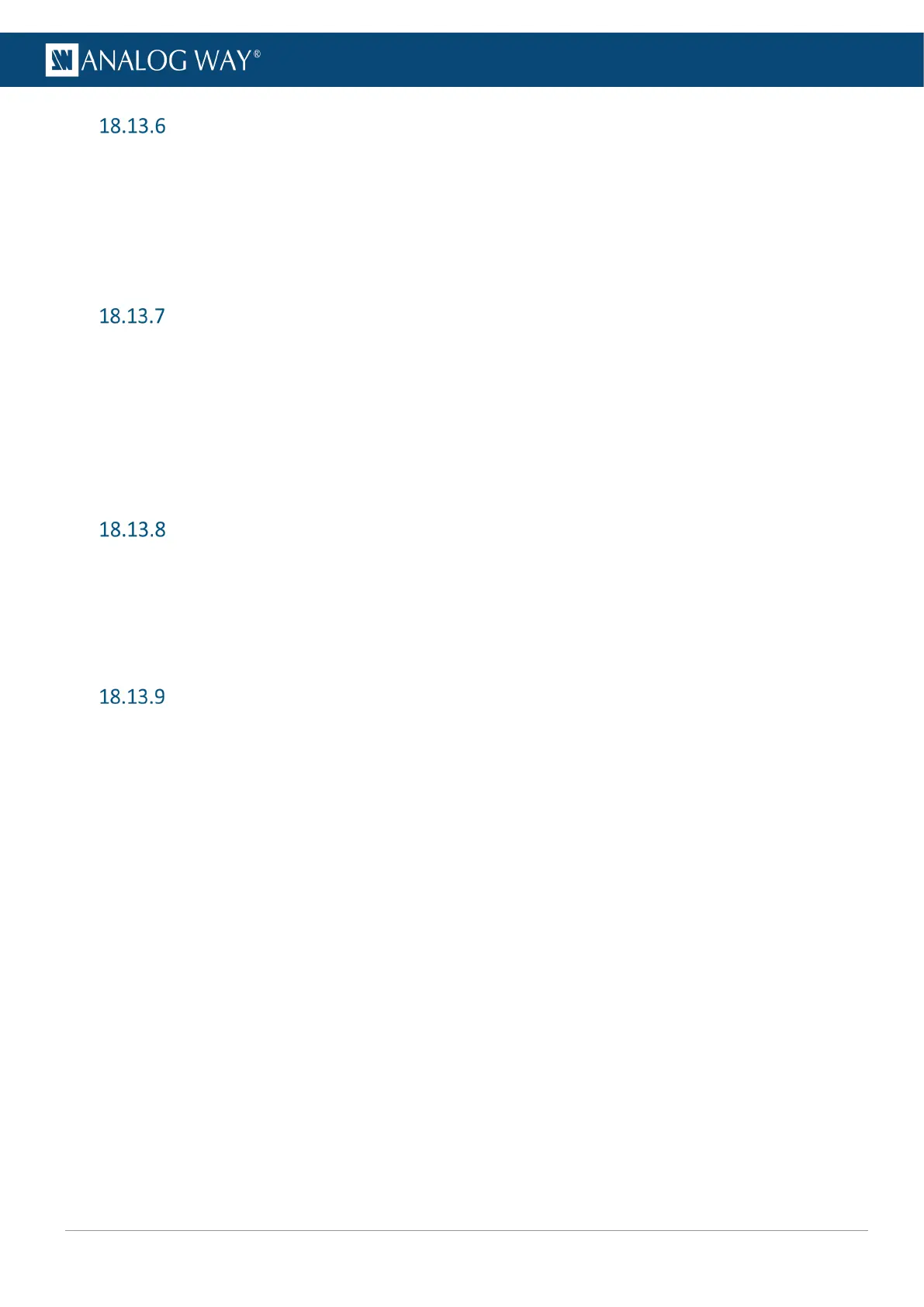Load a Master Memory
1. Go to Memories > Master Memories > Load.
2. Select a Memory slot.
3. In Destination, select to load the Memory to the Preview or Program Screens.
4. In Screen/Aux Selected, filter the Screens affected by the Master Memory.
Unselected Screens remain unchanged after loading the Master Memory.
5. Go to Load to save the Memory.
Load a Screen Memory
1. Go to Memories > Screen Memories > Load.
2. Select a Memory slot.
3. Enable Autoscale to automatically fit the memory to the Screen resolution.
4. In Destination, select to load the Memory to the Preview or Program Screen.
5. In Categories, filter the layer settings to load.
6. In Layer, filter the layers affected by the Memory.
7. Go to Load to save the Memory.
Load an Aux Screen Memory
1. Go to Memories > Aux Memories > Load.
2. Select a Memory slot.
3. In Destination, select to load the Memory to the Preview or Program Screen.
4. In Categories, filter the settings to load.
5. Go to Load to save the Memory.
Delete a Memory
1. Go to Memories.
2. Select Master Memories, Screen Memories or Aux Memories.
3. Select Delete.
4. Select a Memory to delete.
5. Select YES to confirm.
