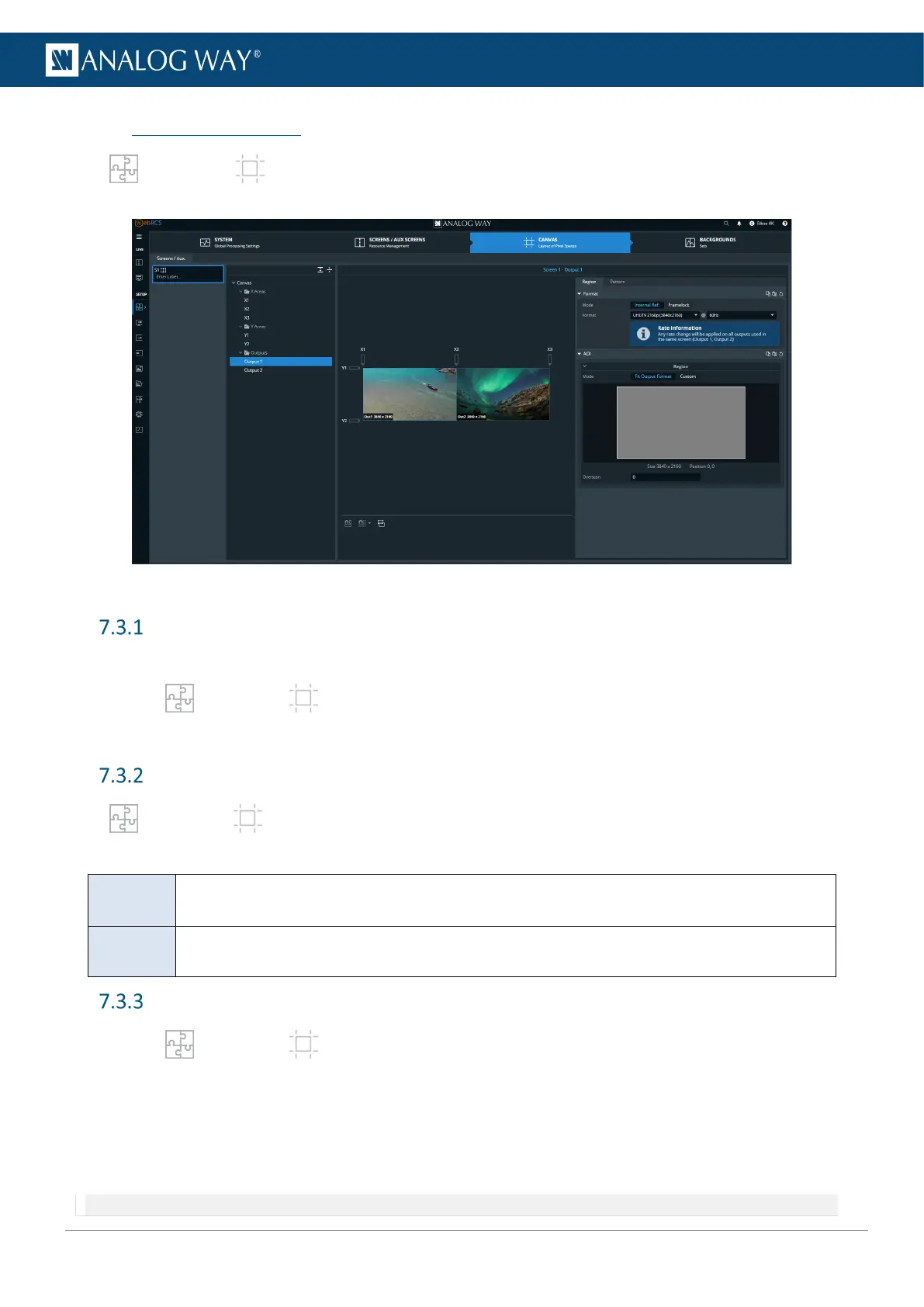7.3 Preconfig > Canvas
In Preconfig > Canvas, set the outputs settings for each Screen (output format and rate, AOI,
covering, blending, etc.) and use test patterns.
Fig. 13 - Preconfig - Canvas
Rename a Screen
By default, all Screens are named S1, S2, or A1. To rename a Screen:
1. In Preconfig > Canvas, click a Screen or Aux Screen on Enter Label…
2. Enter a screen name.
Tree view
In Preconfig > Canvas, select a Screen to display the tree view of the Screen. Select one element
to change the corresponding settings in the right panel.
areas
(Only displayed in Edge-blending mode) Create covering or gap between the grid cells.
Set blending and black areas for covering areas.
Set the output format, reference mode or pattern.
Set an AOI for the output.
Set an output format
1. In Preconfig > Canvas, select a Screen (if needed).
2. In the tree view, select an output.
The output settings are displayed in the right panel.
3. In Region, set the rate mode to Internal reference or Genlock.
a. In Internal reference mode, set the output format and rate.
b. In Genlock mode, set the output format, the genlock source, and the reference factor.
Note: In Edge-Blending mode, both outputs must have the same format and rate. Changing the format/rate of one output will change both.
