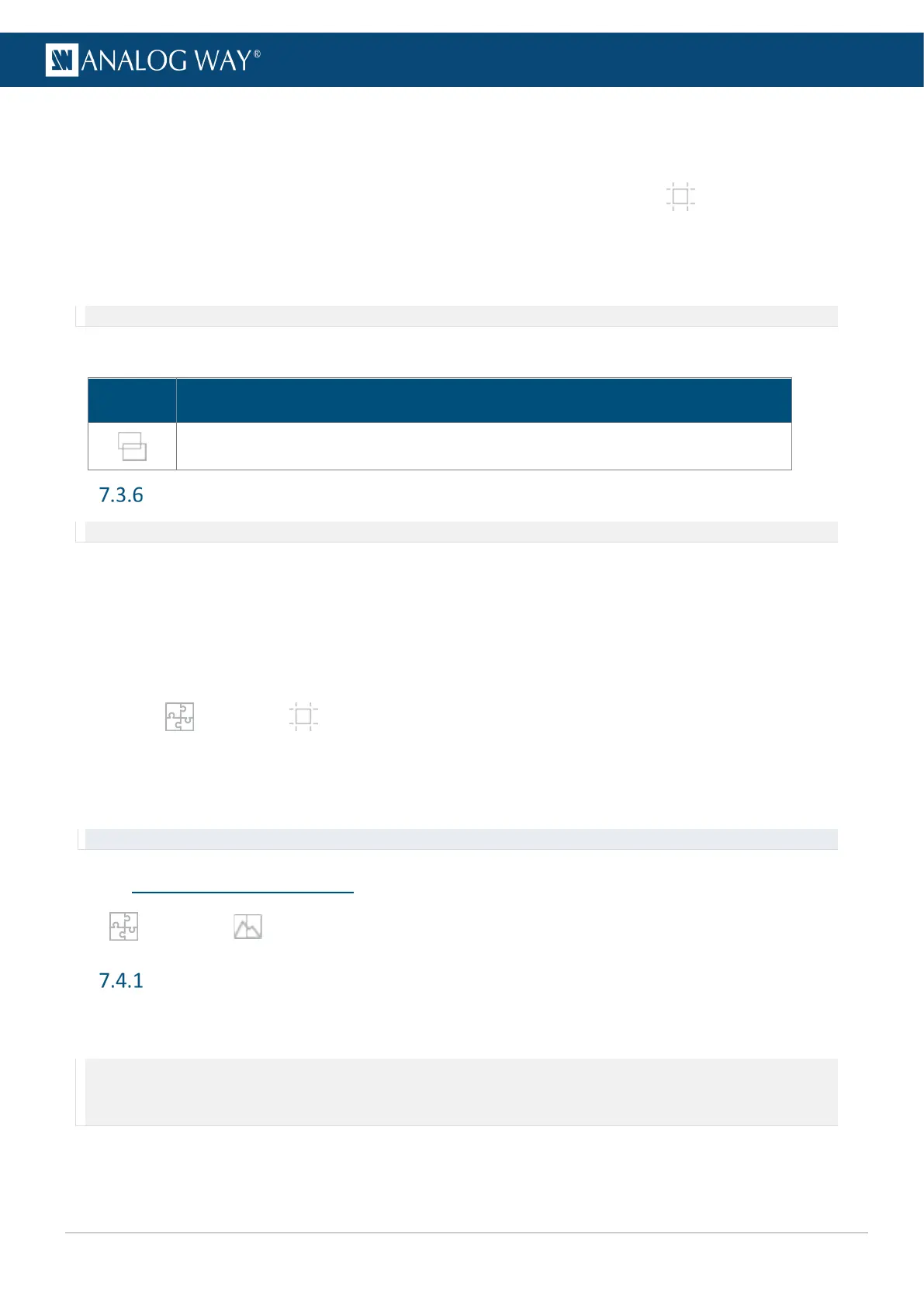7.3.5.2 Create a gap (bezel)
In Horizontal blend and Vertical blend templates, use X and Y areas to create gaps between outputs.
1. Set the device to Horizontal blend or Vertical blend template, then go to Canvas.
2. Select the X or Y area where the gap will be created.
3. In Configuration, select Gap and enter the size in pixels.
The canvas is updated with the corresponding values.
Note: The maximum gap size is 200 pixels per row or column.
7.3.5.3 Bottom bar buttons – Wireframe
Button Button description
On/Off toggle. Hide content to display only layers wireframe.
Advanced output settings (in Preconfig > Canvas)
Note: Output settings are applied to the selected output.
These following settings are specific to outputs and can be used in all canvas types.
7.3.6.1 Create an area of interest (AOI)
The AOI is a cropped area of the display in the output format. Use AOI to remove unseen or useless display
areas and operate exclusively on the output area actually displayed.
The AOI can be set with Overscan size or Custom size.
1. In Preconfig > Canvas, select a Screen.
2. Select an output.
3. In AOI, click Fit Output Format and set the overscan.
Or click Custom and set the size and position of the AOI.
Tip: Use arrows for fine adjustment.
7.4 Preconfig > Backgrounds
In Preconfig > Backgrounds, create background sets for each Screen.
Background sets
A Screen is composed of one or two outputs. Assign Inputs and Background Images to these outputs to create
background sets. Up to eight Background sets can be saved per screen.
Note: - Background sets can only be used in Background layers.
- The Eikos 4K is more powerful than other models as it is able to use Images or Live Inputs as Background content. Other models
can only use Images as Background content.
