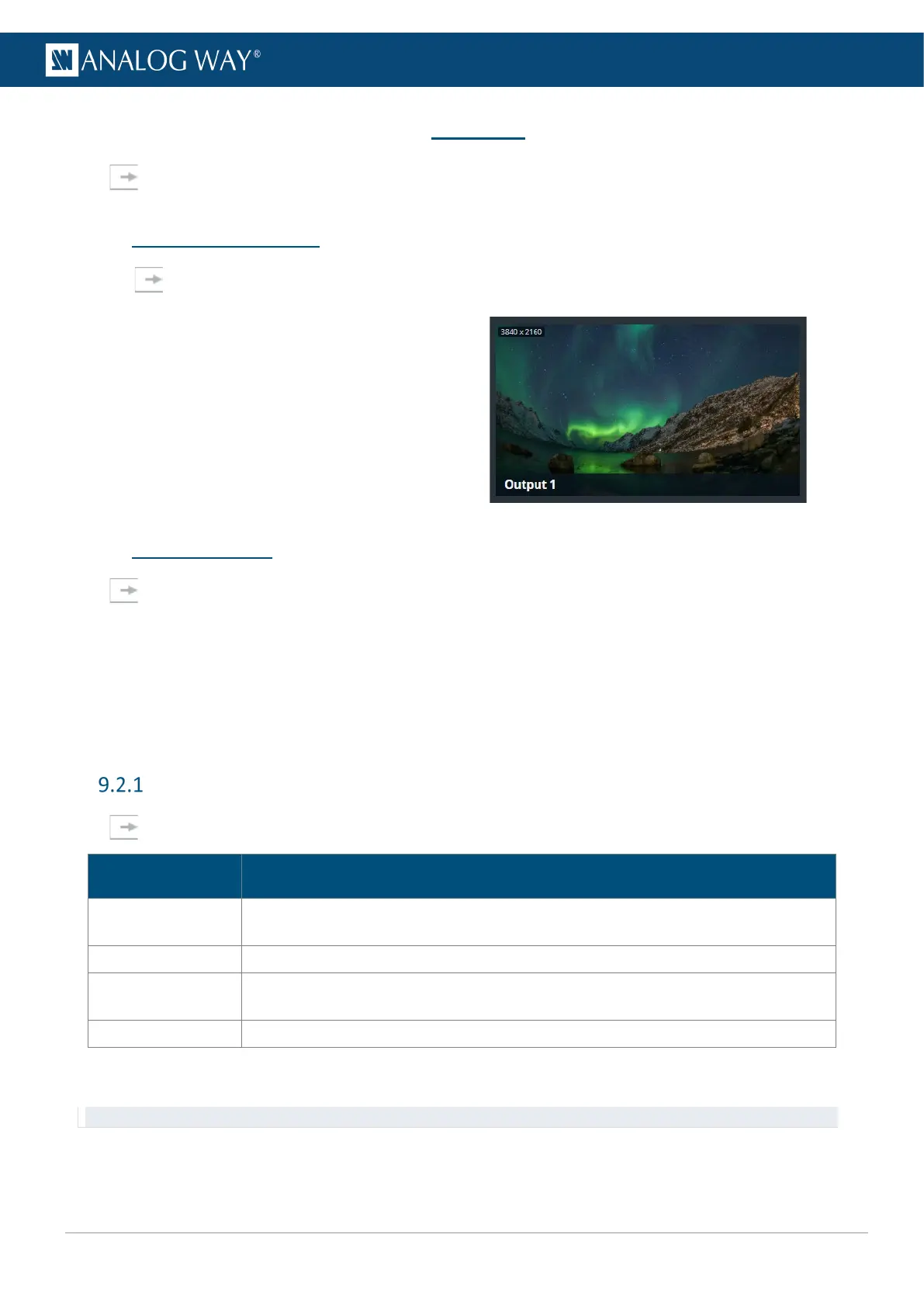9 Outputs
In Outputs, set the Label, Signal parameters, Patterns and Image correction for each output.
9.1 Outputs main screen
Go to Outputs, the outputs main screen displays all outputs in a Grid view.
The following information are displayed per output:
- Resolution
- Format and rate (on hover)
- Output label
9.2 Output settings
In Outputs, click an output to open its settings. The selected output is highlighted in the interactive
rear panel and all output information is listed next to the Output preview.
- Click Outputs to return to the outputs Grid.
- In the header, rename the selected output.
- On the interactive rear panel, hover over a connector to display information about this input or output.
- On the interactive rear panel, click an output to open its settings.
- Click Blink LED to identify the selected output connector on the physical rear panel of the unit.
Output signal
In Outputs, select an output. In Signal, the following settings are displayed:
Setting name Description / Setting selection
Color Space
Auto or RGB Full (8 or 10 bits), RGB Limited (8 or 10 bits), YCbCr 4:4:4 (8 or 10 bits),
YCbCr
12 bits), or
(8 or 10 bits).
Color Encoding Auto, ITU-R BT.709, or ITU-R BT.2020
DVI mode
Enable to change HDMI signal into DVI signal if using a DVI connector on the
Multiviewer display.
HDCP Disable*; Auto; HDCP 1.x; or HDCP 2.x
*Disabling HDCP reduces possible problems when the content is not fully HDCP compliant. When output HDCP is disabled, HDCP-
protected inputs are not displayed.
Recommendation: Always use high quality cables to prevent connection and bandwidth errors when using HDCP.
