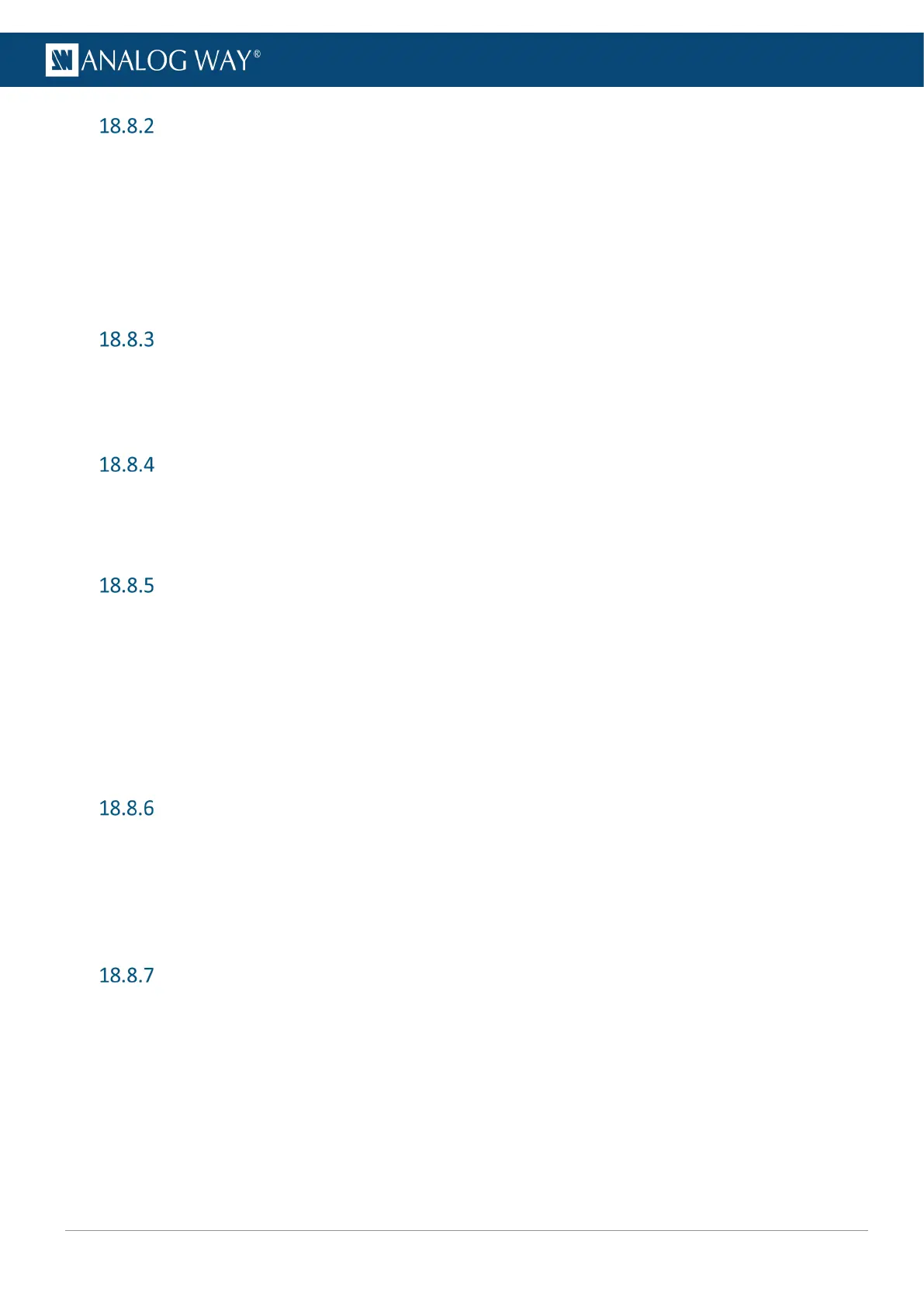Edit a Custom Format
1. Go to Extra > Custom Formats > Create New Format.
2. Load the Custom format to edit.
3. Adjust the custom format settings (H Active, V Active, Reduced blanking, etc.)
4. Go to Check to verify if the custom format is valid and can be processed by the unit.
5. If format is valid, go to Edit Custom Format Label to enter a label.
6. Go to Save as.
7. Select the same memory slot to overwrite it.
Delete a Custom Format
1. Go to Extra > Custom Formats > Delete Custom Format.
2. Select a Custom format memory to delete it.
This action cannot be reverted.
Import EDID form USB drive
1. Connect a USB drive on the front panel USB plug.
2. Go to Extra > EDID Manager > Import.
3. Browse the USB drive and select the EDID data to import.
Manage Input EDID
1. Go to Extra > EDID Manager > Inputs.
All Inputs EDID status are displayed
2. Select an Input to:
a. Load an EDID from the Library to replace the preferred EDID of the selected input.
b. Export the input EDID to a connected USB drive.
c. Reset the input to the default EDID.
3. If needed, go to Reset all inputs EDID to default.
Manage output EDID
1. Go to Extra > EDID Manager > Outputs.
2. Select an output to display the EDID of the displays connected to the output plugs.
3. Select an output plug to:
a. Export the input EDID to a connected USB drive.
b. Save the EDID to the EDID Library.
Export an EDID
1. Go to Extra > EDID Manager > Library.
All the EDID stored in the EDID Library are displayed.
2. Select an EDID to export it to a connected USB drive.
