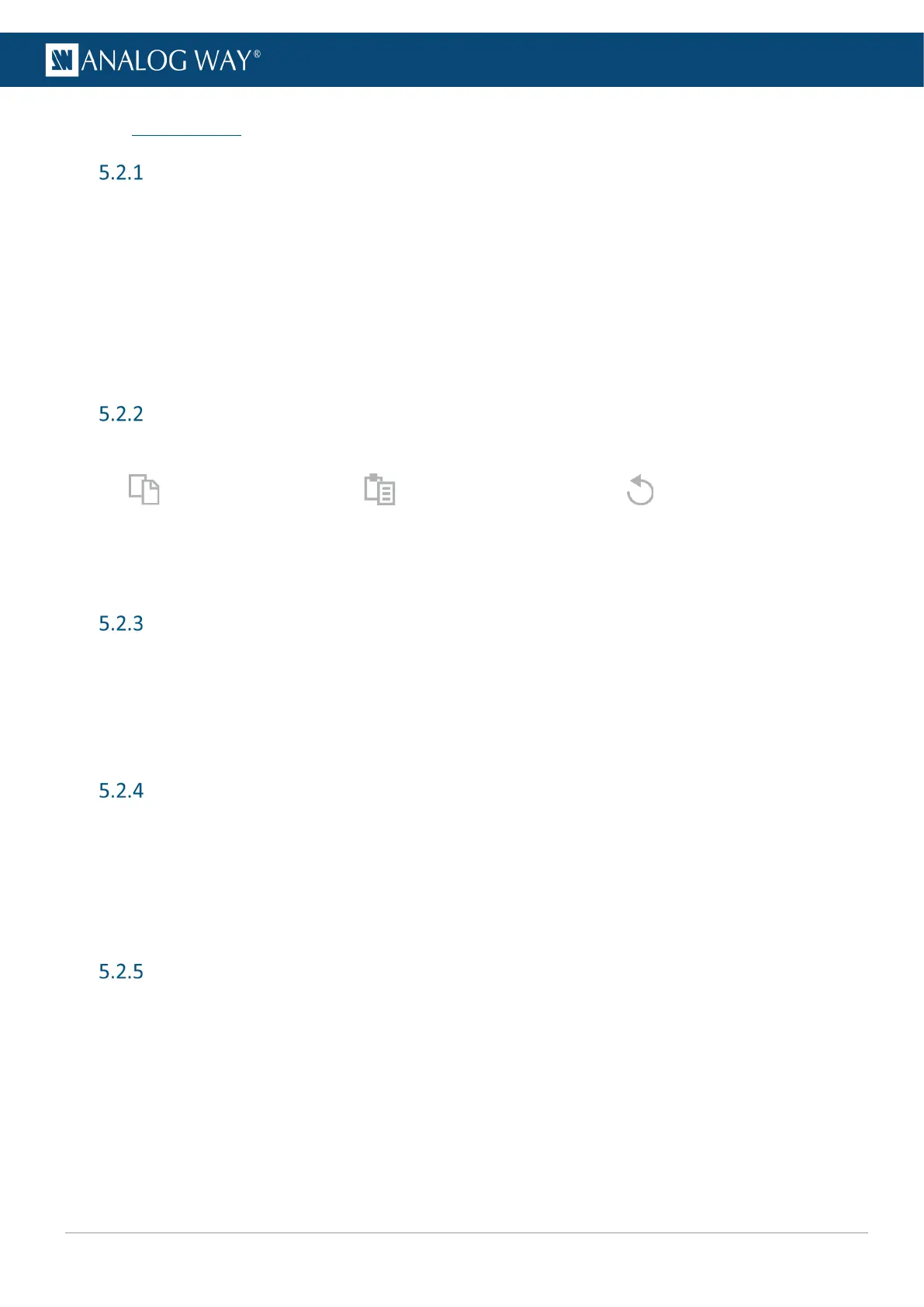5.2 General tips
Web browser features
The Web RCS is fully browser integrated and behaves like any web site.
It manages browser features such as:
- Previous page / Next Page
- Multi-selection of items using the Ctrl or Shift keys
- Open in new tab / Open in new page
- Enter direct URL
- Bookmark any page
- Supports browser-based language translators
Section buttons (copy, paste and reset)
On multiple pages of the Web RCS, the following buttons appear:
: Copy the settings : Paste copied settings
: Reset the settings
These buttons are associated to a specific section. Use these buttons to quickly copy, paste or reset the
settings of one section. Paste works when similar settings are currently copied (i.e. layer position copied to a
different layer in a different screen).
Set a number value
In the Web RCS, the fields for number values can be set and adjusted in different ways:
- Click and enter a number value
- Click the field and hold then move the mouse left or right
- Click and use the scroll wheel for small adjustments (mouse must remain in the field)
- Click the Up and Down arrows at the end of the field for single unit adjustment
Search bar
In the top bar, use the search bar to simply access a feature or setting.
1. Click the search bar.
2. Enter a keyword to search (ex: Input, Pattern, Keying).
The search results are displayed.
3. Click a result to open the corresponding page.
Alarms and notifications
In the top bar, alarms and notifications display when the following events occur:
- A component is missing or not detected
- A component is not compatible with the current firmware version
- A high temperature has been measured (card, fan, or device alarm)
- Pending changes are waiting to be applied
Open the history log to check history of alarms and notifications.
It is possible to mark notifications as read or clear them all.
