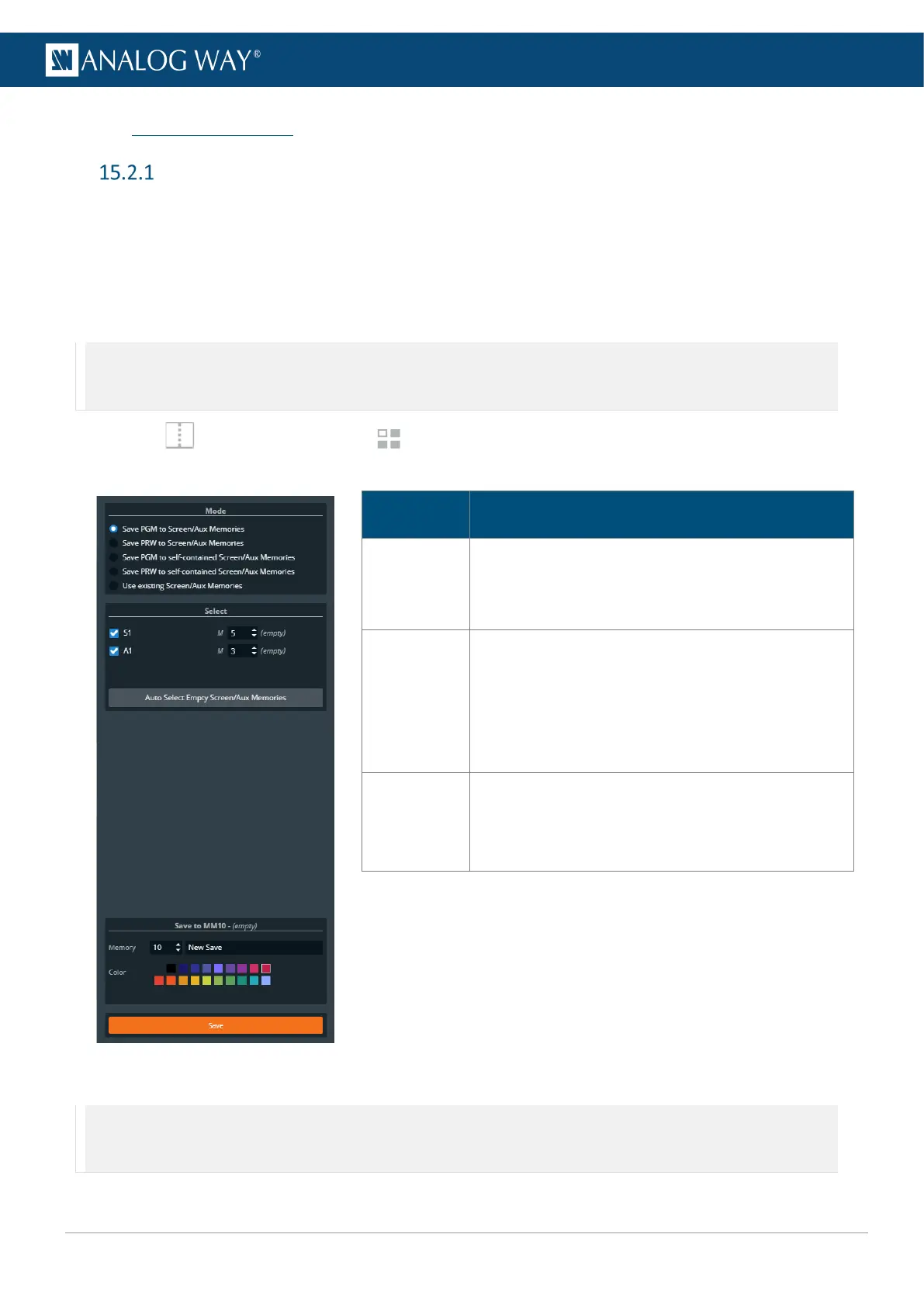15.2 Master Memories
Save a Master memory from current Screens
Master memory is the default saving mode and can be used alone as it loads settings on all Screens. A Master
memory saves the selected Screens in the current settings. Using Filters, select which Screens, Aux, Layers
and Layer settings to save in the Master memory. By default, all Layers and all Layer settings are selected.
A Master memory is made of multiple Screen memories Saving a Master memory actually saves one Screen
memory per Screen. These Screen memories can be accessed when using the Screen mode.
Note: - When a Master memory is loaded to Preview, only the Screens included in the memory are selected for Transition.
- It is also possible to save a Master Memory using self-contained Screen Memories. Self-contained Memories do not create Screen or
Aux Screen Memories and can only be edited by loading and overwriting the Master Memory.
1. In Screens / Aux., click the Memories tab in the right panel.
2. Select Master mode and click Save to open the Master memory saving window:
Description / Setting selection
Mode
Select to save the current layers settings from
Program or Preview Screens with or without creating
Screen/Aux Memories (self-contained mode).
Select
Select the Screens and Aux to include/exclude from
the Master Memory.
Select the Screen Memory slots to use for the
corresponding Screens.
Click Auto select… to use the first empty slots.
Save to
Select the Master Memory slot to use.
Enter a label for the Master Memory.
Select a color for the memory slot.
3. Select the settings to save in the Master memory using the table above.
4. Click Save.
Note: - Selecting existing Screen memories and Master memories slot will overwrite them.
- Changing (and deleting) a Screen memory also affects a Master memory using it. If needed, create a duplicate of the Screen memory
before making changes.
