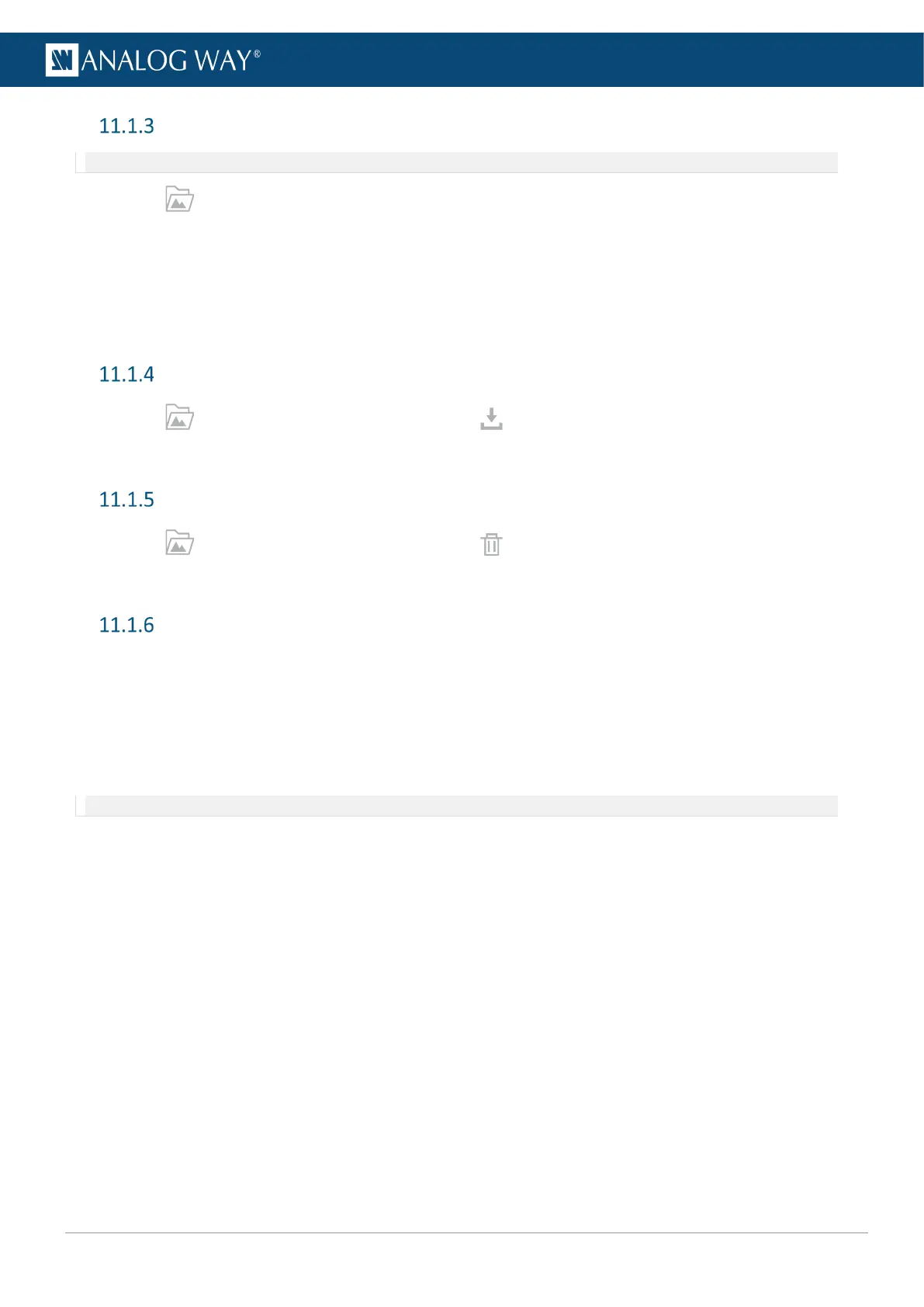Transfer images from the computer to the unit
Note: It is possible to import only one folder at a time.
1. In Library, select one or multiple image files (or a folder) on the computer file browser.
2. Drag and drop the selection in the Drop images or folder of images block.
3. Or click the block to open the file explorer and select image files to transfer.
The number of files to be imported is displayed.
4. Click Upload Images.
The selected images are imported into the Library and can be loaded in image slots.
Download an image file from the unit
- In Library, hover over an image then click .
The selected image is downloaded to the computer.
Delete an image file from the unit
- In Library, hover over an image then click .
The selected image is deleted from the Library.
Manage Library from the Front panel
It is also possible to manage Library images from the front panel in the Export menu:
- Download images from a USB drive to the Library (one at a time).
- Download images from the Library to a USB drive (one at a time).
- Delete one or all images from the Library.
- It is also possible to Export and Import the entire Library by exporting the Device configuration and filtering
only Images.
Note: For more information, see 18.7 Images page 86.
