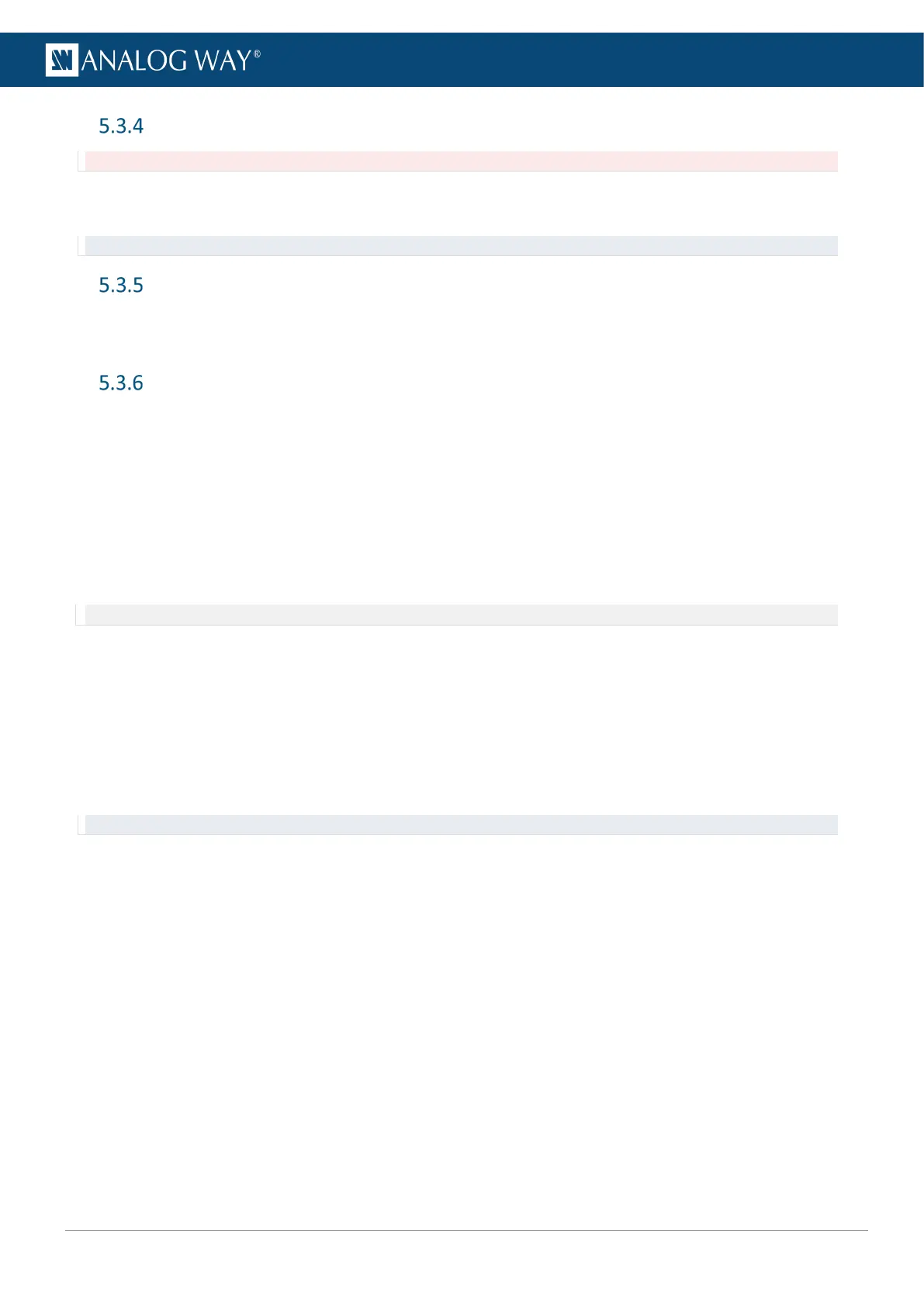Dashboard – Cooling
Caution: If the device temperatures are too high, the device will automatically shutdown to prevent damages.
Check the intake and internal device temperature. Two levels of alarms can appear if any temperature is too
high: “abnormally high” and “dangerous”.
Recommendation: In case of alarms, check that nothing is covering the unit and that the air flow is not blocked.
Dashboard – Power
1. Go to the Dashboard > Power.
2. In Mode, set Device switch ON or Device standby when connected to power or after a power failure.
Dashboard – Security
In Dashboard > Security, enable / disable password protection for the Web RCS or enable / disable Web RCS
control via external USB controllers or APIs.
5.3.6.1 Default Web RCS password
By default, the password to access the Web RCS is the Midra™ 4K unit MAC address.
The MAC address is displayed on the front panel of the unit and in the Web RCS in Dashboard > Network.
5.3.6.2 Enable Web RCS password protection
Note: Enabling password protection will disconnect all Web RCS pages currently opened.
1. Go to the Dashboard > Security.
2. In Basic Authentication, toggle the Enable button.
3. Click Apply.
All opened Web RCS sessions are locked and return to a login page.
5.3.6.3 Lock an opened Web RCS session
To lock a session after logging in, close all instances of the web browser.
Tip: Reopen the web browser and try to access the Web RCS to make sure the session is locked.
5.3.6.4 Change Web RCS password
1. Go to the Dashboard > Security.
2. In Password Settings, enter the new password.
3. Enter the same password to confirm.
4. Click Apply.
