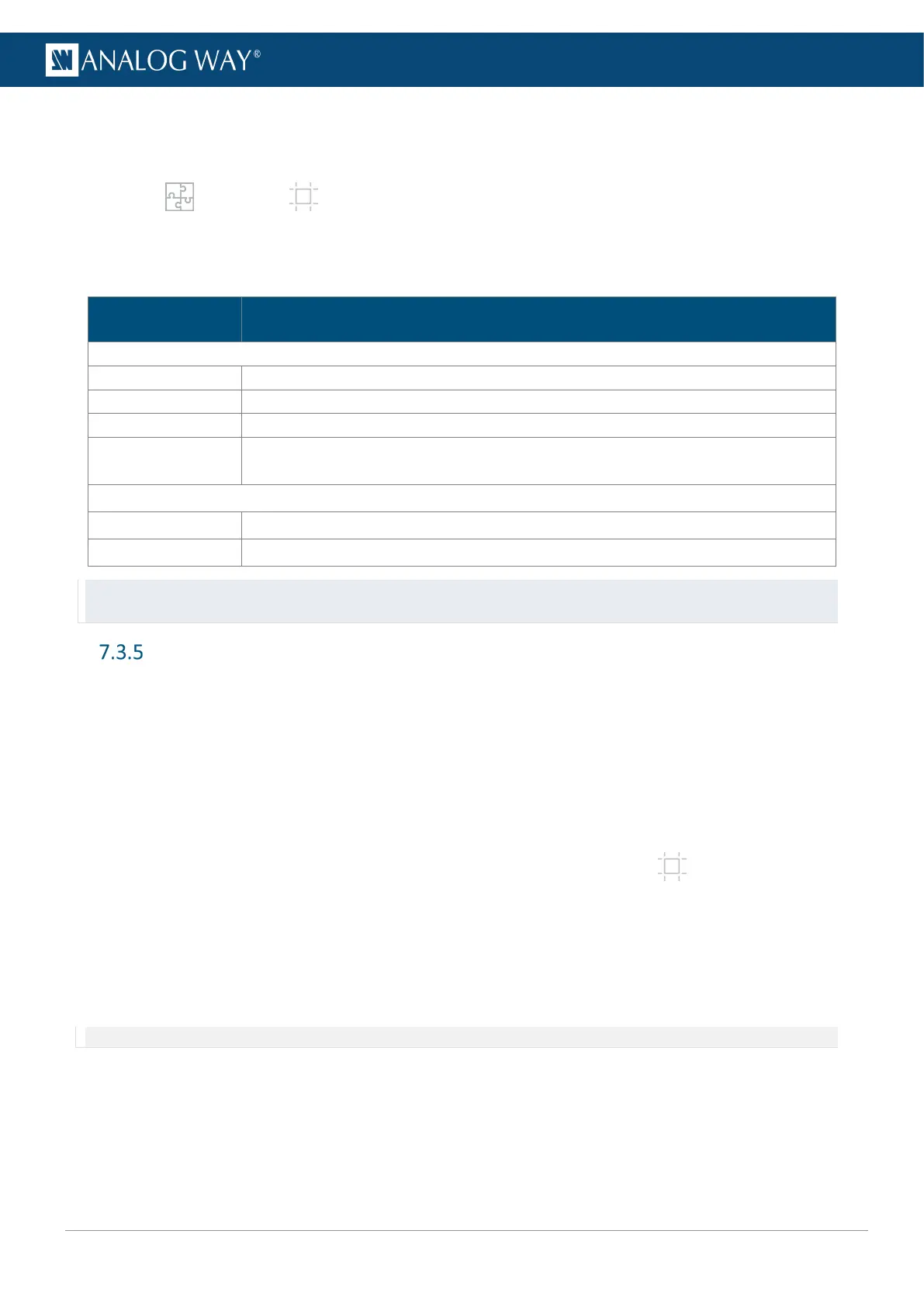7.3.4.2 Output pattern
Use Output patterns to test and control how outputs are displayed in Screens.
1. In Preconfig > Canvas, select a Screen (if needed).
2. In the tree view, select an output.
The canvas settings are displayed in the right panel.
3. In the right panel, click the Patterns tab to show the pattern settings.
Setting name Description / Setting selection
On/Off toggle. Display the pattern in output
Select the pattern to display
Set the pattern to fit the format used or the AOI
Raw Colors
On/Off toggle. Using raw colors disables all Adjustments settings (ex: Colorimetry,
User Gain, etc.)
Raster Box
Format Click to enable raster box on whole format
AOI Click to enable raster box on AOI
Tip: - Remember to enable and disable patterns on all outputs.
- The patterns Grid Custom, Crosshatch and Checkerboard are customizable patterns with units in pixels.
X and Y areas (Edge-blending mode)
In Edge-blending mode, X and Y areas are added to the canvas. These areas are used to create coverings or
gaps between the two outputs of the Screen.
7.3.5.1 Create a covering (blending)
Edge blending is a feature that gradually fades out the overlapping area from both projectors to create a
seamless projection. For an effective blending, align the projected images so they are square with each other.
In Horizontal blend and Vertical blend templates, use X and Y areas to create coverings between outputs.
1. Set the device to Horizontal blend or Vertical blend template, then go to Canvas.
2. Select the X or Y area where the covering will be created.
3. In Configuration, select Covering and enter the size in pixels.
The canvas is updated with the corresponding values.
4. If needed, in Blending Curve, enable the blending and set the Gamma or Bezier curve.
5. If needed, set the black area and black levels.
Note: The maximum covering size is 1000 pixels per row or column.
