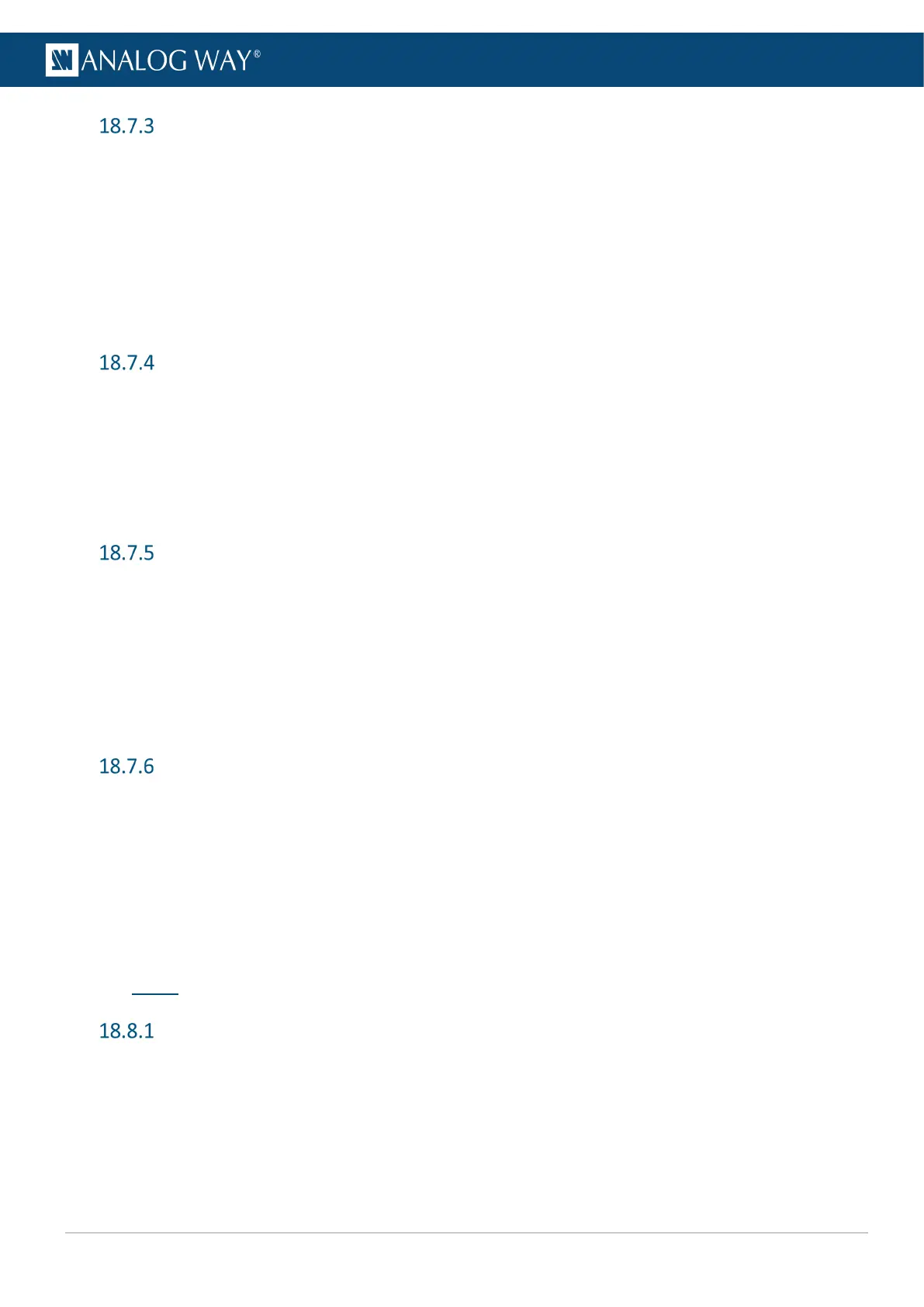Capture an image from an input to a USB drive
1. Connect a USB drive on the front panel USB plug.
2. Go to Images > Capture.
3. In Capture from, select the Input or Output plug to capture.
4. In Destination, select File.
5. Select the directory to save to.
6. Select the file format (BMP, JPG or PNG)
7. Select Start the Capture.
8. Press Enter to start the capture.
Images in the Library
1. Go to Images > Library.
The images stored in the Library are displayed.
2. If needed, select an image to:
a. View it on the front panel screen.
b. Export it to a USB drive connected on the front panel USB plug.
c. Or delete it from the Image Library.
Assign an image to a Background image slot
1. Go to Images > Library > BKG/FRG Images.
2. If applicable, select a Screen.
3. Select Background.
4. Select a Background Image slot.
5. Select Edit Label and enter a label for this background image slot.
6. Go to Select Image from Library and assign an image from the Library to this background image slot.
7. Go to Display Mode and set the layer fill option (Centered, Fullscreen, Cropped, 1:1 or Custom).
Assign an image to a Foreground image slot
1. Go to Images > Library > BKG/FRG Images.
2. If applicable, select a Screen.
3. Select Foreground.
4. Select a Foreground Image slot.
5. Select Edit Label and enter a label for this foreground image slot.
6. Go to Select Image from Library and assign an image from the Library to this foreground image slot.
7. Go to Display Mode and set the layer fill option (1:1 , Native aspect ratio or Custom).
18.8 Extra
Create a Custom Format
1. Go to Extra > Custom Formats > Create New Format.
2. Load from a template or other format to prefill the new custom format settings.
3. Adjust the custom format settings (H Active, V Active, Reduced blanking, etc.)
4. Go to Check to verify if the custom format is valid and can be processed by the unit.
5. If format is valid, go to Edit Custom Format Label to enter a label.
6. Go to Save as.
7. Select a memory slot.
