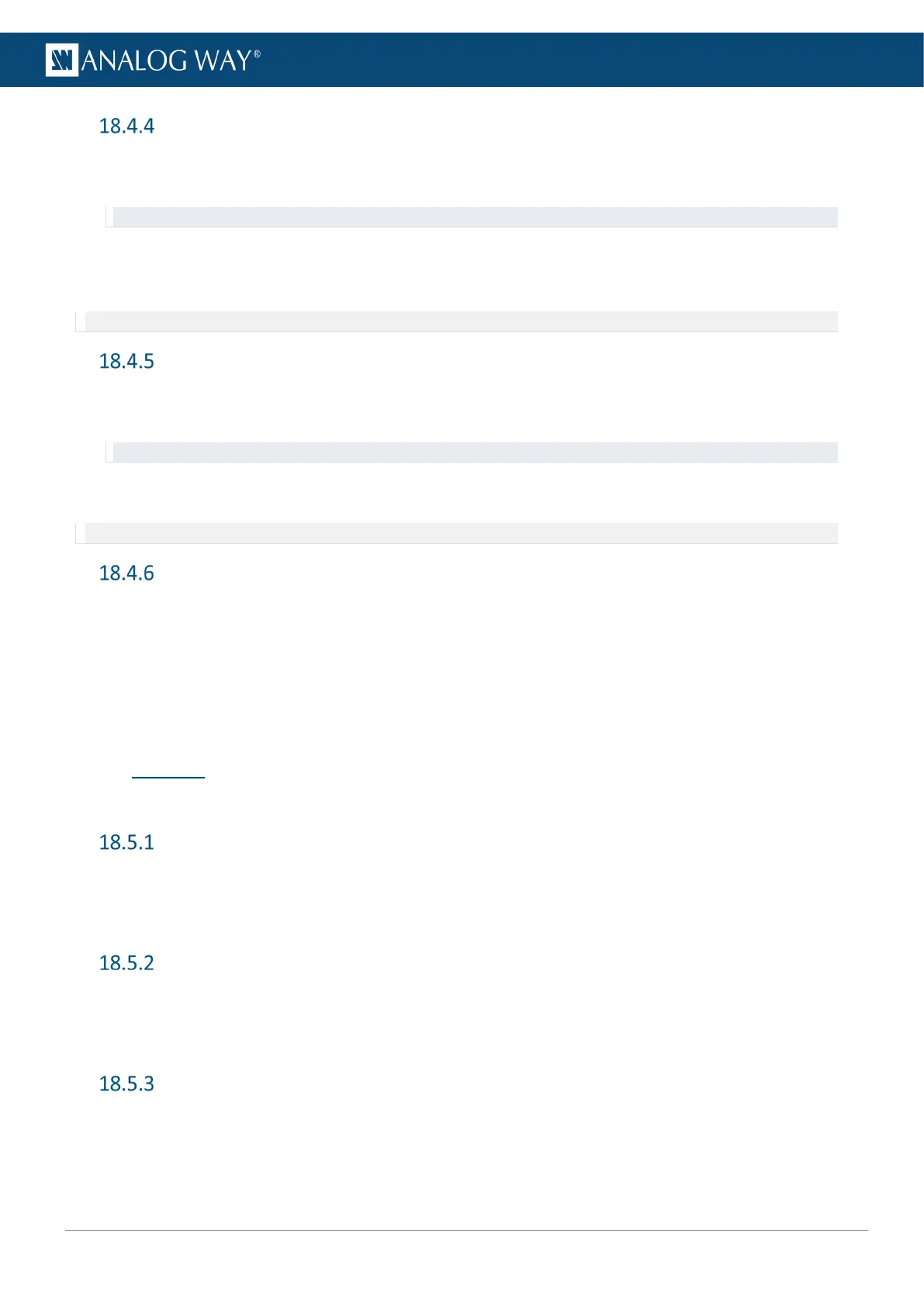Set a covering (Edge-blending mode)
1. Go to Preconfig > Screen/Aux Configuration > Canvas.
2. In Type, select the area to set.
Tip: (X2 is the middle vertical area in Horizontal Blend and Y2 is the middle vertical area in Vertical Blend).
3. In Mode, select Covering.
4. Set the covering size in pixels.
5. If needed, set the Blending Curve, Black Offset and Black Levels.
Note: The maximum covering size is 1000 pixels per row or column.
Set a Gap (Edge-blending mode)
1. Go to Preconfig > Screen/Aux Configuration > Canvas.
2. In Type, select the area to set.
Tip: (X2 is the middle vertical area in Horizontal Blend and Y2 is the middle vertical area in Vertical Blend).
3. In Mode, select Gap.
4. Set the gap size in pixels.
Note: The maximum gap size is 200 pixels per row or column.
Set a Background set
1. Go to Preconfig > Background Set Configuration.
2. If applicable, select a Screen.
3. Select a Background set slot.
4. If applicable, select a Crop mode.
5. In Content, select the source for the Background set.
6. If needed, go to the Background image settings to edit it (label, source or display mode).
18.5 Outputs
Configure Output 1, Output 2, the Multiviewer output and the Genlock output.
Output signal status
1. Go to Outputs.
2. Select an output (1, 2 or MVW).
3. Go to Output Status to display the status of the selected output (mode, reference, format and AOI).
Output plug status
1. Go to Outputs.
2. Select an output (1, 2 or MVW).
3. Go to Plugs Status to display the status of each output plug (HDMI and SDI).
Set an Output label
1. Go to Outputs.
2. Select an output (1, 2 or MVW).
3. Go to Edit Label.
4. Use the virtual keyboard to enter a label for the selected Screen.
