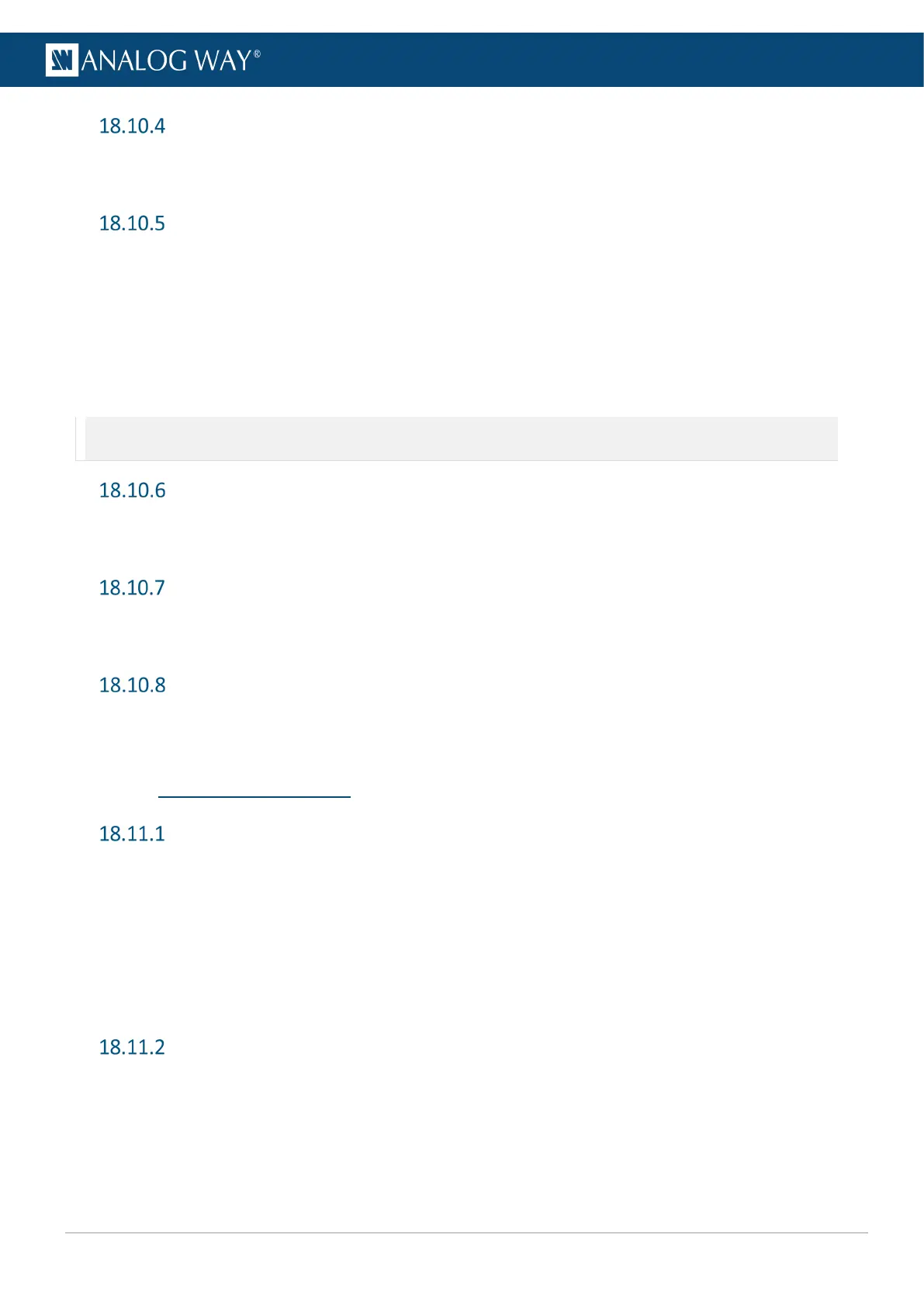Set device Date and Time
1. Go to Control > Functions > Date/Time.
2. Set date and time then Apply.
Front panel settings
1. Go to Control > Front Panel.
2. Set a lock on all Front panel keys or only the configuration menu.
3. Set LCD screen Brightness.
4. Set the Keys buttons Brightness.
5. Enable/Disable Safe Input Select.
6. Set the LCD screen timeout before standby.
7. Enable timeout into main menu or disable to return to last visited page after screen timeout.
Note: Safe Input Select disables invalid inputs on the front panel and prevents assigning them to layers using the front panel keys.
- Screen layers saved in Memories will be loaded whether the inputs are valid or not.
Reset to default values
1. Go to Control > Reset to default values.
2. Select YES to confirm.
Factory reset
1. Go to Control > Factory Reset (out of the box).
2. Select YES to confirm.
Reset erase specific settings
1. Go to Control > Reset/Erase.
2. Select the settings to reset or erase (Input settings, Image library, etc.).
18.11 Live – Screen settings
Global Settings
1. Go to Live > Global Settings.
2. In Take Policy, select if the front panel TAKE button affects All screens or only the currently selected
Screen.
3. In Work On, select to work on Preview Screens or Program Screens (this works the same as pressing
the PGM/PRW button).
4. In Layer Content Aspect, set the default aspect applied to the content in a Screen layer.
5. In Aux Content Aspect, set the default aspect applied to the content in the Aux Screen.
Screen Transitions
1. Go to Live.
2. Select Screen 1, Screen 2 or Aux 1.
3. Go to Global Settings.
4. Set the transition duration for this Screen (in seconds).
5. Enable/disable Preset Toggle for this Screen.
