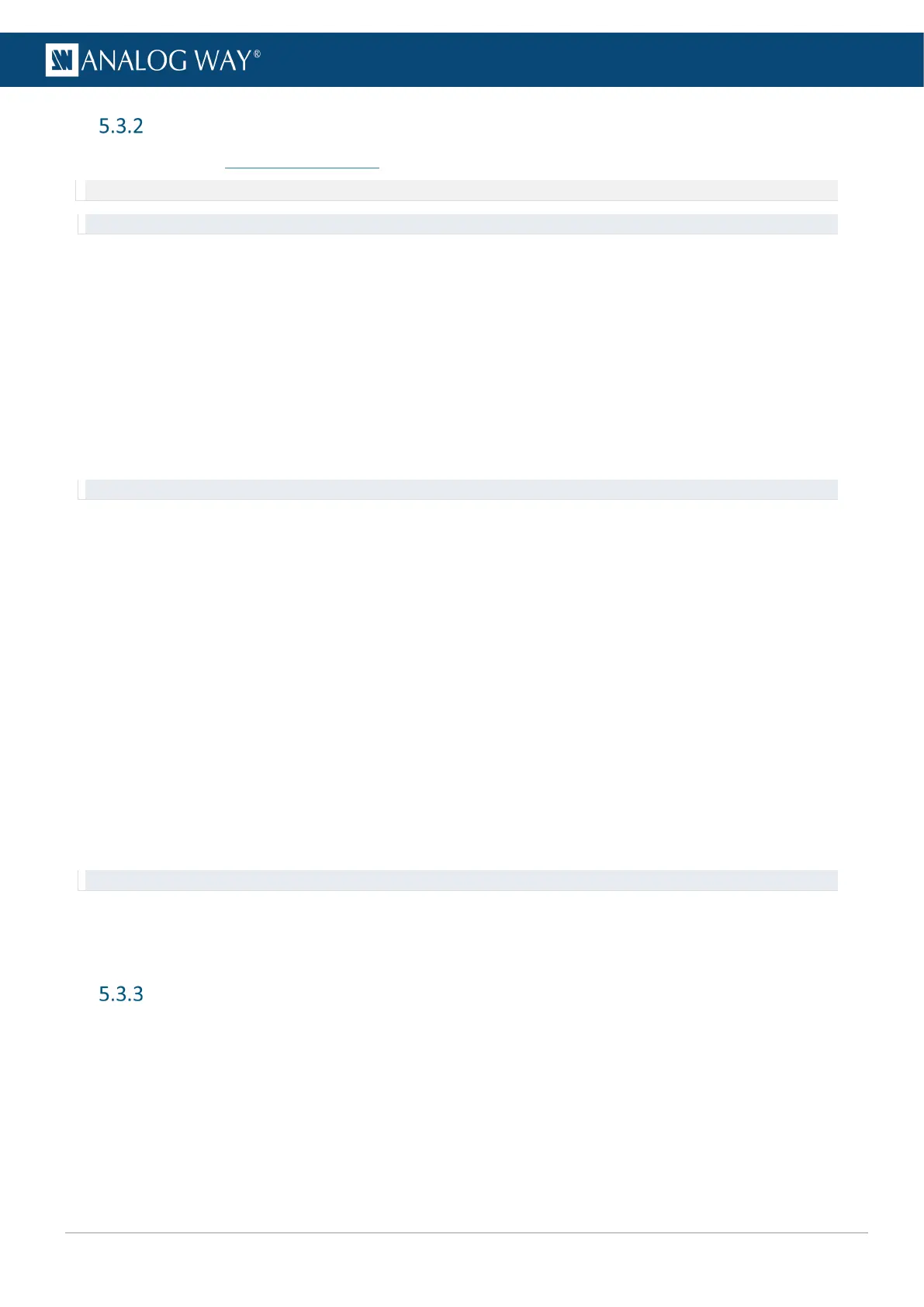Dashboard – Firmware / Hardware (Firmware Update)
Prerequisite: Go to www.analogway.com and download the latest Midra™ 4K updater.
Note: In some cases, updating the Midra™ 4K unit may reset the Configuration (check the Release notes).
Tip: Export a configuration to recover it after the update (see 5.4 Save / Load Configuration page 29).
5.3.2.1 Update Firmware from Web RCS
1. Go to Dashboard > Firmware / Hardware.
2. Load the updater file in the Web RCS using the file explorer or drag and drop.
3. Click Extract selected file.
The updater files are extracted and verified.
4. Click Install.
After the installation, the Midra™ 4K unit reboots.
5. If needed, import saved Configuration.
Recommendation: Perform a default reset after a firmware update.
5.3.2.2 Update Firmware from the front panel
It is possible to update the firmware from the front panel using a USB drive. For more information, see 18.9.2
Firmware Update page 90.
5.3.2.3 Reinstall current Firmware
When a firmware is installed, the Midra™ 4K unit saves the installer of the current firmware in its memory.
It is possible to reinstall the current firmware if needed.
1. Go to Dashboard > Firmware / Hardware.
2. Click Extract current version.
The updater files are extracted and verified.
3. Click Install.
After the installation, the Midra™ 4K unit reboots.
4. If needed, import saved Configuration.
Recommendation: Perform a default reset after a firmware update.
5.3.2.4 Hardware status
The Hardware status is available if needed for System check or Technical support.
Dashboard – Network
1. Go to the Dashboard > Network.
2. In Adapter, set Host name.
3. In IPv4, manage DHCP, set IP address, Netmask and Gateway.
4. Click Apply.
5. If needed, enable and set IPv6 and click Apply.
