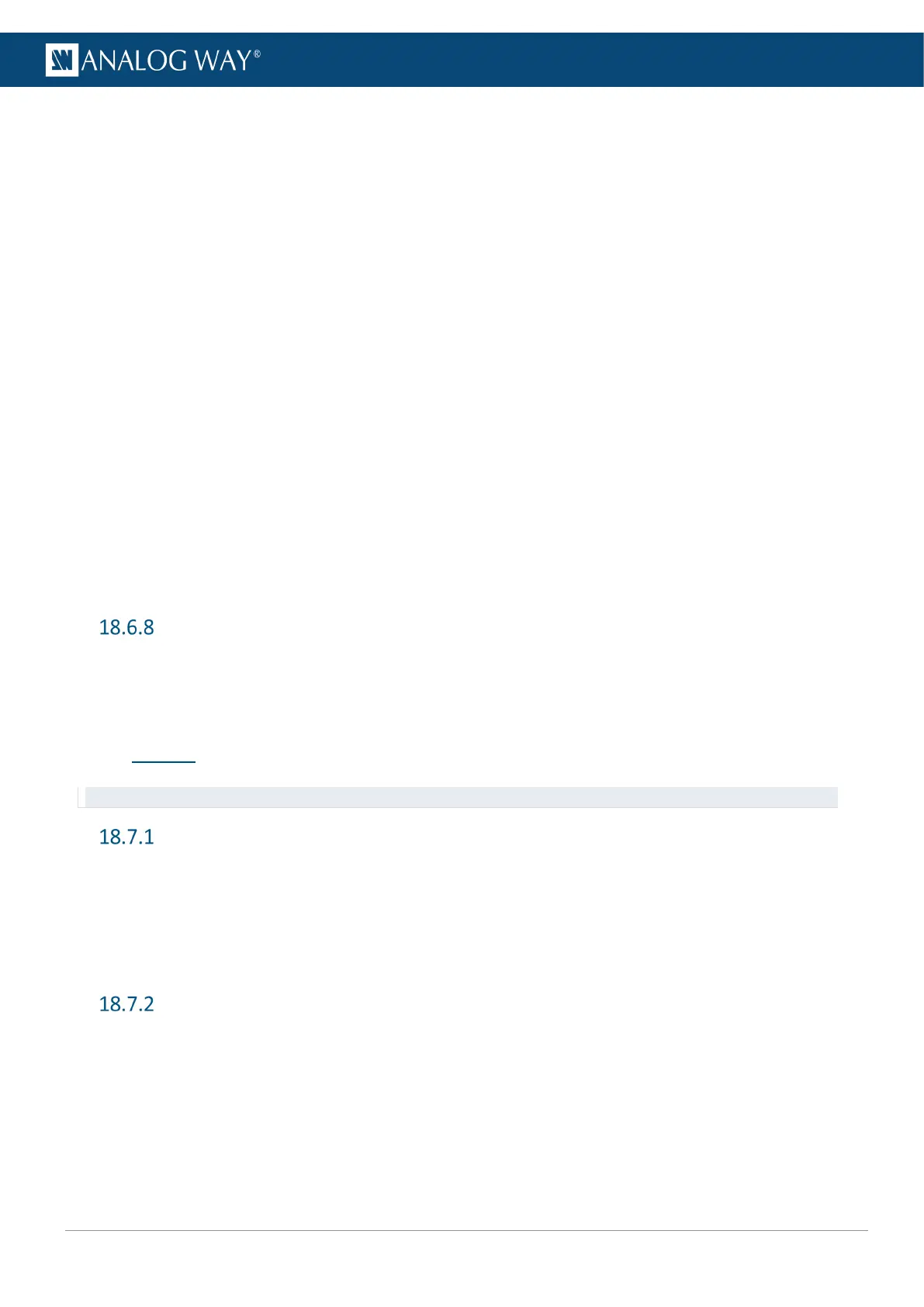18.6.7.2 Input crop
1. Go to Inputs.
2. Select an input.
3. Go to Image settings.
4. Go to Cropping.
5. Set cropping values for Top, Left, Bottom and Right.
18.6.7.3 Input image correction
1. Go to Inputs.
2. Select an input.
3. Go to Image settings.
4. In Sharpness, set the level (Low, Medium or High).
5. In Color Adjustments, adjust as needed (Gamma, Brightness, Contrast, etc.).
18.6.7.4 Input keying
1. Go to Inputs.
2. Select an input.
3. Go to Image settings.
4. Go to Settings.
5. From this point, follow procedures from 10.2.5 Input Keying page 49.
Monitor input on the front panel LCD Screen
1. Go to Inputs.
2. Select an input
3. Go to Monitor on LCD to display the input signal on the front panel screen.
18.7 Images
Tip: For more information about image management, see 6.4 Images management in Midra 4K page 33.
Transfer an image to the unit
1. Connect a USB drive on the front panel USB plug.
2. Go to Images > Import.
3. Browse the files and the select an image.
4. Press Enter to import the image.
5. Select Auto slot selection (First slot available) or manually select an image slot in the Library.
Capture an image from an input to the Image Library
1. Go to Images > Capture.
2. In Capture from, select the Input or Output plug to capture.
3. In Destination, select Library.
4. Select the Library slot to save to.
5. Select the file format (BMP, JPG or PNG)
6. Select Start the Capture.
7. Press Enter to start the capture.
