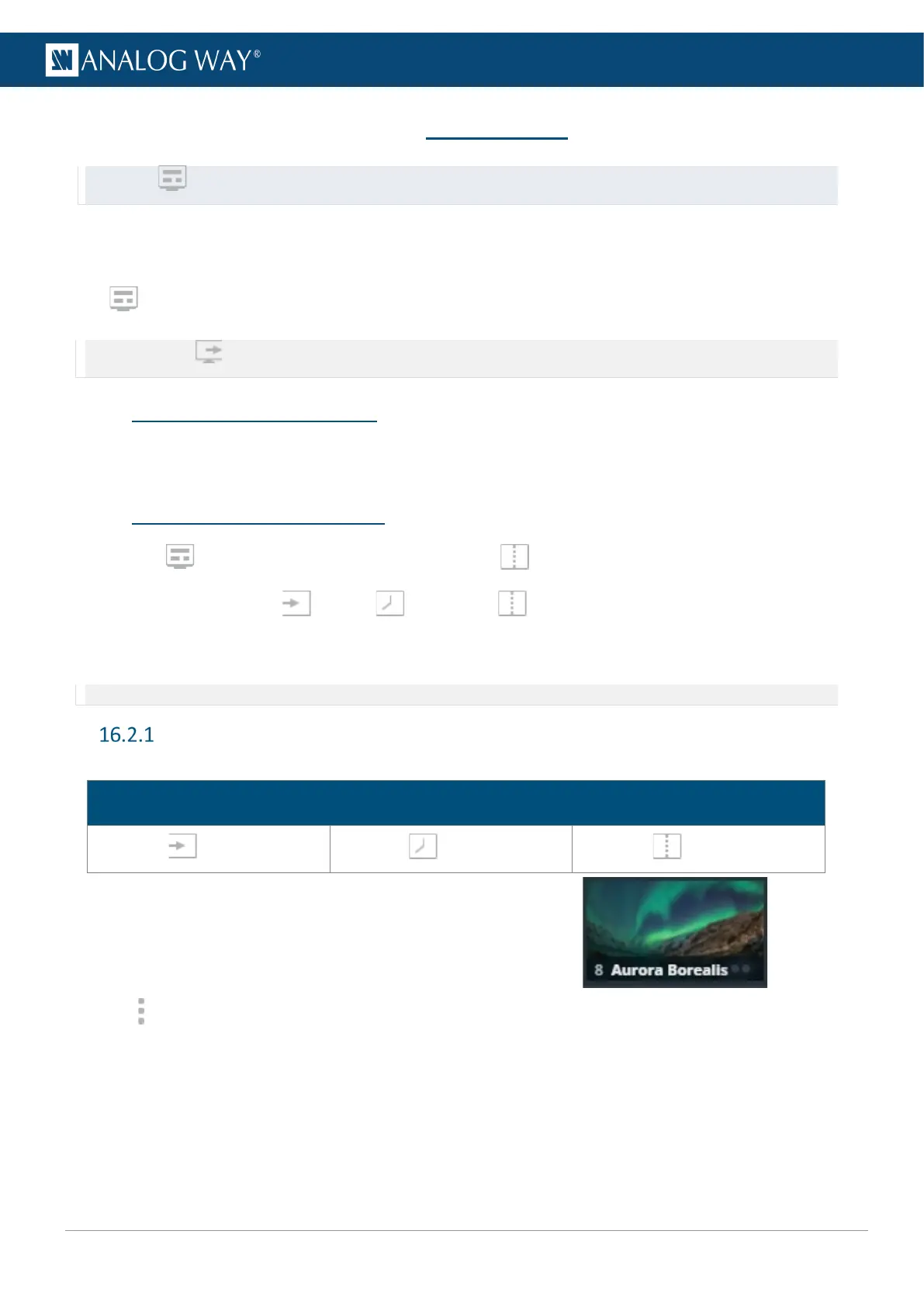16 Multiviewer
Tip: Go to Multiviewer after all pre-configurations are set.
A Multiviewer is an output displaying a user customizable selection of Widgets as display resources. A Widget
works like a layer and can display a program, preview, input or timer. One Multiviewer can display up to 16
Widgets.
In Multiviewer, set the Multiviewer layout and Widgets.
Note: Go to Setup Multiviewer to set the Label, Signal parameters, Patterns and Image correction.
16.1 Tips and recommendations
- Widgets cannot be placed on top of each other (overlap error).
- The same source cannot be used in more than one widget.
16.2 Multiviewer menu interface
The menu Multiviewer behaves much like the menu Screens:
- Sources on the left panel: Inputs; Timers and Screens.
- Widget letter icons and Bottom bar icons.
- Widget properties and Memories on the right panel.
Note: There are no transition or Program/Preview features in the Multiviewer.
Sources - Left panel
The Sources are located in the left panel. Click the icons to show the corresponding sources:
Multiviewer sources
Inputs Timers Screens
The following information are displayed per source content:
- Source number
- Source label
- The tallies turn red and green if the content is used in a
and/or
Screen ●●.
- Click on the bottom-right corner of a source thumbnail to open options (ex: Select the active input for
Input 1 & 2 or access the setup menu for the selected source).
