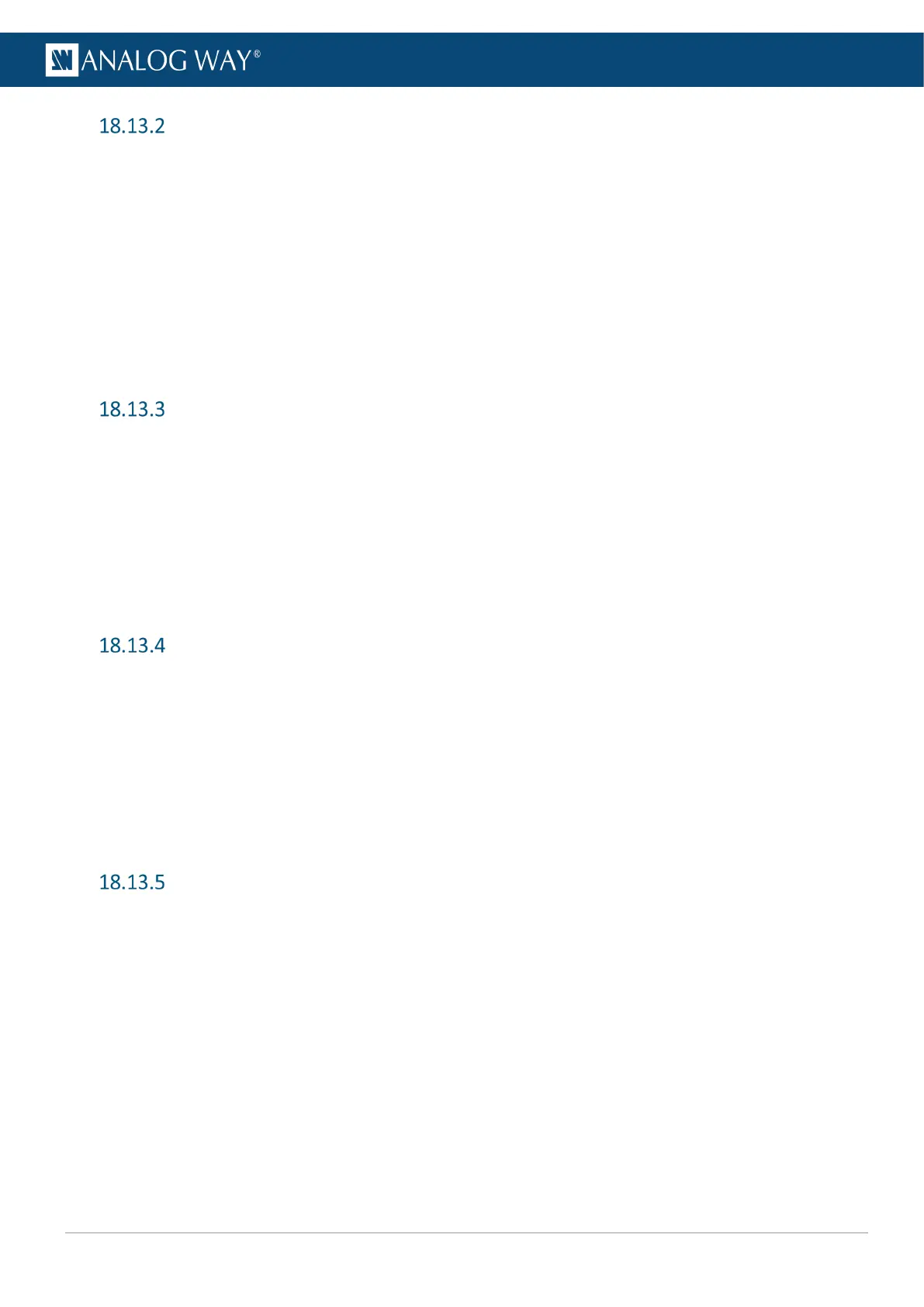Save a Master Memory from current Screens (to Screen Memories)
1. Go to Memories > Master Memories > Save > PGM/PRW to Screen/Aux Memories.
2. In Screen/Aux Select, filter the Screens to include in the Master Memory.
3. In Type, select to save from Preview or Program Screens.
4. In Screen Categories, filter the layer settings to include in the Memory.
5. In Layer, filter the layers to include in the Memory.
6. Go to Save and select the Screen Memory slots to save to.
Or select Auto select empty memories.
7. Go to Save and select a Master Memory slot.
8. Go to Edit Memory Name and enter a label for the Memory.
9. Go to Save to save the Memory.
Save a Master Memory from Screens Memories
1. Go to Memories > Master Memories > Save > Using Screen/Aux Memories.
2. Filter the Screens to include in the Master Memory.
3. Go to Save.
4. Select the Memory slots to use for the corresponding Screens.
Or select Auto select empty memories.
5. Go to Save and select a Master Memory slot.
6. Go to Edit Memory Name and enter a label for the Memory.
7. Go to Save to save the Memory.
Save a Screen Memory
1. Go to Memories > Screen Memories > Save.
2. In Screen, select the Screen to use.
3. In Type, select to save from Preview or Program Screen.
4. In Categories, filter the layer settings to include in the Memory.
5. In Layer, filter the layers to include in the Memory.
6. Go to Save and select a Screen Memory slot.
7. Go to Edit Memory Name and enter a label for the Memory.
8. Go to Save to save the Memory.
Save a Aux. Screen Memory
1. Go to Memories > Aux Memories > Save.
2. In Type, select to save from Preview or Program Aux Screen.
3. In Categories, filter the layer settings to include in the Memory.
4. Go to Save and select an Aux Memory slot.
5. Go to Edit Memory Name and enter a label for the Memory.
6. Go to Save to save the Memory.
